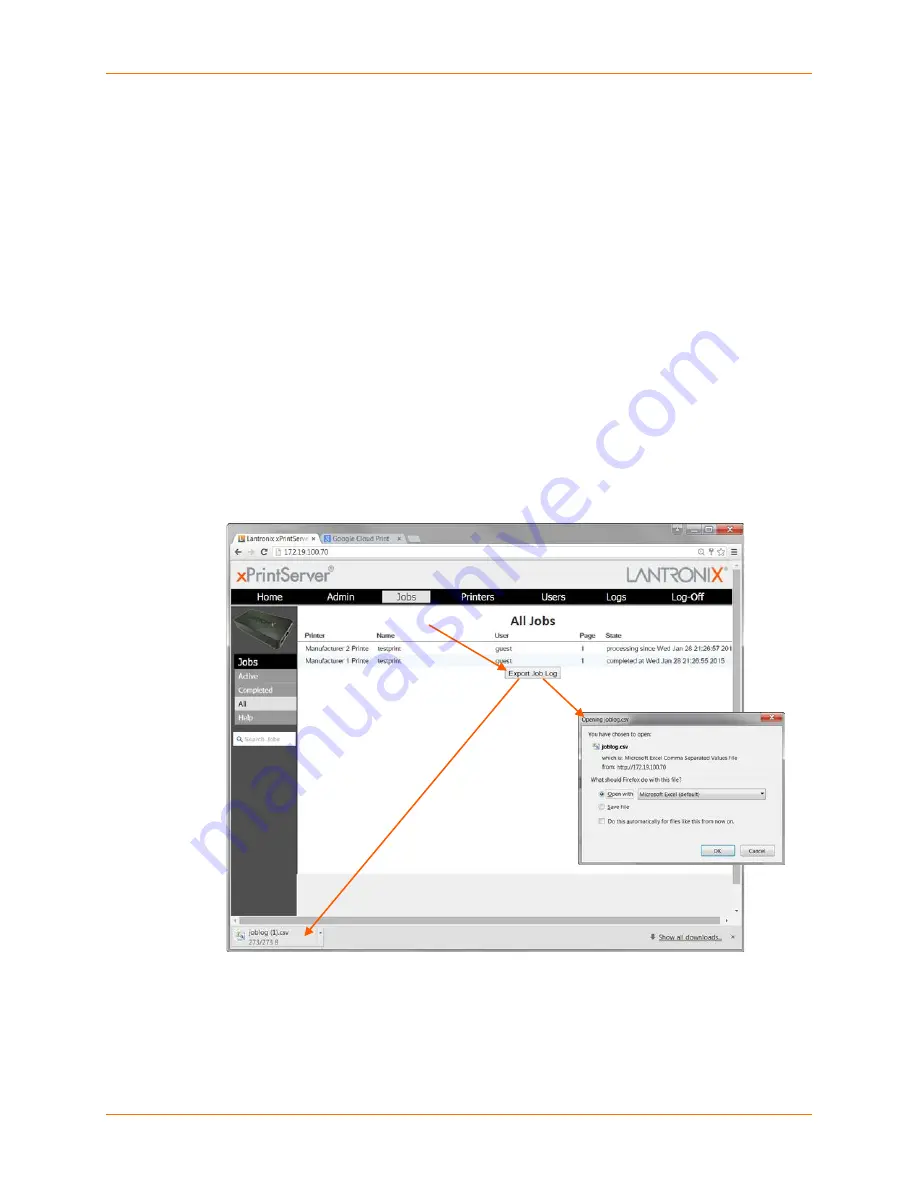
4: Configuration
Lantronix® xPrintServer® User Guide
49
Viewing and Exporting Print Jobs
Use these steps to view and export print jobs and the details on a specific print job. The
xPrintServer maintains a list of the last 50 printed jobs by default.
1. Login to the xPrintServer device’s Admin interface (see
Logging In
.)
2. Click the
Jobs
tab to access the
Jobs
page. All
Active Jobs
are listed here. The
information on this page is refreshed every 15 seconds.
3. Click the desired link to left to view a desired job category:
Active
: to show all jobs that are currently active (default view)
Completed
: to show all jobs that have been completed
All
: to show all jobs, active or completed.
4. Utilize
Navigation
as necessary in situations where there are multiple pages of jobs.
5. Utilize
Search
as necessary to find a particular print job.
6. Click a particular job to bring up information about the job in a grey field below the job list.
Figure 4-12 Print Job Details
7. Click
Export Job Log
to export the job log of the selected printer to an Excel spreadsheet in
csv (comma separated values) format. The same information that can be viewed on the
screen will available in the exported jog log.






























