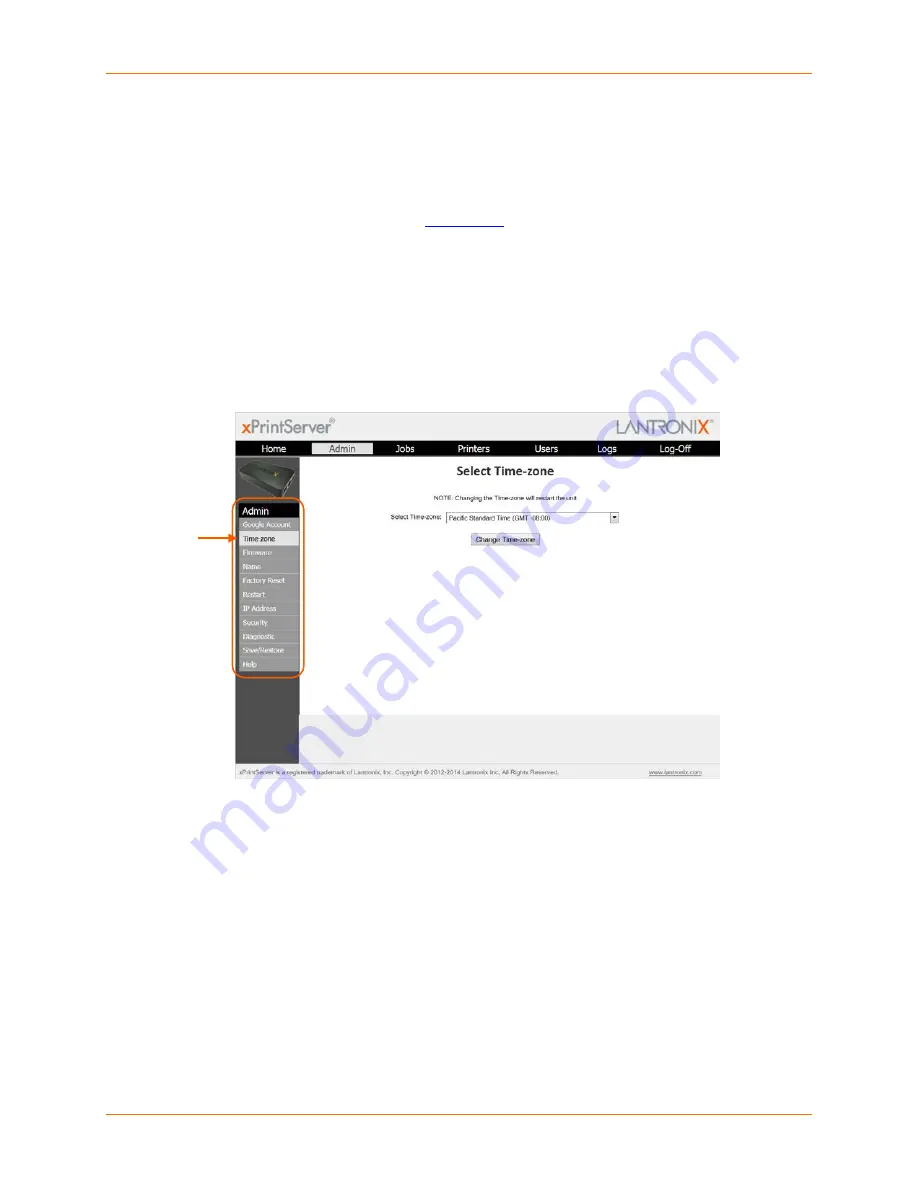
4: Configuration
Lantronix® xPrintServer® User Guide
40
Setting Real Time Clock
Real Time Clock is a built-in function in the xPrintServer device which time-stamps printing-
related activities such as those identifying the time of log activities or print jobs. Real Time Clock
is automatically on and syncs time with
pool.ntp.org
(Network Time Protocol) and is set, by
default, at GMT -800 PST (Pacific Standard Time.)
To modify the Time-zone
1. Login to the xPrintServer device’s Admin interface (see
Logging In
.)
2. Click the
Admin
tab to access the
Admin
menu. A list of all available configuration options
appears to the left of the screen.
3. Click the
Time-zone
link on the left side of the
Admin
page.
Figure 4-5 Admin Menu
4. Select a new time zone from the
Select Time-zone
drop-down menu.
5. Click the
Change Time-zone
button.
6. Click
Yes
in the confirmation popup that appears.
7. Wait for the xPrintServer to reboot. When the time zone is changed, the xPrintServer device
automatically restarts, bringing you back to
System Status on the Home Page
. The unit is
now set to your new chosen time zone.






























