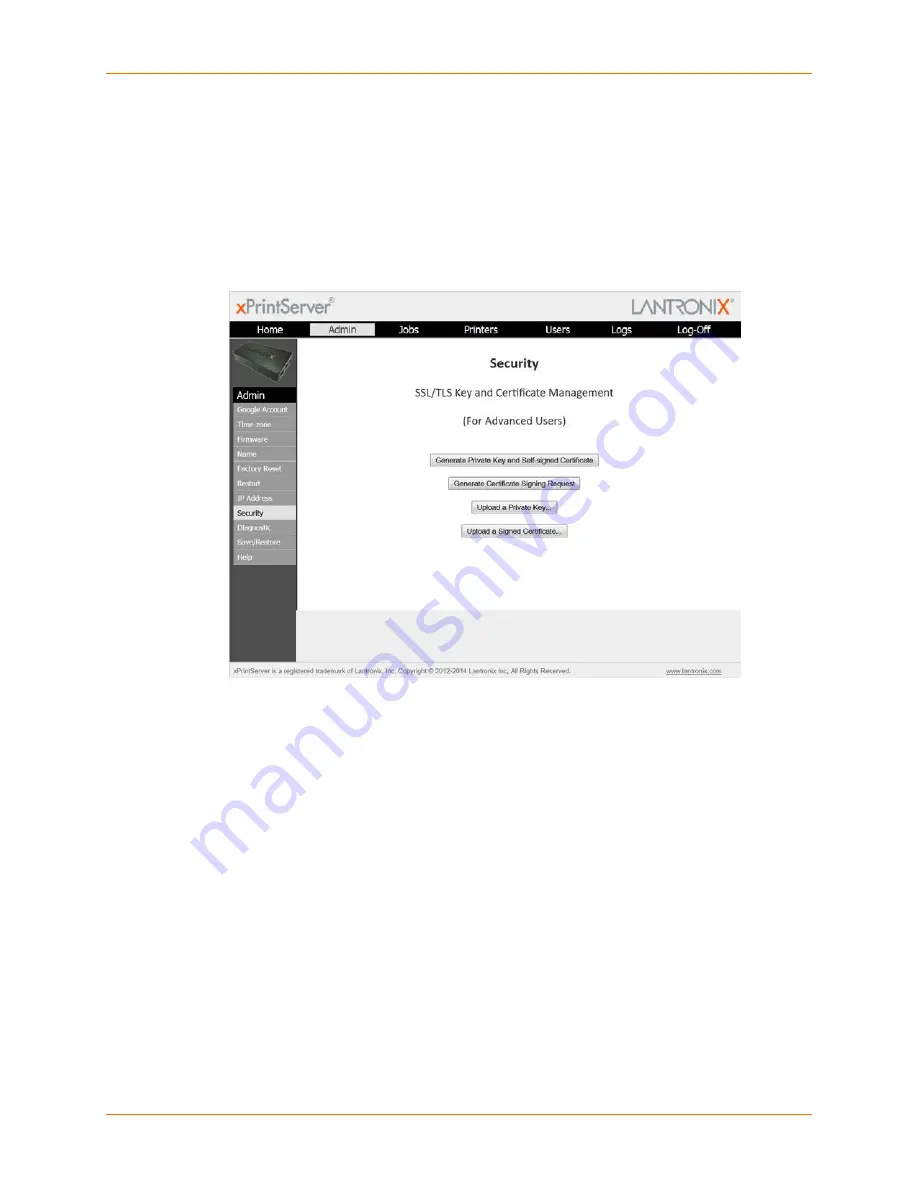
4: Configuration
Lantronix® xPrintServer® User Guide
59
Managing Security Certificates and SSL/TLS Keys
This section provides directions for generating private keys, self-signed certificates, and
certificate signing requests. Directions are also available for uploading a private key or signed
certificate. Only the Admin user may manage security certificates and keys through the
xPrintServer user interface.
Note:
SSL doesn't support private DSA keys. Use an RSA key.
Figure 4-20 SSL/TLS Key and Certificate Management
Generating a Private Key and Self-Signed Certificate
1. Login to the xPrintServer user interface (see
Logging In
.)
2. Click the
Admin
tab to access the Admin menu. A list of all available Admin user
configuration options appears to the left of the screen.
3. Click the
Security
link on the left side of the page to reach the Security page.
4. Click
Generate Private Key and Self-signed Certificate
. After one minute, a message
indicating successful generation of the key and certificate appears on the xPrintServer user
interface.
5. If you are using a secure https connection, close and re-open the web browser to use the
certificate.
6. If you wish to access other Security features, click
Back to Main Security Page
.






























