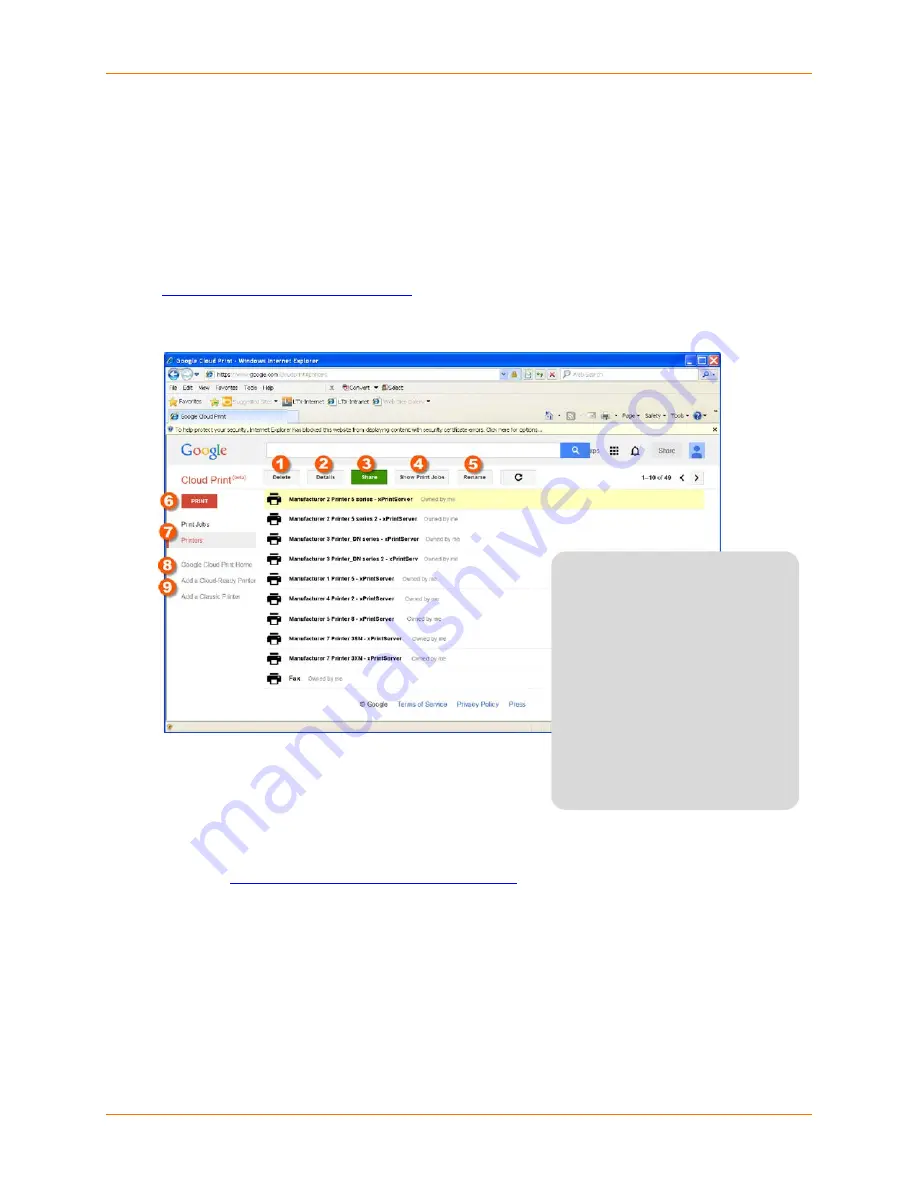
4: Configuration
Lantronix® xPrintServer® User Guide
64
Supplementary Google Cloud Print Administrative Features
Supplementary administrative features are available for your Lantronix xPrintServer unit through
the Google Cloud Print management page. Most of these features overlap with the features in
the xPrintServer device’s Admin interface described, however, Google Cloud Print’s Sharing
feature provides an especially useful function of allow you to share specific printers with anyone
with internet access. The directions are provided below. A list of available Google Cloud Print
administrative features are listed and keyed with
Figure 4-24
. Refer to
https://support.google.com/cloudprint/
for detailed information about the Google Cloud Print
service.
Figure 4-24 Google Cloud Print Administrative Features
Accessing Google Cloud Print
Administrative Features Online
1. Make sure to be logged into the Google account
registered to the xPrintServer unit. Reference
Establishing a Google Cloud Print Connection as necessary.
2. Go to
https://www.google.com/cloudprint#printers
to access the Google Cloud Print
management page.
Sharing a Printer through Google Cloud Print Service
Note:
This features supplements the xPrintServer device Admin interface’s
Sharing a Printer
and
Hiding a Printer
capability.
1. Click on a specific printer to be shared.
2. Click
Share
to access the share settings window for this printer.
Google Cloud Print
Administrative Options
1. Delete a specific printer
2. View printer details
3. Share a specific printer
4. View printer-specific print jobs
5. Rename your xPrintServer unit
6. Print
7. View all printers or print jobs
8. Visit Google Cloud Print Home
9. Add an additional printer






























