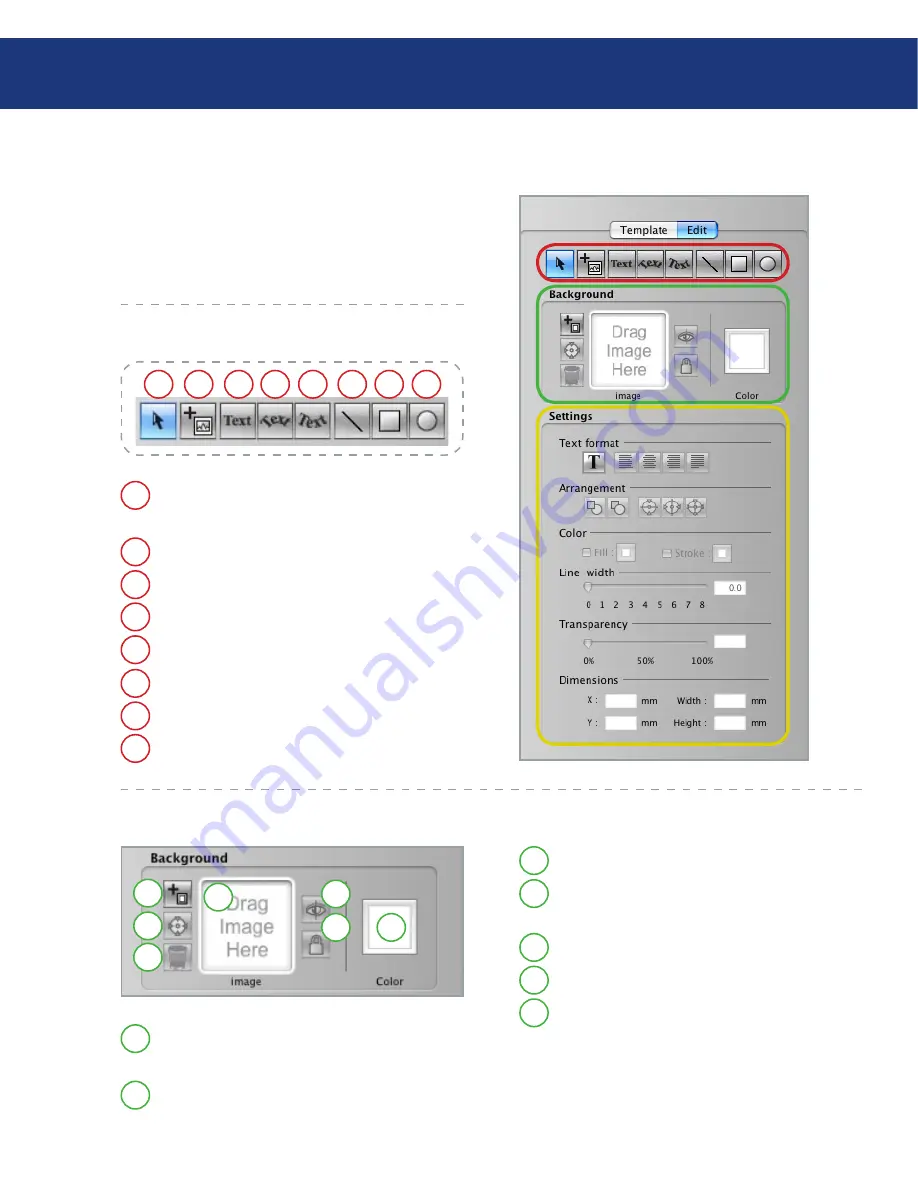
LaCie LightScribe Labeler
User Manual
page
Use to remove a background image.
Drag images into this area to add a background
image.
Click to view or hide the background image.
Click to lock or unlock the background image.
Click to open the color pallete and choose a back-
ground color (colors will be printed as shades of
grey).
Use to add a background image through the
Finder.
Use to scale to fit and center a background im-
age.
Your LaCie LightScribe Labeler
Edit Pane
■
The
Edit Pane
allows you to customize the look of
your label; from this window you’ll be able to format
text, add a photo and define the look of your background
image.
Edit Pane: Tools
Edit Pane: Background
Use to move and/or resize images, objects and
texts.
Use to add an image object through the Finder.
Use to add linear text.
Use to add circular text, arching upwards.
Use to add circular text, arching downwards.
Use to create lines.
Use to create rectangles and squares.
Use to create circles and ellipses.
H
G
F
E
D
C
B
A
H
G
F
E
D
C
B
A
G
F
E
D
C
B
A
G
F
E
D
C
B
A







































