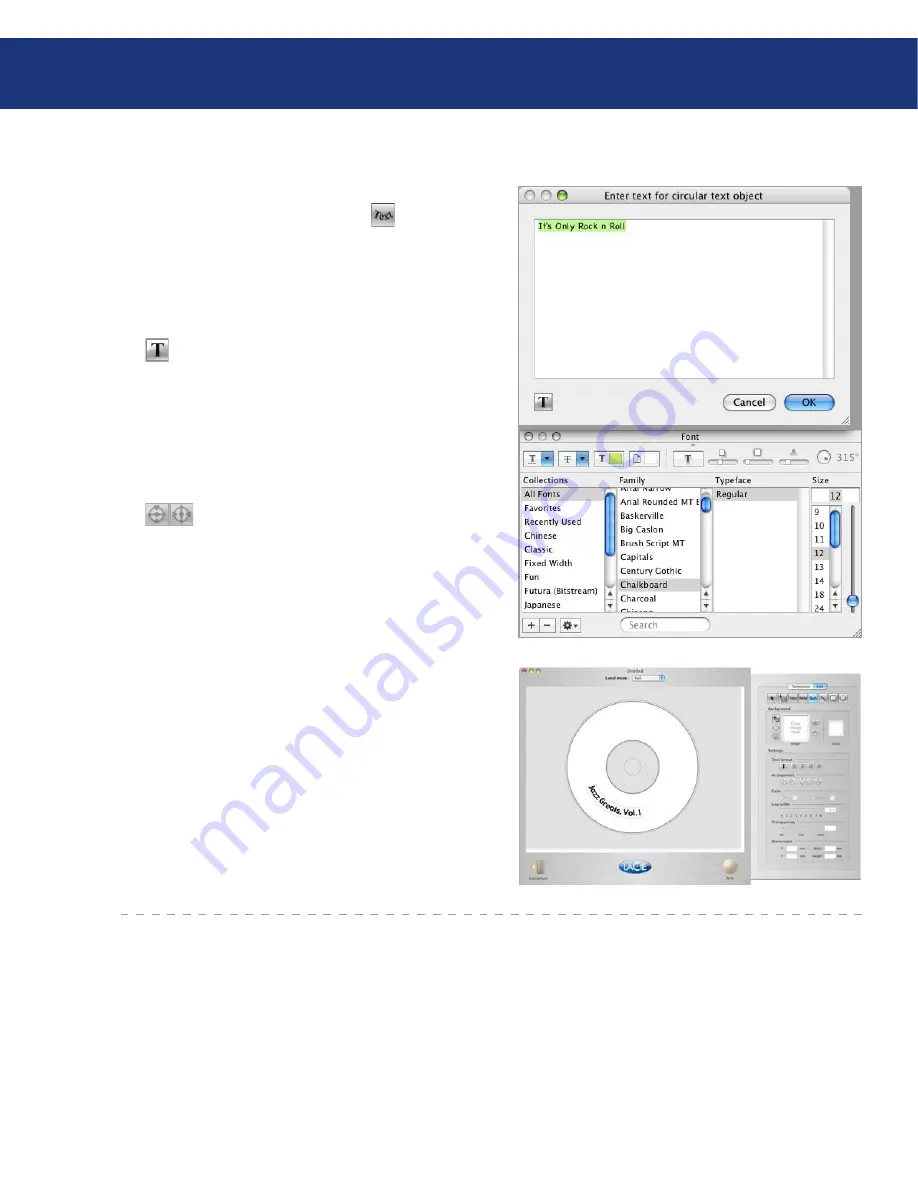
LaCie LightScribe Labeler
User Manual
page
Using the LightScribe Labeler
Using the Lower Circular Type Tool
To create a text object that arcs in relation to the
bottom curve of the disk, click on the button to
launch the
Enter text for circular text object
window.
From this window, you’ll be able to type in your text and
size it accordingly.
To re-size the text, change the font or color or add
shadows or underlines, highlight the text and click on
the button to launch the
Text Edit
palette.
Circular text objects may not be aligned, justified
or centered. But, circular text may be adjusted with the
bring to front and send to back buttons of the Arrange-
ment tools.
Even though the text itself cannot be centered, the
entire circular text box can be centered in the label using
the buttons.

























