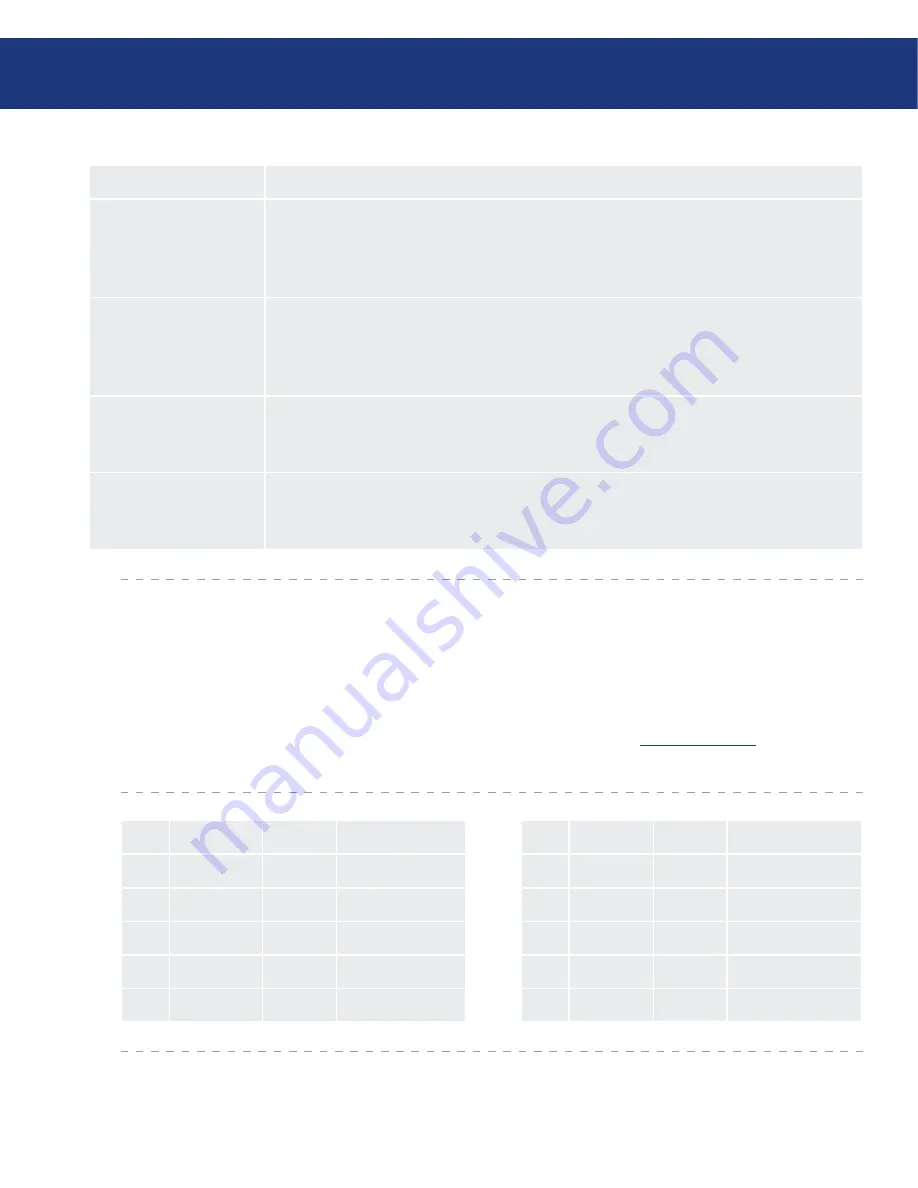
LaCie LightScribe Labeler
User Manual
page
Frequently Asked Questions
Question
Solution
The file created by
LightScribe Labeler is
too large. How can I
reduce the size?
This file is actually a folder that includes all the pictures you have used for your label design.
The larger the original pictures, the larger the final LightScribe file. If you want to reduce
the size of your final LightScribe file, you must reduce the size/resolution of your original
pictures.
When I try to import an
image via the “Import
Image” dialogue box,
nothing happens. Why?
Move the cursor to the main window until you see a plus sign (+). Click on the location
where you want to add your image.
What should I do if I
try to add text but noth-
ing happens?
Move the cursor to the main window until you see a plus sign (+). Click on the location
where you want to add your text.
Why can’t I import sev-
eral images at the same
time?
If you drag and drop several images at the same time, only the first one will be moved to the
design area. If you use the “Add Image” dialogue box, you can only select one image at a time.
ID
Type
Version
Manufacturer
ID
Type
Version
Manufacturer
106
DVD+R
1.1
MKM
112
DVD+R
1.2
MKM
107
CD-R
1.1
CMC
113
CD-R
1.2
MBI
108
DVD+R
1.1
MBI
114
DVD+R
1.2
MBI
109
DVD+R
1.1
CMC
115
CD-R
1.2
CMC
111
CD-R
1.2
MKM
116
DVD+R
1.2
CMC
6.1. Media Identification Numbers
This chart may help you identify your LightScribe
media. Please note that this list is not exhaustive and
new media are released regularly.
To view the your media’s I.D. number, insert your
disc label down, hit the print button then select
Drive
Info
(see page 9 for details).
Media version 1.2 requires library/host software
version 1.4.62. or newer. Update your software for free
from our website –
www.lacie.com
.

















