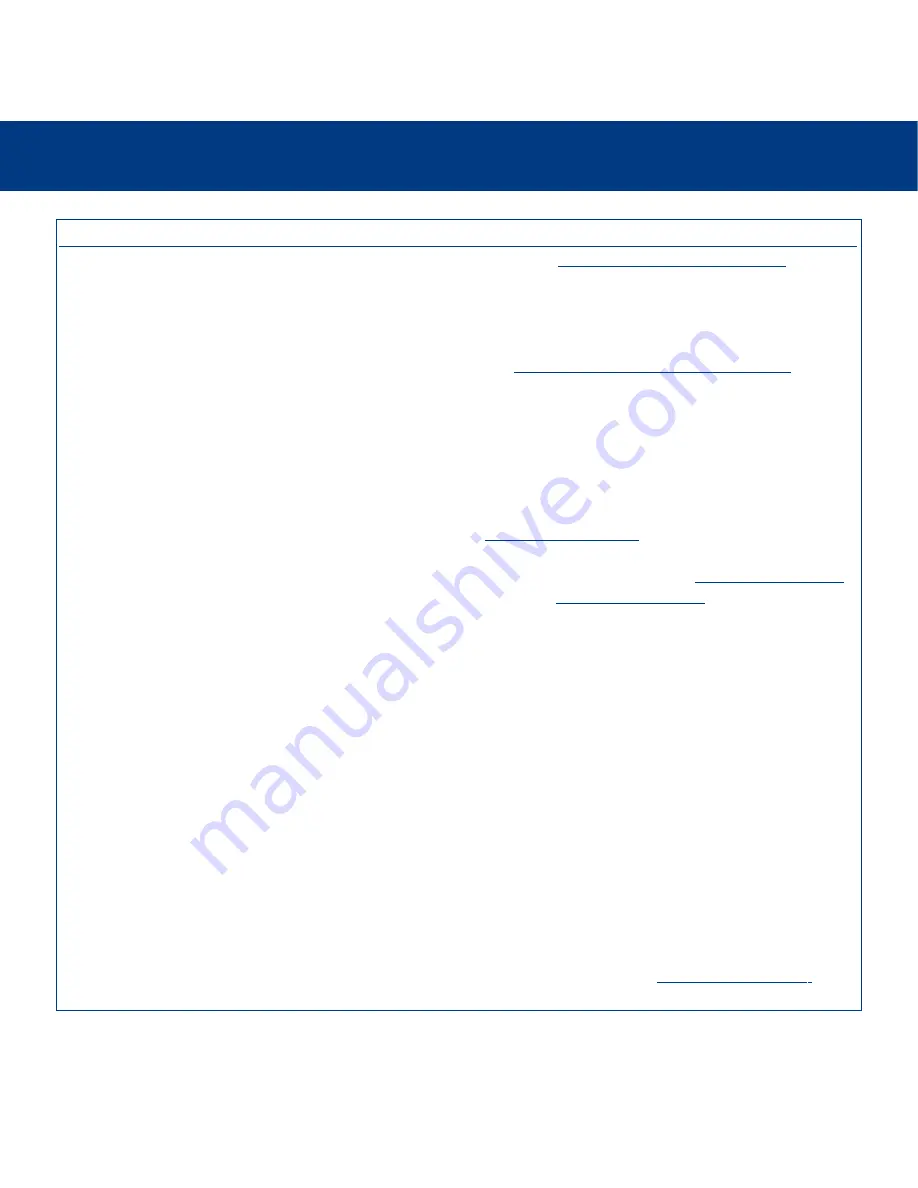
7. Troubleshooting
page 33
LaCie Ethernet Disk mini
User’s Manual
The Problem
The drive is not
recognized by the
computer.
Questions To Ask
Does your computer’s
configuration meet the minimum
system requirements?
Is the drive’s power supply
connected and is the blue light
on the front of the drive on?
Is the blue light on the front of
the drive flickering?
Did you follow the correct
installation steps for the specific
interface?
Are both ends of the interface
cable firmly attached?
Possible Solutions
Check section
2.1. Minimum System Requirements
for more
information.
Make sure that the power supply is properly connected (see
section
3.3. Connecting The External Power Supply
for
details); that the drive has been powered on by pressing the
blue On/Off button on the front of the drive; and that the
outlet the power supply is connected to is powered on or has
a sufficient supply of power.
If the blue light is flickering or will not turn on, the power
supply may be defective. Please contact your LaCie reseller
or
LaCie Customer Support
.
Review the installation steps – USB:
4.1. Getting Connected
and Ethernet:
5.1. Getting Connected
. The two cables
cannot be connected at the same time.
•Disconnect the interface cable, wait 10 seconds and then
reconnect.
•Ensure that the interface connectors are properly aligned.
The interface cables can only be inserted one way. Make
sure that they are correctly oriented.
•Check that the interface connectors are straight and fully
seated in the interface ports.
•Only use certified interface cables, such as the cables
provided with your LaCie drive.
If you have followed all of these steps and the drive is still
not recognized, shut down your computer, wait 3 to 5
minutes, restart your computer and try again.
In the event that the drive is still not recognized, take the
drive to another computer and attempt to connect the drive.
If the drive is not recognized on another computer, please
contact your LaCie reseller or
LaCie Customer Support
.


























