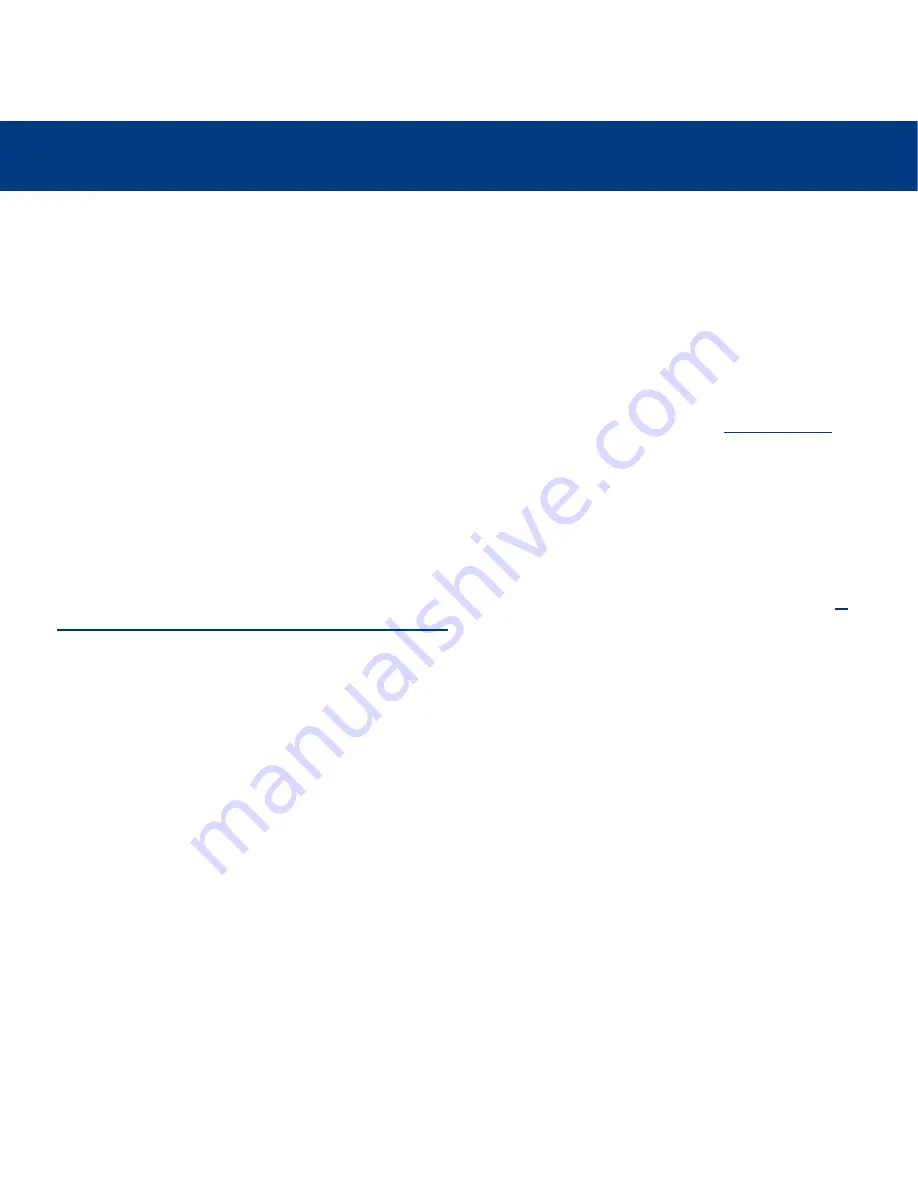
5. Using The LaCie Ethernet Disk mini Via Ethernet
page 22
LaCie Ethernet Disk mini
User’s Manual
5.3. Accessing The LaCie Ethernet Disk mini Via Web Browsers
While the LaCie Ethernet Disk mini is connected to the network, it is capable of being accessed via the Internet through your
Internet browser.
Windows Users
– Open your browser to
http://EDmini
.
Mac and Linux Users
– Open your browser to
http://device_IP_address
(the “device_IP_address” refers to the IP address that
is assigned to your LaCie Ethernet Disk mini).
Once the Web page opens, you will be prompted to enter a valid user name and password (see section
6.7. User’s Menu
for
more information on creating users). After the user name and password have been verified, you will be able to browse the
contents of the LaCie Ethernet Disk mini through either http or FTP. Simply click on the http button to view the files via http, and
click on FTP to view the files via FTP.
5.4. Disconnecting The LaCie Ethernet Disk mini
There are two steps when disconnecting the Ethernet connection:
1) From the
Web Administration Page
, click on the
Configuration
tab and then click on the
Shutdown
button (see section
6.
Using The LaCie Ethernet Disk mini Web Administration Page
for more information).
2) Now press the On/Off button on the front of the LaCie Ethernet Disk mini, and hold the button down for 3 seconds. The
On/Off button will flicker for a few seconds before powering off.






























