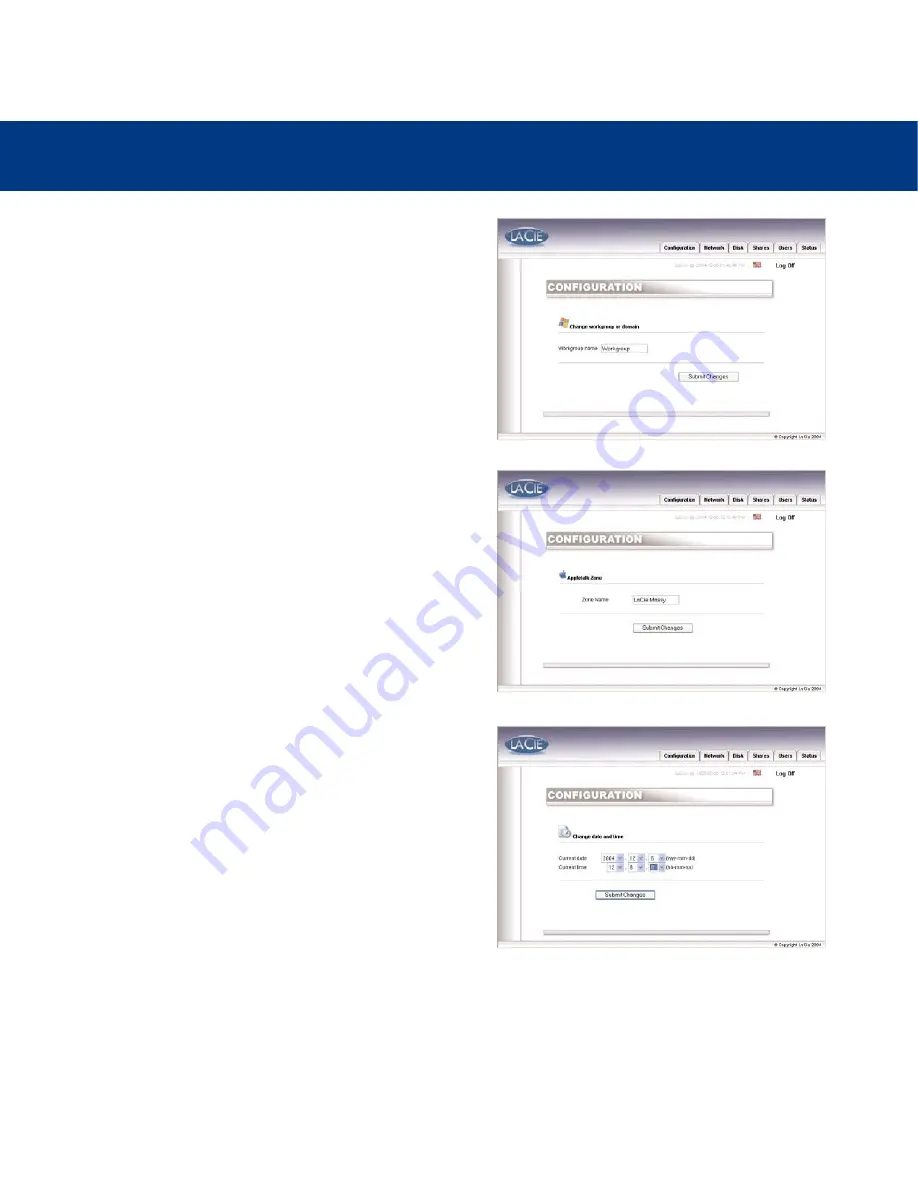
6. Using The LaCie Ethernet Disk mini Web Administration Page
page 26
LaCie Ethernet Disk mini
User’s Manual
6.3.2. Windows Workgroup
By clicking on the blue button to the right of
Windows
Workgroup
, in the
Network
section of the
Configuration
menu, you will be taken to the
Change Workgroup or Domain
page. From here you can modify the domain or workgroup to
which the LaCie Ethernet Disk mini is attached. If you have
altered the workgroup or domain, click the
Submit Changes
button to activate your changes.
6.3.3. AppleTalk Zone
By clicking on the blue button to the right of
AppleTalk Zone
,
in the
Network
section of the
Configuration
menu, you will be
taken to the
AppleTalk Zone
page. From here you can modify
the
AppleTalk Zone
to which the LaCie Ethernet Disk mini is
attached. If you have altered the
AppleTalk Zone
, click the
Submit Changes
button to activate your changes.
6.3.4. Current Date And Time
By clicking on the blue button to the right of
Current Date
, in
the
Network
section of the
Configuration
menu, you will be
taken to the
Current Date And Time
page. From here you can
modify the date and time of the LaCie Ethernet Disk mini. If
you have altered the date and time, click the
Submit Changes
button to activate your changes.
6.3.5. Restart/Shutdown
At the bottom of the
Configuration
menu, you can press either
the
Restart
button or
Shutdown
button. By clicking on either of
the buttons, a prompt will appear to alert you to which process
is taking place.






























