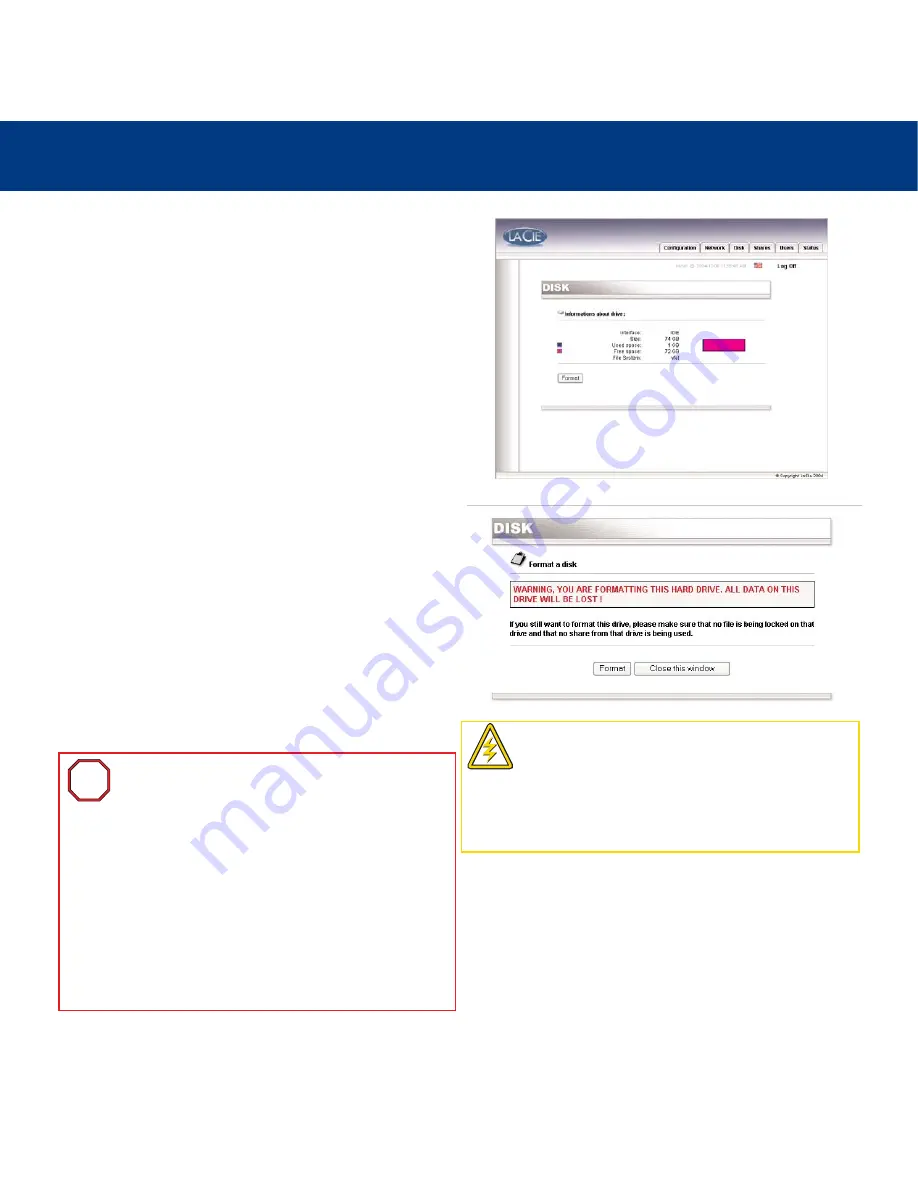
6. Using The LaCie Ethernet Disk mini Web Administration Page
page 28
LaCie Ethernet Disk mini
User’s Manual
6.5. Disk Menu
By clicking on the
Disk
tab, you will be brought to the main
page of the
Disk
menu. From this window you can see details
about your LaCie Ethernet Disk mini’s interface, volume size,
used and free space and file system being used.
6.5.1. Reformatting The Disk
By clicking on the
Format
button, you will launch the
Format a
disk
window, where you will be issued a warning about the
formatting process. Read the warning before continuing. Click
the
Format
button to continue, or the
Close this window
button
to quit the process.
In order to re-format the LaCie Ethernet Disk mini in to a file
system other than FAT 32, you will need to use a disk utility
program; Windows users can use
Disk Management
, Mac OS
9.x users can use LaCie’s
Silverlining
, Mac OS 10.x users can
use Apple’s
Disc Utility
and Linux users can use the
mkfs.ext3
command line tool
.
Important Info:
The LaCie Ethernet Disk mini is pre-
formatted with the FAT 32 file system, and this
process will only allow you to re-format the drive as
a FAT 32 volume. The LaCie Ethernet Disk mini can
also support other file systems, but with significant
limitations while being accessed via a network:
• Windows NTFS – LaCie Ethernet Disk mini will only be
available in read mode.
• Mac HFS/HFS+ – LaCie Ethernet Disk mini will only be
available in read mode.
• Linux Ext 2/3 – LaCie Ethernet Disk mini will be available
in write and read modes.
i
i
Caution!
If the LaCie Ethernet Disk mini is formatted
as an HFS/HFS+ volume, the data on the drive will
not be accessible to Windows users while connected
via USB. And if the aCie Ethernet Disk mini is
formatted as an Ext 2/3 volume, the data will only
be accessible to users on a Linux system.






























