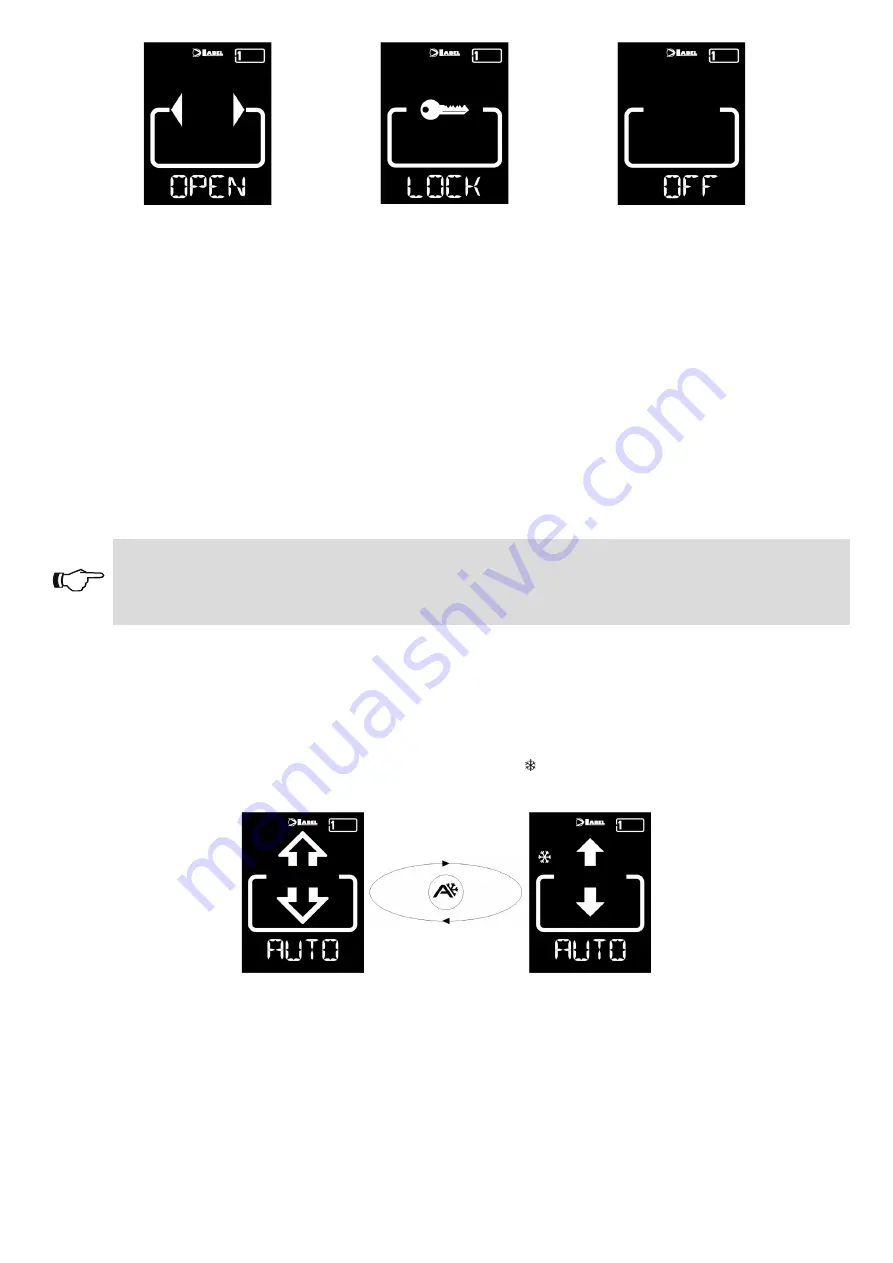
6
OPEN
: The door opens and remains open until the operating program is changed.
LOCK
:
CLOSED DOOR. The door can only be opened automatically through specific inputs (Open,
RX and START). Every time the door is closed, the electric lock, if any, is activated.
OFF
:
The door can be freely moved manually and does not react to the activation of any input.
Use this operating program if you wish, for example, clean the glass panels and be sure
that the door cannot move if you accidentally activate the opening sensors or any other
activation control.
To change an operating program, press the SET button once (unless the PASSWORD LOCK or
SLIDE functions are enabled; should that be the case, read the paragraph “USER PASSWORD
MANAGEMENT” or “SELECTOR OPTION” before reading the remainder of this chapter) to exit the
“Screen Saver “ function and thus activate the selector (the screen brightness shall increase); now
press SET again multiple times until selecting the desired operating program.
Warning!
If no button has been pressed for about 20 seconds, the selector automatically switches to
“Screen Saver” mode and decreases the display brightness.
In addition to the operating program, at any time you can select a reduced opening function (normally
used in winter in low temperatures).
To this purpose, press the A button; the corresponding symbol will appear on the display and the
flow direction icons (if active) will become narrower.
Press the A button again to return to the standard opening.
The figure below shows an example with the AUTO program.
OPENING THE DOOR FROM T-NFC
Pressing the B button will issue a door opening command; the closing will be automatic, as for the
other sensors.
This button can open the door even when the “LOCK” operating program is selected, if the function is
enabled (see the Functions table in the Installation Manual of the automation).
















