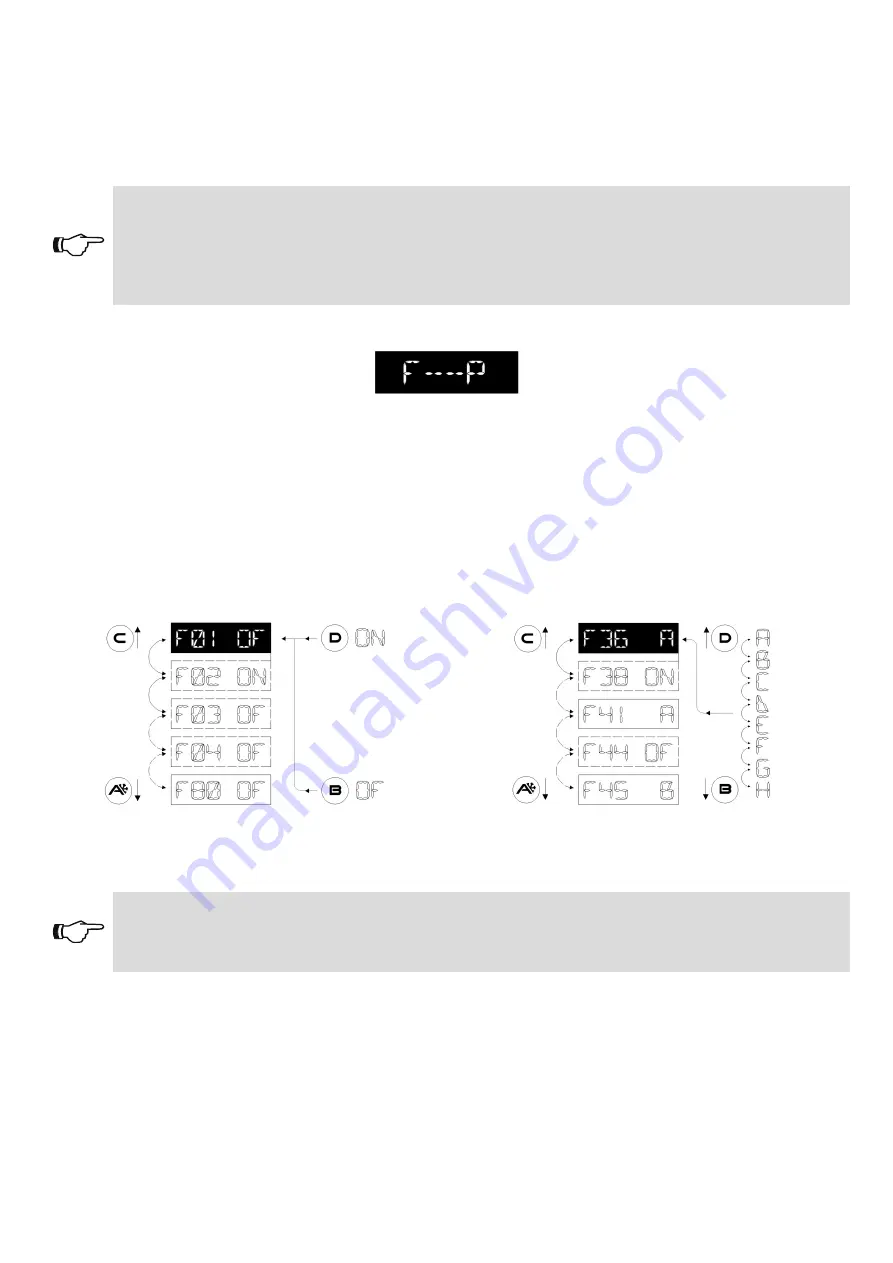
11
2-FUNCTION
This menu allows to edit the door operating parameters.
The automation software supports 80 Functions (On/Off) and 50 digital Potentiometers
(0-100%), to adapt the automatism to the requirements of each specific installation. In many cases the
default values are enough to ensure an appropriate door movement; should you need to edit any of
these parameters or to enable the functions, however, enter this menu.
As the Functions and Potentiometers are identical to those of the ET-DSEL digital selectors
and their meaning has already been described in detail in the Installation Manual of the
automation, please refer to the FUNCTIONS and POTENTIOMETERS tables of the
automation Manual for information about their meaning.
When you access this menu, the first screen displays the following text:
From this position, which shall be referred to as ZERO Position, repeatedly press the B button (or hold
it pressed to fast-forward) to select the functions from the first (F01) to the last (F80); to return to the
first function, repeatedly press (or hold pressed) the A button.
To change the selected function state, press the B button to disable it (OFF) or the D button to enable it
(ON). Some functions (multiple) have values ranging between A and H; select the desired value using
the A and B buttons.
ON/OFF selection functions
A B C D E F G H selection functions
To access the potentiometers return to the “ZERO Position” (F--P)
Warning!
If you hold the A button pressed to return to the “ZERO Position”, the scrolling shall
automatically stop once the “ZERO Position” has been reached
Repeatedly press the A button (or hold it pressed to fast-forward) to select the Potentiometers from the
first (P01) to the last (P50); to return to the first Potentiometer repeatedly press (or hold pressed) the
B button.


































