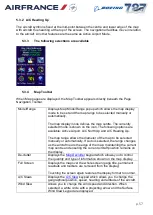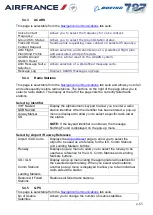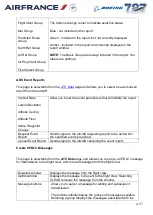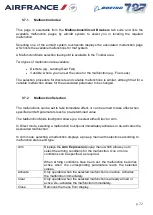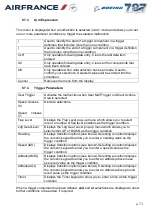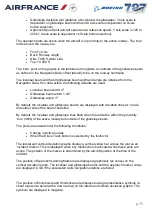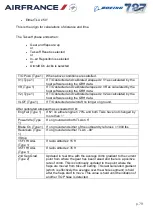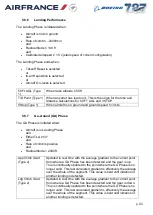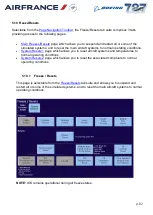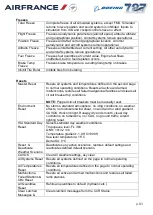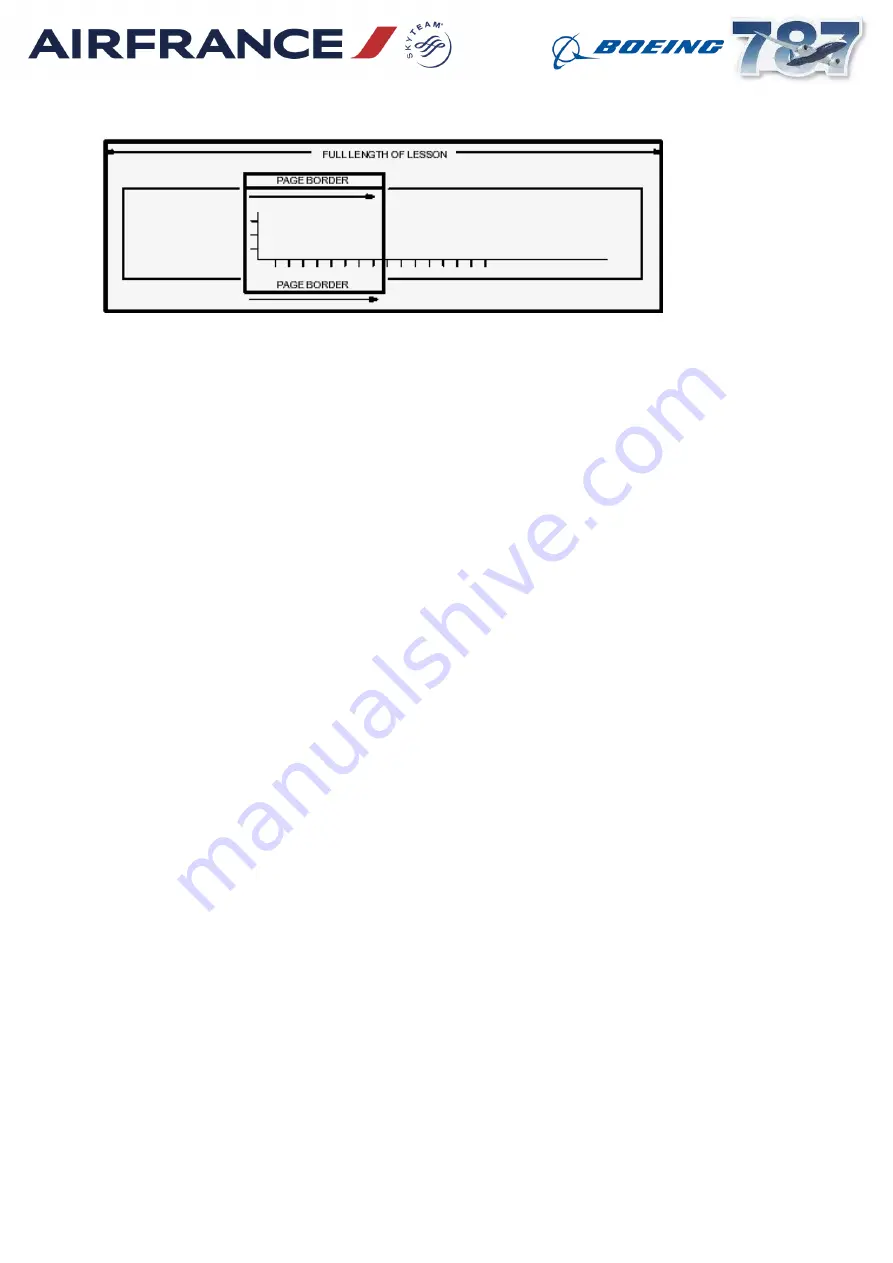
p. 70
Each lesson plan consists of a series of numbered events which are displayed as buttons on
the screen. As the lesson progresses, the events are activated sequentially. Automatic
events (indicated by an A) occur when the pre-set conditions are met; manual events
(indicated by an M) require action by you before they become active. To execute a manual
event, either touch the button and then select Execute from the pop-up menu, or select Enter
Item. To override the preset conditions for an automatic event, either touch the button and
select Execute form the pop-up menu, or select Enter Item. In addition, you can override the
event sequence to repeat or skip a particular section (for example). To jump to a particular
event, select the appropriate button and then select Goto from the pop-up menu.
The status of each event in the lesson plan is indicated by the colour of the associated
button. The button is normally blue and changes to orange when the event is active (ie., it is
the current event), then to red when the event is executing. The button changes to dark
green when the event is completed. If the lesson plan is not running, all the buttons are grey
and cannot be selected.
Events may have more than one set of associated actions and you can change the set that is
active for the current lesson plan. To select a different set of actions, touch the button and
then select the appropriate button on the pop-up menu. The selection of a non-default set
has to be made before the corresponding event is executed. The sets of actions are mutually
exclusive so that only one set will be activated during the execution of the lesson plan.
If an event has multiple actions, the actions will be executed sequentially
In the Lesson Plan Editor, it is possible to create complete sequencing scenarios by linking
two events that would otherwise be disjointed. At run time, once the first linked event has
been completed, the second linked event will become the current event; all intervening
events are ignored.
.
List View
The lesson plans are displayed in a vertically sequenced list with the initial event at the top of
the screen. As the lesson progresses, the display scrolls vertically to keep the current section