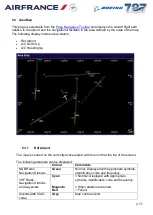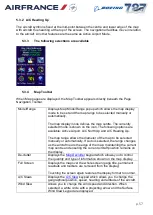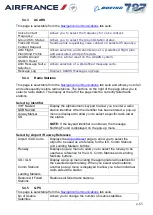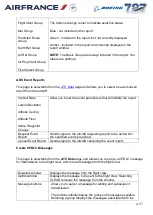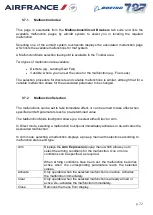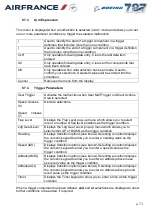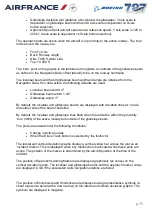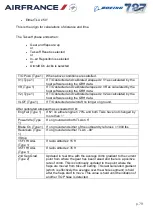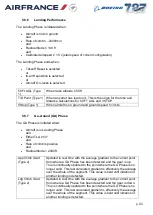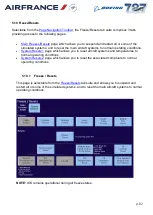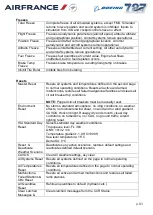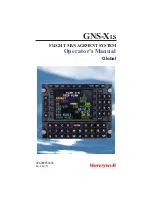p. 69
Downlink Message Overlay
This overlay is displayed automatically when a downlink is received from the aircraft. The
downlink message is displayed, together with three possible responses. Select SEND to
send the associated uplink response. If you do not want to use one of the pre-selected
messages, select OTHER which displays the CPDCL page to allow you to prepare and send
an alternative response.
5.5 Lesson Plans
5.5.1
Lesson plan index
This page is selectable from the
appropriate lesson plan for the training exercise. Selection may be from either the displayed
table or loaded from a USB drive.
The lesson plan system enables a training session to be run automatically or semi-
automatically with minimum instructor intervention.
Each lesson plan consists of a series of events which are executed sequentially. The events
can be activated automatically when a condition is satisfied (for example, when a quantity
reaches a specific level, or a pre-defined altitude is reached), or manually by selecting a
button. In addition, it is possible to have non-sequential events in the lesson plan which do
not form part of the sequential flow but can be selected at any time.
The lesson plans are created off-line using the Lesson Plan Editor utility.
The lesson plans can be displayed in either Profile view or List view.
NOTE:
A lesson plan may be 'locked' in either view from the Editor.
When a lesson plan is selected, the associated lesson plan is displayed in either Profile view
or List view, as defined in the Editor when the lesson plan is created.
Only one lesson plan can be active (running) at any time.
5.5.2
Profile View
The lesson plans are displayed graphically as a plot of altitude (vertical axis) against time
(horizontal axis). Each lesson plan can be several hours in duration, but only a section of the
plan can be displayed at any one time. Therefore, the display scrolls automatically from left to
right as the lesson proceeds, keeping the current section of the lesson on the screen. Scroll
arrows are provided to allow you to manually scroll through the lesson plan. A 'time-bar' is
displayed along the horizontal axis indicating the elapsed time since the lesson plan started.