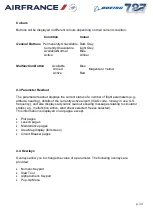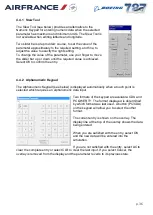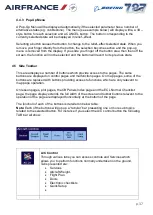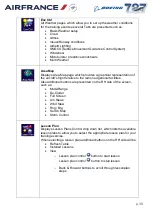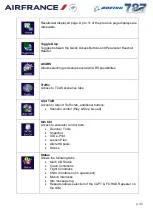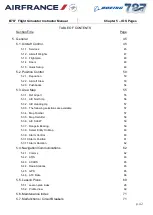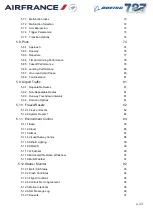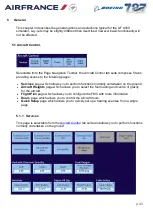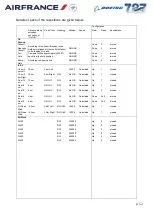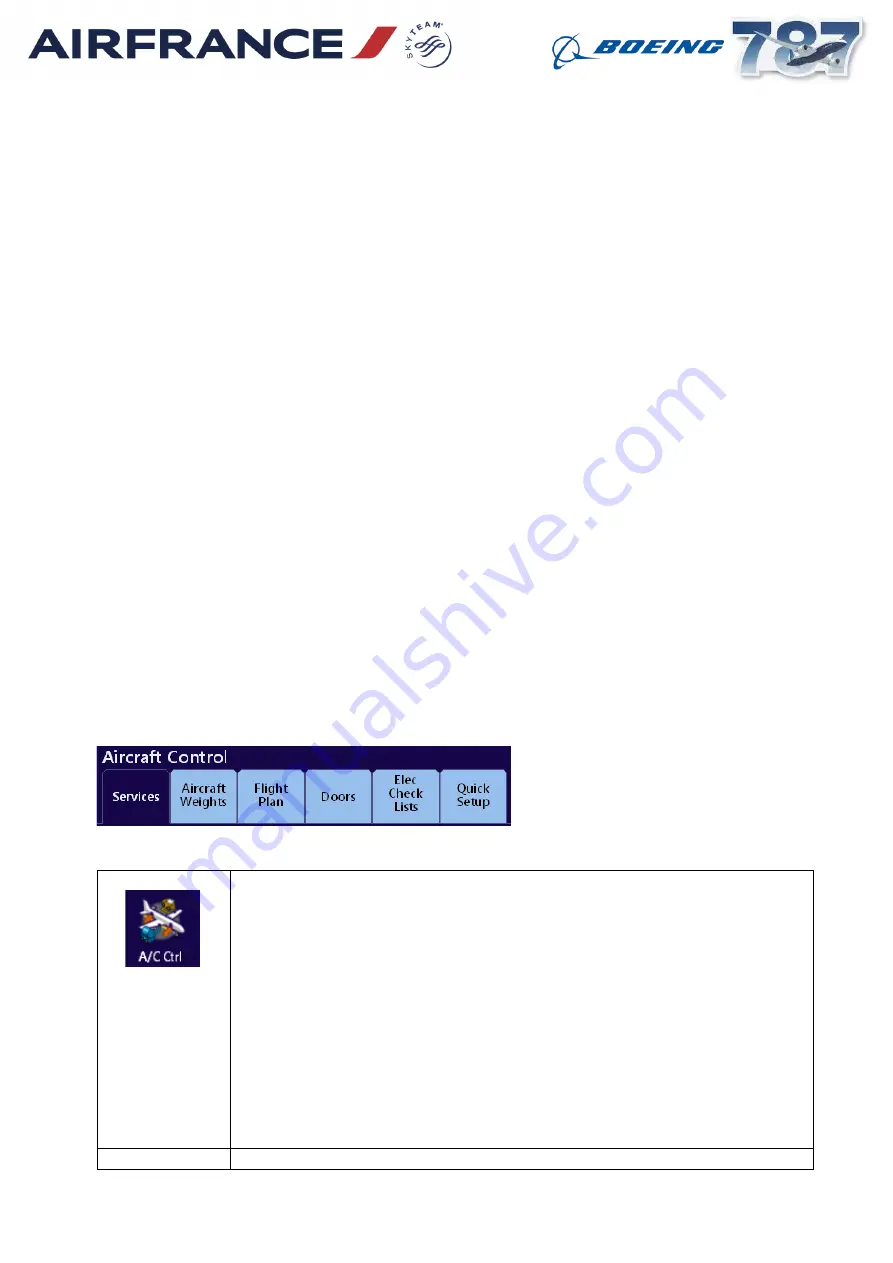
p. 37
4.4.3 Pop-Up Menu
A Pop-Up Menu will be displayed automatically if the selected parameter has a number of
alternative states (eg. cobblestone). The menu (see example below) will display a title, a 3D
–
style button for each selection and a CANCEL button. The button corresponding to the
currently selected state will be displayed in relief
–effect.
Selecting a button causes that button to change to the relief
–effect selected state. When you
remove your finger directly from the button, the selection becomes active and the pop-up
menu is removed from the display. If you slide your finger off the button area then then off the
screen, the function will not be selected and the button will revert to its previous state.
4.5 Side Toolbar
This area displays a number of buttons which provide access to the pages. The same
buttons are displayed on control pages and malfunction pages. On map pages, some of the
buttons are replaced with buttons providing access to functions which are only relevant to
map page operation.
On lesson pages, plot pages, the CB Panels Index page and the ECL Normal Checklist
page, the page display extends the full width of the screen and toolbar buttons relevant to the
operation of the page are displayed horizontally at the bottom of the page.
The function of each of the buttons is detailed in below table:
Note:
Each of the buttons will pop
up a “tabular” bar presenting one or more sub topics
related to the selected button. For instance if you select the A/C control button the following
TAB bar wil show:
A/C Control
Through various tabs you can access controls and Services which
allows you to perform functions normally undertaken on the ground,
Tabs presented are:.
Services
Aircraft Weight.
Flight Plan
Doors
Electronic checklists
Quick Setup