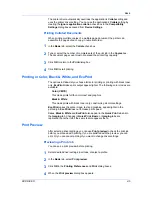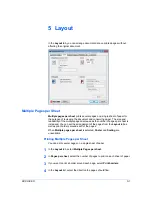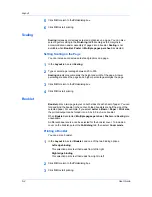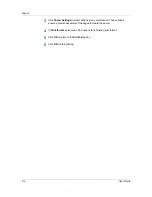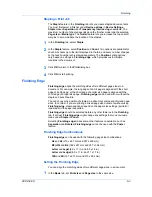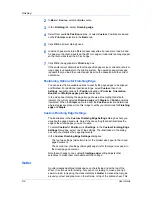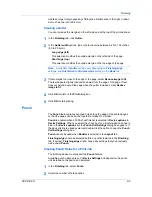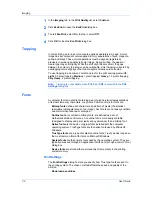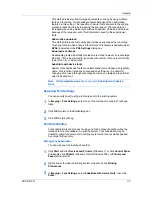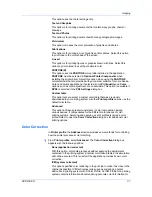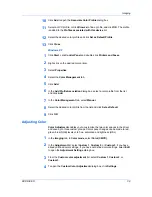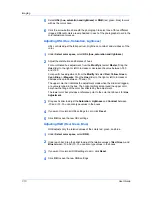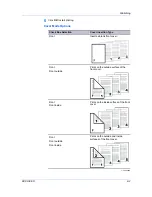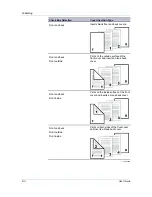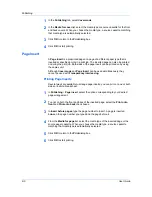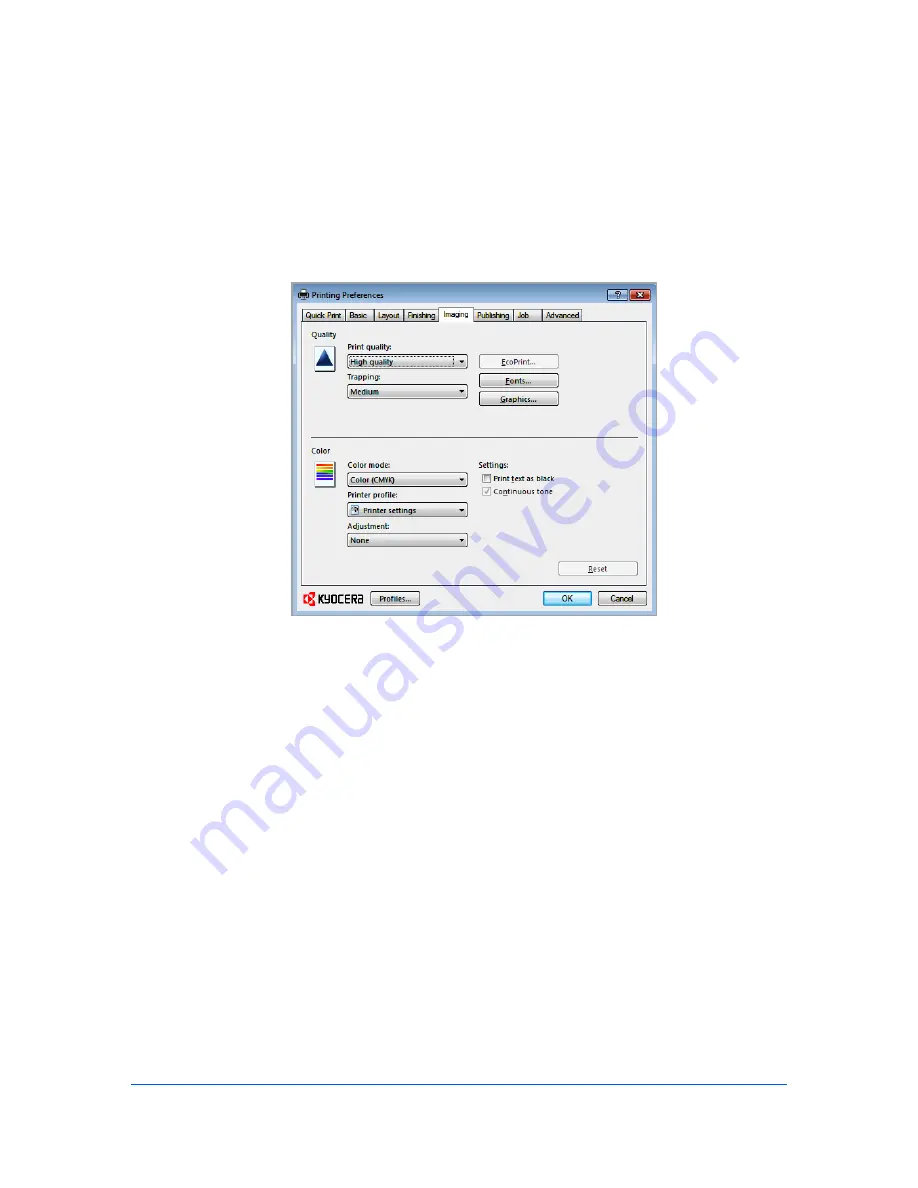
7 Imaging
In the
Imaging
tab, you can manage print quality and color settings.
Print Quality and EcoPrint
Print quality
lets you select between
High quality
or
Custom
(EcoPrint).
EcoPrint
makes the entire image, text and graphics, appear lighter in the
printed job.
EcoPrint
does not increase print speed. From the
Print quality
list,
select
Custom
, then click
EcoPrint
to open the dialog box. In the
EcoPrint
dialog box, select
On
.
Selecting Print Quality
In the
Imaging
tab, select a
Print quality
from the list.
High quality
Select this setting to print at the highest print quality.
Custom
Custom
lets you choose a setting for
EcoPrint
. Selecting
Custom
without
EcoPrint
results in a default setting to the highest print quality.
Selecting EcoPrint
EcoPrint
changes toner saturation in the printed job, making the entire print
image, including text and graphics, appear lighter. The amount of toner varies
based upon your printing system model and the type of data printed (text,
graphics, or both).
EcoPrint
is also available in the
Quick Print
and
Basic
tabs.
KX DRIVER
7-1