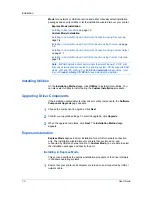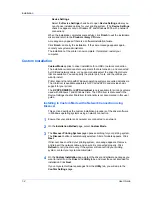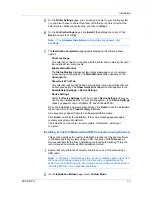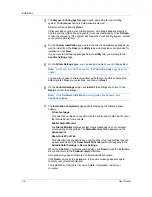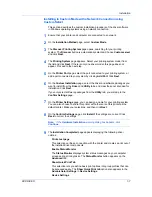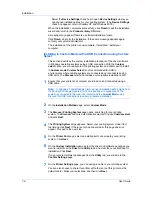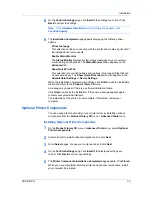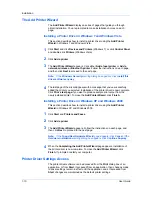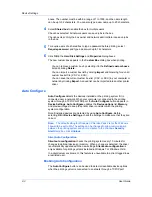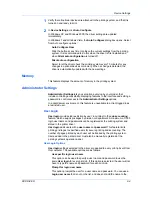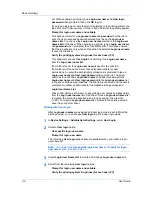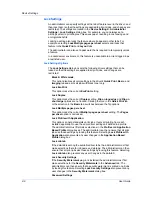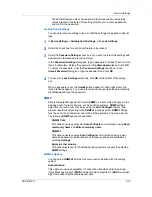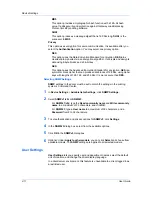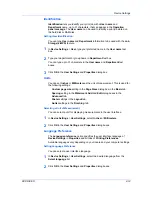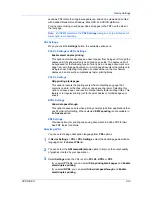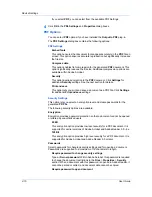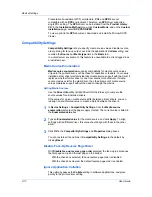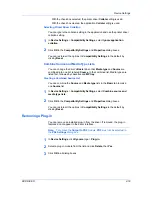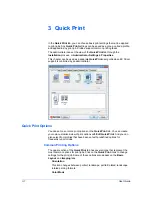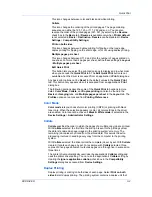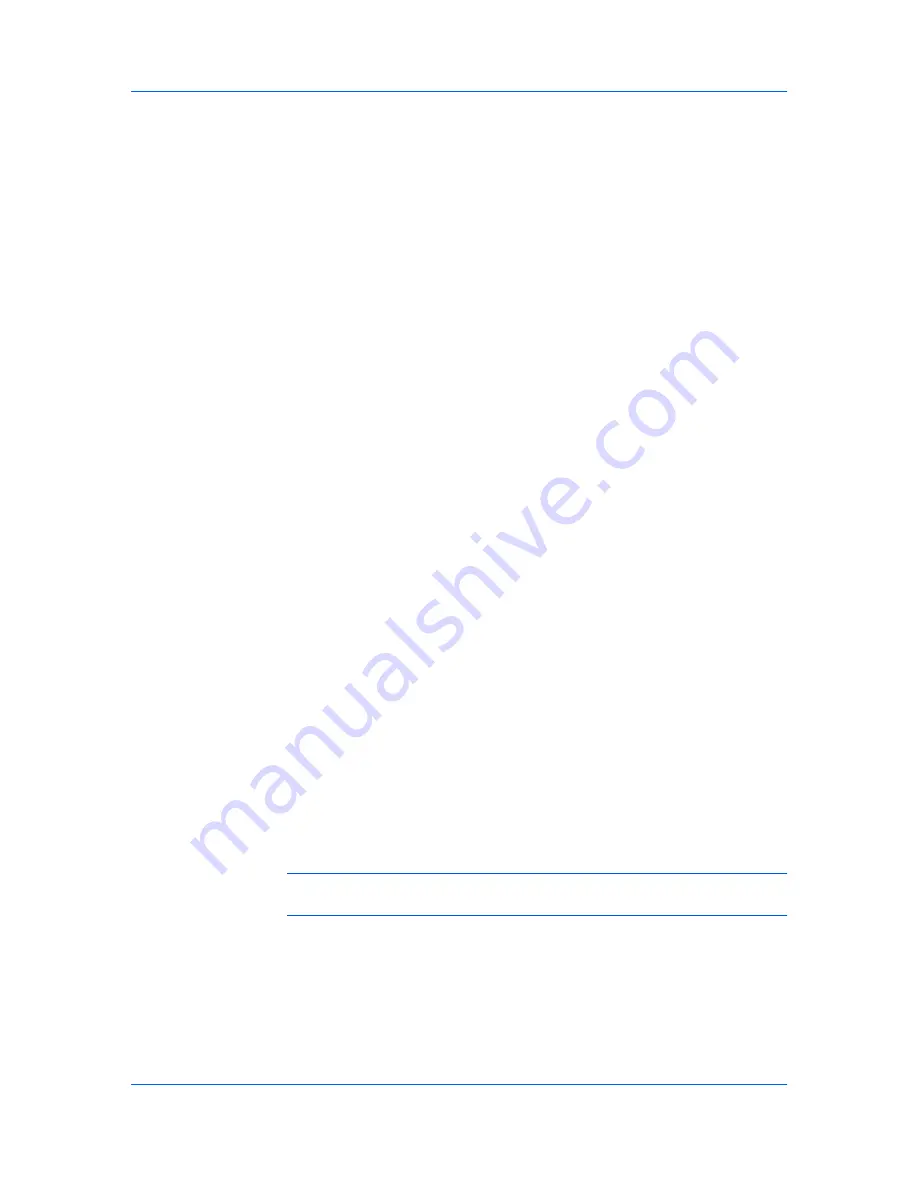
Device Settings
list. When sending a print job, type a
Login user name
and
User login
password
when prompted, then click
OK
to print.
If you type a login user name that is not registered in the printing system, the
job prints only if Unknown User ID Job is set to Permit at the printing system.
Prompt for login user name and validate
This option prompts for a
Login user name
and
password
. For the job to
print, the user name and password entered must be on the
Login user
names list
. You can use the
Login user names
entered in the
Login user
names list
of the driver. When sending a print job, type a
Login user name
and
password
when prompted, then click
OK
to print. This option ensures
that the job will print, only when verifying that the selected
Login user name
is saved in the driver.
Verify the printing system's login user for each user (PC)
This option lets you use
User login
by searching for a
Login user name
from the
Login user name list
.
If a match is found, the
Login user name
is used for the print job.
If a match is not found, the driver checks for administrator or user
permissions. A user with administrator permissions is prompted to type a
Login user name
and
User login password
to print the job. The driver
searches for a Windows
Login user name
and adds this name with the
Login user name
and
User login password
to the
Login user names
list
in the driver. With user permissions, the print job is canceled, and the user is
prompted to contact an administrator to establish printing permissions.
Login User Name List
Click to add, delete, edit, import, or export login user names and passwords
from the
Login user names
list of the driver. Once a
Login user names
list
is created, the list can be exported as a group by saving it as a text file
(.CSV). To import a
Login user names
list, browse for an existing list and
save it in your printer driver.
Printing with User Login
After
Login user names
are assigned and user login mode is set to
On
at the
printing system, you can choose
User login
to print in user login mode.
1
In
Device Settings
>
Administrator Settings
, select
User Login
.
2
Select a
User login
option:
Use specific login user name
Prompt for login user name
The remaining
User login
options become available when you create a login
user name list.
Note:
If you select the
Use specific login user name
or
Prompt for login
user name
option, proceed to step 5.
3
Select
Login User Name List
to create and manage
Login user name
lists.
4
Select from the remaining
User login
options:
Prompt for login user name and validate
Verify the printing system's login user for each user (PC)
User Guide
2-5