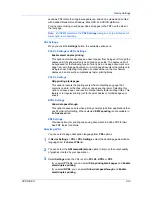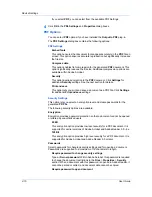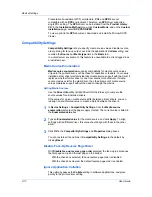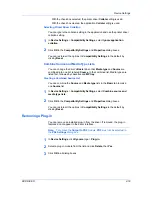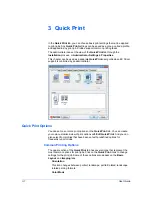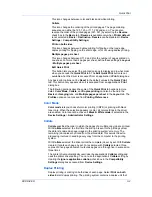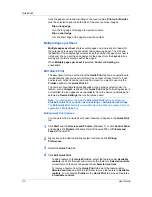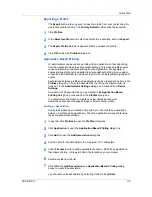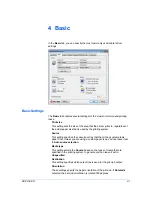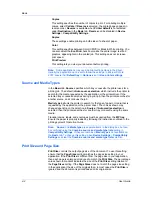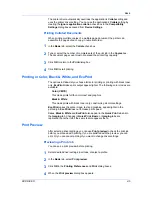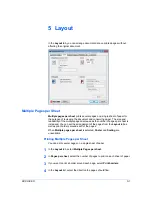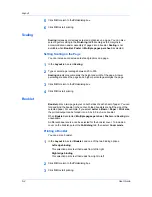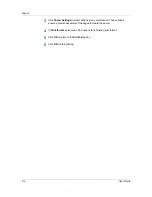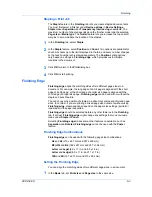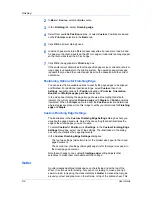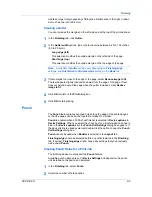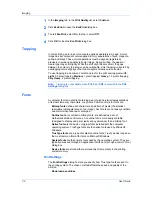Basic
You can create a page size with your chosen dimensions for printing on
non-standard size paper. You can then save the custom setting to the
Page
Sizes
and
Print Size
lists for later selection.
Creating a Custom Page Size
To use custom page sizes, they must be created and added to the
Print size
list. The driver supports a maximum of twenty custom sizes.
1
In the
Basic
tab, click
Page Sizes
.
2
Click
New
.
3
A default custom name appears in the
Name
box. Type a name for your custom
page size.
4
Type or select values for the height and width. If the height or width value
exceeds the allowable limit, it automatically adjusts to the limit after
Apply
or
OK
is clicked.
5
When done, click
Apply
.
The custom page size appears in the
Print size
list, which is used for enlarging
and reducing the sizes of prints.
To delete a custom page size from the
Page Sizes
dialog box, select the name
of the custom page size and click
Delete
.
Printing with Custom Size Pages
You can print on custom-sized pages.
1
Load custom-sized paper into the MP tray.
2
In the
Basic
tab, select the name of your custom page size in the
Print Size
list.
3
Click
OK
to return to the
dialog box.
4
Click
OK
to start printing.
Duplex Printing
Duplex printing is printing on both sides of each page. Select
Print on both
sides
to start duplex printing. If it is not selected, then the printer prints on only
one side of each page. The printer system contains a duplex unit that turns the
paper over to allow printing on the reverse side.
Print on both sides
must be
selected to print on both sides of the cover and insert pages.
Flip on long edge
Turn the long edge of the page to view the content.
Flip on short edge
Turn the short edge of the page to view the content.
KX DRIVER
4-3