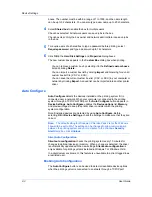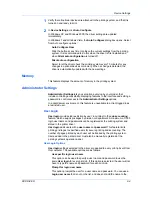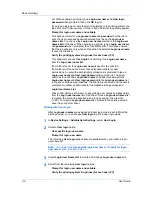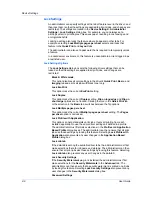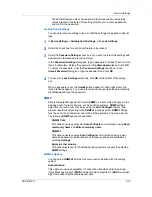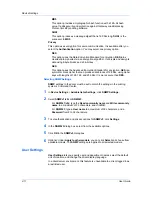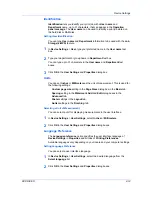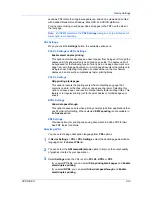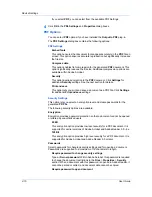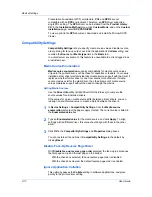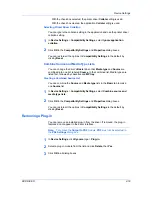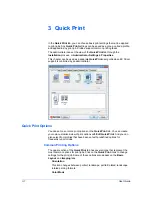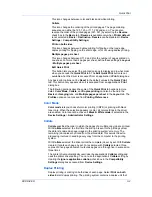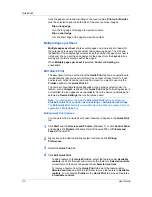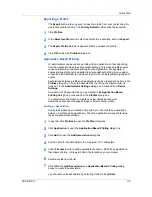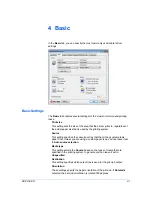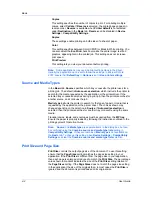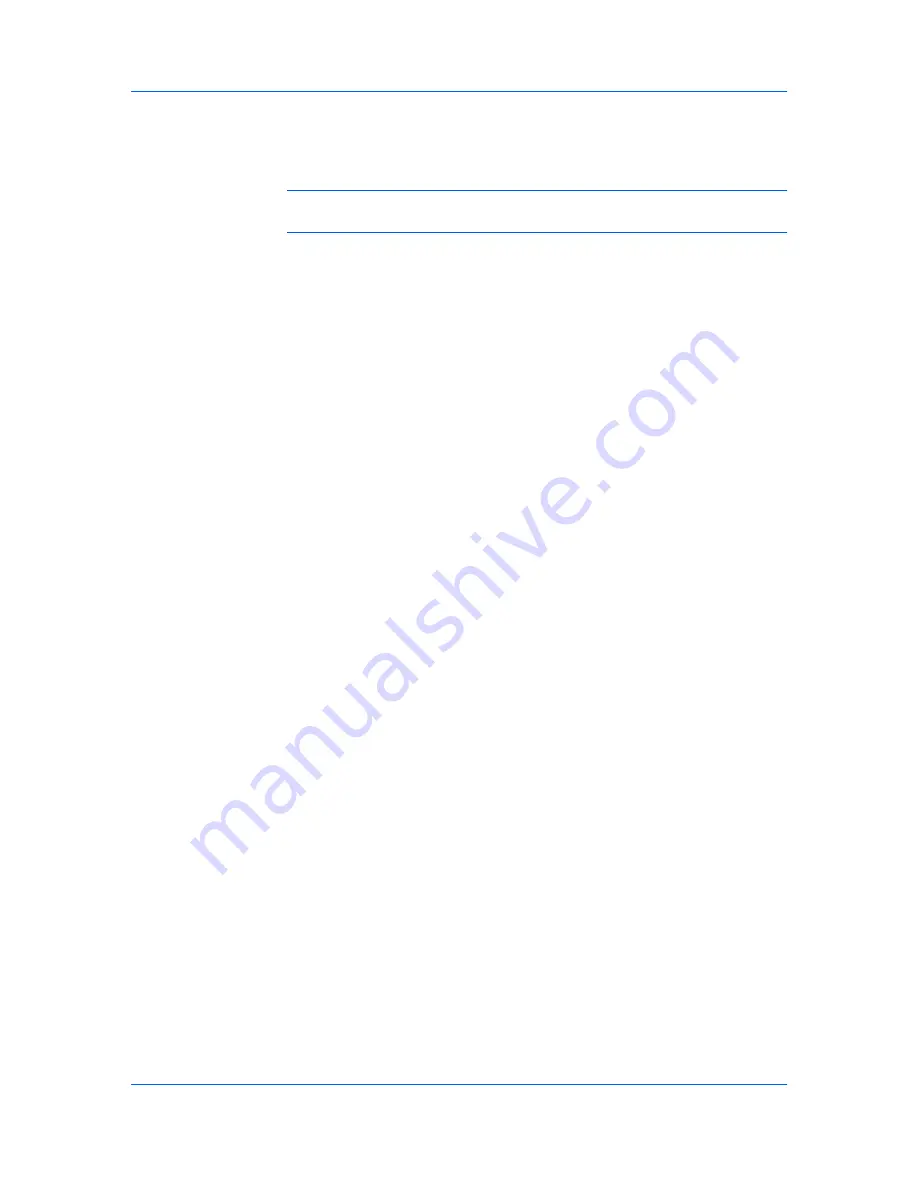
Device Settings
saved as PDF retain their original appearance, and can be viewed and printed
with Adobe® Reader® on Windows, Mac OS®, and UNIX® platforms.
For a document using mixed paper sizes, all pages in the PDF use the size of
the first page.
Note:
With
selected in the
PDL Settings
dialog box, only a limited set of
driver options are available.
PDL Settings
When you click the
Settings
button, the available options are:
PCL XL Settings or KPDL Settings
Enable smart duplex printing
This option automatically keeps a sheet of paper from being sent through the
duplex unit if the sheet will only be printed on one side. The duplex unit will
be bypassed for the following types of print jobs: a one page document, one
page from a multi-page document, or a multi-page document that prints onto
a single sheet. Selecting this option can reduce wear on the mechanical
duplex unit, and result in comparatively faster printing times.
PCL XL Settings
Skip printing blank pages
This option prevents the printing system from outputting any page that
contains no data, or that has, at most, one space character. Selecting this
option can save paper, and result in comparatively faster printing times. This
feature is for regular printing (not for booklet, duplex or multiple pages per
sheet).
KPDL Settings
Allow data passthrough
This option reduces errors when printing complex jobs from applications that
use PostScript formatting. When selected,
EMF spooling
is not available in
the
Advanced
tab.
PDF Settings
Provides options for printing and saving documents to Adobe PDF format.
See PDF topics for details.
Selecting a PDL
You can select a page description language from
PDL
options.
1
In
Device Settings
>
PDL
>
PDL Settings
, select the desired page description
language from the
Select PDL
list.
2
You can select the
GDI compatible mode
option to improve the output quality
of graphics created by your application.
3
Select
Settings
when the PDL is set to
PCL XL
,
KPDL
or
.
If you select
PCL XL
, you can select
Skip printing blank pages
and
Enable
smart duplex printing
.
If you select
KPDL
, you can select
Allow data passthrough
and
Enable
smart duplex printing
.
KX DRIVER
2-14