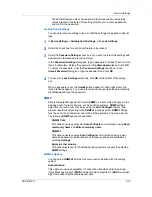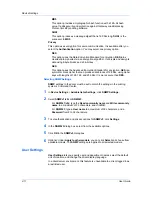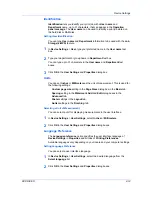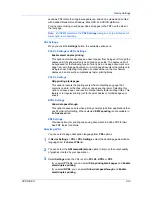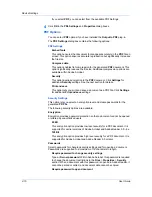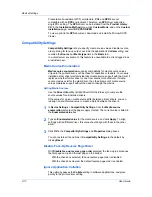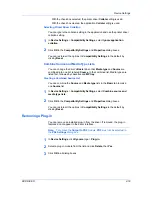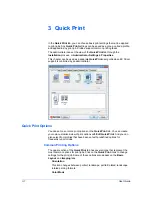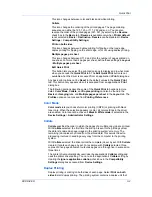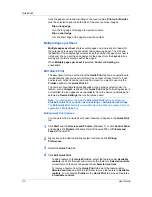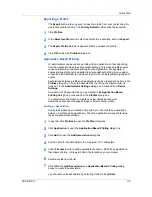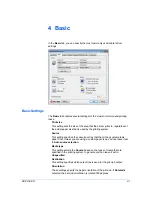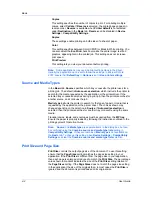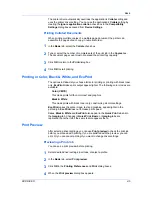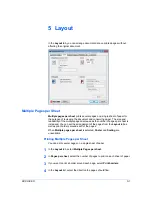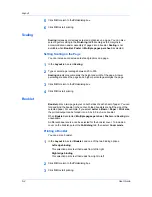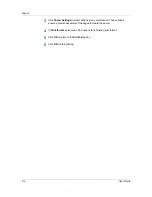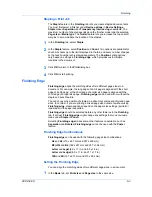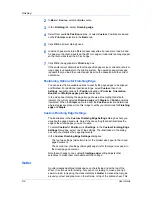Quick Print
Exporting a Profile
The
Export
button lets you export a copy of a profile from your printer driver for
use in other printer drivers. The
Factory Default
profile cannot be exported.
1
Click
Profiles
.
2
In the
Select profile
section, select the profile to be exported, and click
Export
.
3
The
Export Profile
dialog box appears. Name and save the profile.
4
Click
OK
to close the
Profiles
dialog box.
Application Based Printing
An administrator can associate a profile with an application so that all printing
from the application uses the same profile settings. This makes profiles easier
to use and ensures consistent printing from an application. For example, a
duplex printing profile can be applied to all spreadsheet printing to save paper,
or reports in Microsoft Word can be set to print with consistent stapling and print
quality.
Associations between profiles and applications can be created at any time in the
Profiles
dialog box. To use the associations in printing, the feature must be
turned on in the
Administrator Settings
dialog box, accessed from
Device
Settings
.
A maximum of 25 associations can be created in the
Application Based
Printing
dialog box, accessed from the
Profiles
dialog box.
In a client/server environment, clients can view details about server
associations but cannot change settings or select another profile.
Adding an Association
Once profiles have been created or imported, you can create an association
between a profile and an application. Then the application always prints using
the associated profile settings.
1
In any tab, click
Profiles
to open the
Profiles
dialog box.
2
Click
Application
to open the
Application Based Printing
dialog box.
3
Click
Add
to open the
Add Association
dialog box.
4
Enter a name for the association, to a maximum of 31 characters.
5
Under
File name
, enter a valid executable file name (.EXE) for an application
that allows printing, or browse to find a file located on your computer.
6
Select a profile from the list.
7
Click
OK
in the
Add Association
and
Application Based Printing
dialog
boxes to create the association.
You can remove an association by selecting it and clicking
Delete
.
KX DRIVER
3-6