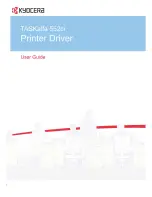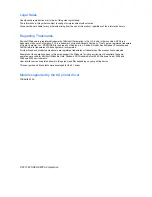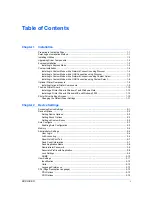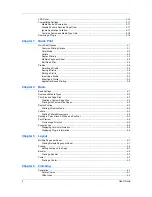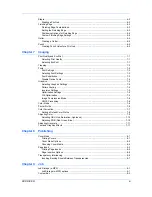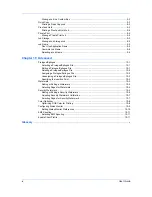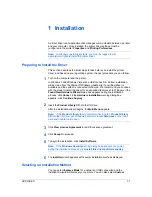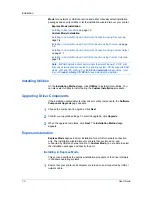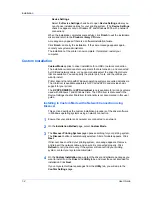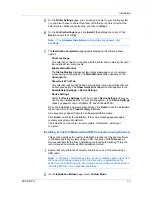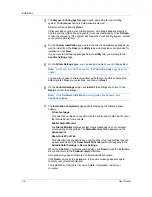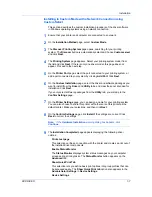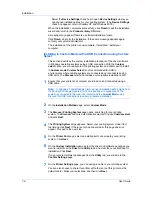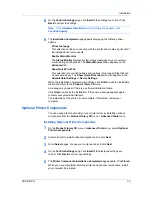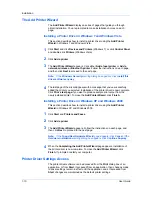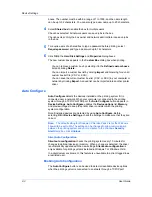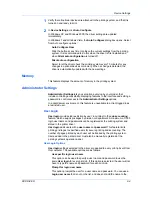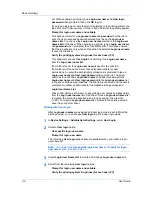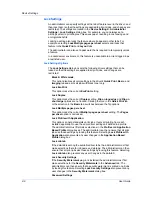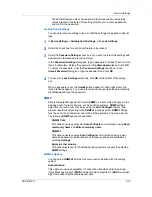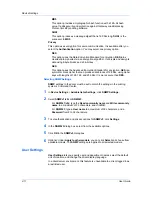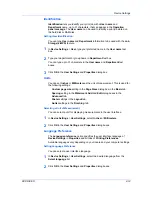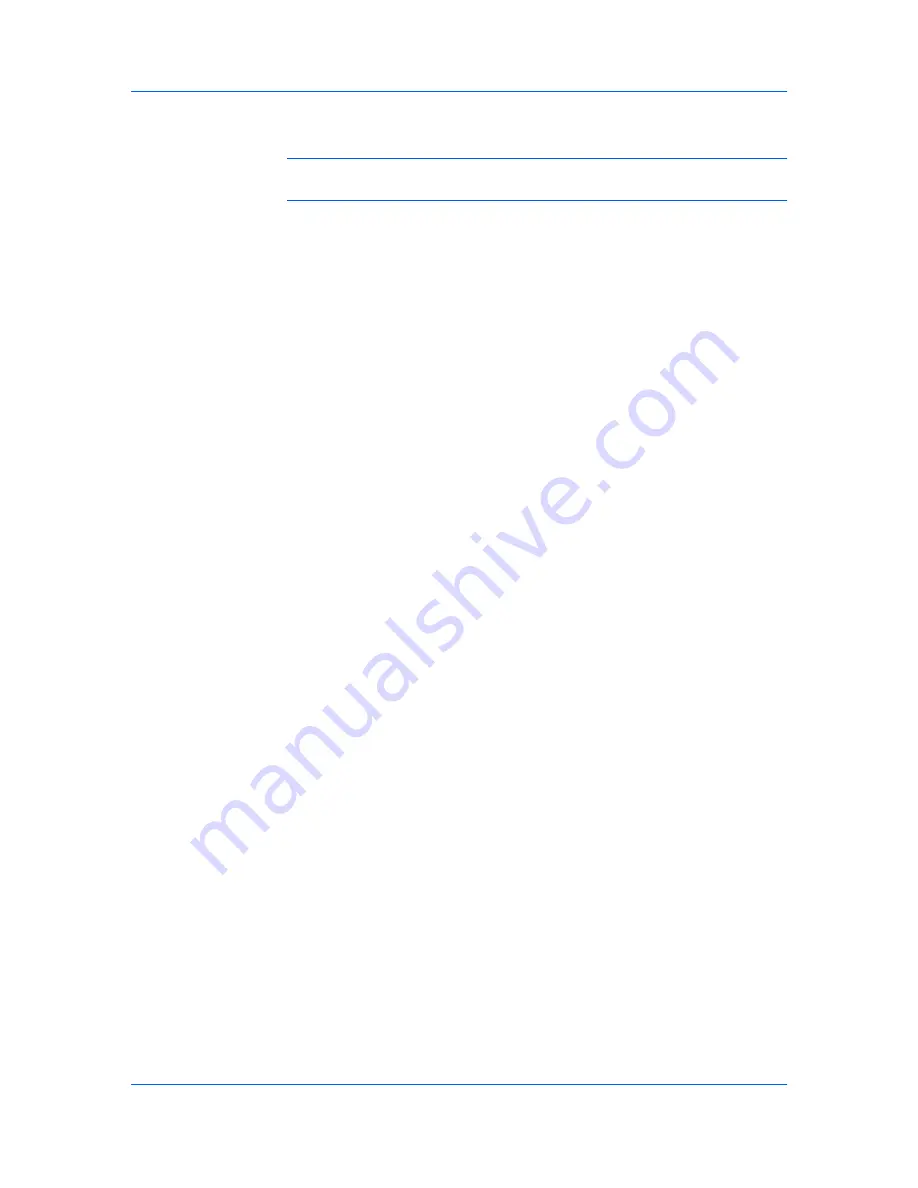
Installation
8
On the
Confirm Settings
page, click
Install
if the settings are correct. Click
Back
to correct the settings.
Note:
If the
Hardware Installation
warning dialog box appears, click
Continue Anyway
.
9
The
Installation Completed
page appears displaying the following driver
options.
Print a test page
This selection verifies a connection with the printer and creates a print out of
the installed driver components.
Enable Status Monitor
The
Status Monitor
displays system status messages on your computer
screen during printing tasks. The
Status Monitor
button appears on the
Advanced
tab.
Show Quick Print Tab
This selection lets you define basic print options into group profiles that can
be accessed easily. The
Show Quick Print tab
option also appears in the
Administrator Settings
in
Device Settings
.
When the installation completes successfully, click
Finish
to exit the installation
wizard and return to the
Product Library CD
menu.
A message may appear if there is a software installation failure.
Click
Finish
, and retry the installation. If the same message appears again,
contact your system administrator.
The installation of the printer is now complete. If prompted, restart your
computer.
Optional Printer Components
You can expand the functionality of your printer driver by installing optional
components from the
Product Library CD
menu >
Advanced Tools
menu.
Installing Optional Printer Components
1
On the
Product Library CD
menu >
Advanced Tools
menu, select
Optional
Printer Components
.
2
Select a printer to install optional components, and click
Next
.
3
On all
Select
pages, choose your components, and click
Next
.
4
On the
Confirm Settings
page, click
Install
if the displayed settings are
correct. Click
Back
to correct any settings.
5
The
Printer Components Installation Completed
page appears. Click
Finish
.
When you have completed installing printers and optional components, restart
your computer if prompted.
KX DRIVER
1-9