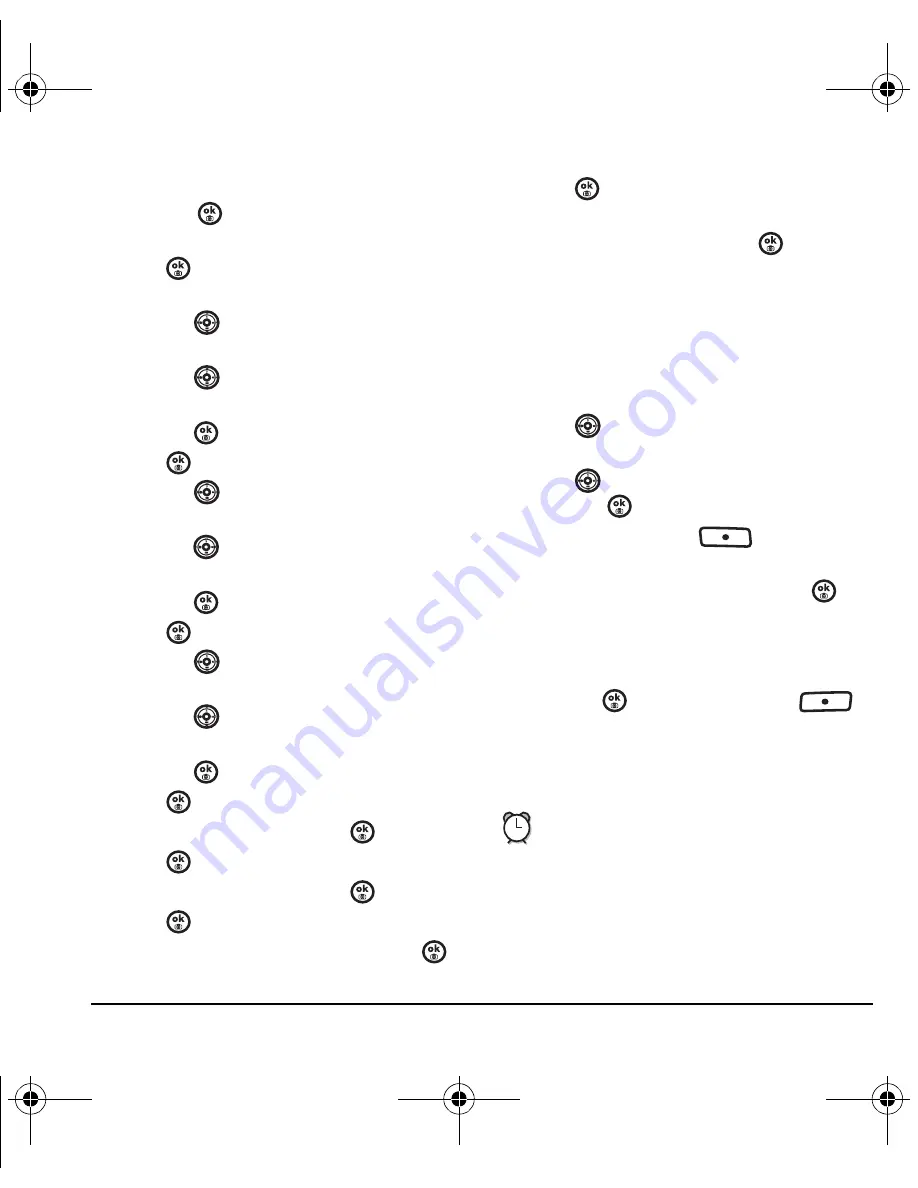
User Guide for Switch_Back
47
3.
Select
Options
and classify the type of event
and press
:
Meeting
,
Phone Call
,
Birthday
,
Anniversary
,
Vacation
,
Medical
, or
Other
.
4.
Press
to change the date of the event (the
current date is the default date).
– Press
left or right to move between
the month, day, and year fields.
– Press
up or down to change the
month, day, or year.
– Press
to save your changes.
5.
Press
to set the time of the event.
– Press
left or right to move between
the hour, minute, and AM/PM fields.
– Press
up or down to change the hour,
minute, or AM/PM.
– Press
to save your changes.
6.
Press
to set the duration of the event.
– Press
left or right to move between
the hour and minute fields.
– Press
up or down to change the hour
and minute.
– Press
to save your changes.
7.
Press
to set a reminder of the event.
– Select an option and press
.
8.
Press
to set the reminder sound.
– Select an option and press
.
9.
Press
to select a Silent Mode setting
– Select
No
or
During event
and press
.
10.
Press
to select whether or not this is a
recurring event.
– Select an option and press
:
No
,
Daily
,
Weekly
,
Monthly
, or
Annually
.
11.
Select
Save
.
Editing, erasing, or sending an event
1.
Select
Menu
→
Tools
→
Scheduler
→
View month
.
2.
Press
up, down, left or right to highlight
the day with the event to view, edit, or erase.
3.
Press
up or down to highlight the event
and press
.
4.
Press the right softkey
to
select
Options
.
5.
Select
Edit
,
Erase
, or
Send
and press
.
– For more information about editing the
event, see “Scheduler” on page 46.
– To erase the event, highlight
Erase
and
press
. Press the left softkey
to confirm.
– For more information about sending the
event, see “Text Messaging” on page 30.
Alarm clock
You can set up to four alerts with your phone’s
three alarm clocks and one quick alarm.
Note:
The alert occurs only if the phone is on.
82-N8757-1EN.book Page 47 Tuesday, January 31, 2006 9:30 AM
















































