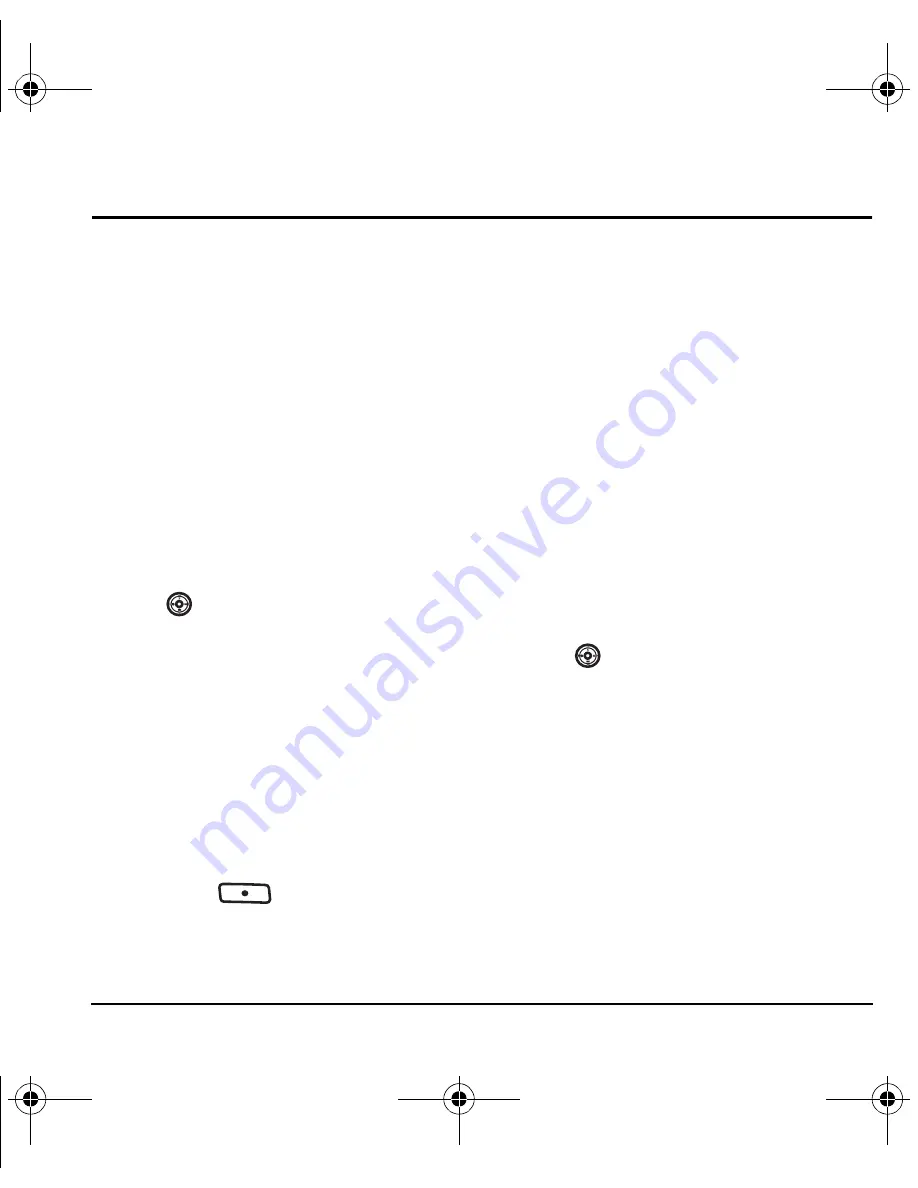
User Guide for Switch_Back
41
10 M
Y
STUFF
My ringtones
The My ringtones folder stores your preloaded and
downloaded ringtones. You can download the latest
ringtones to your Switch_Back from the Virgin
Mobile Web site at
www.virginmobileusa.com
or
directly from your phone using VirginXL.
Select
Menu
→
My stuff
→
My ringtones
→
Get more ringtones
. Charges apply.
Downloading ringtones
Note:
If you don’t have enough money in
your account, you will need to Top-Up
before downloading.
1.
Press
left to launch VirginXL and then
search for ringtones.
2.
Follow the prompts to purchase and
download the selected ringtone.
Downloaded ringtones are stored in the
My stuff
→
My ringtones
folder in your phone in
order of newest to oldest.
Assigning downloaded ringtones
1.
Select
Menu
→
My stuff
→
My ringtones
.
2.
Select a downloaded ringtone and press the
right softkey
to select
Options
→
Set Default
.
Note:
The downloaded ringtone is also listed in
the Ringtones folder and available to assign to
individual contacts or as the Personal or Business
ringtone. See “Creating a new contact” on
page 26 and “Assigning ringtones” on page 26.
My games
You can download the latest games to your
Switch_Back from the Virgin Mobile Web site at
www.virginmobileusa.com
or directly from your
phone using VirginXL. Select
Menu
→
My stuff
→
My games
→
Get more games
. Charges apply.
Note:
If you don’t have enough money in
your account, you will need to Top-Up
before downloading.
1.
Press
left to launch VirginXL and then
search for games.
2.
Follow the prompts to purchase and
download the selected game.
Downloaded games are stored in the
My stuff
→
My games
folder in your phone.
My other stuff
You can download the latest applications to your
Switch_Back from the Virgin Mobile Web site at
www.virginmobileusa.com
or directly from your
phone using VirginXL. Select
Menu
→
My stuff
→
My other stuff
→
Get more stuff
. Charges apply.
82-N8757-1EN.book Page 41 Tuesday, January 31, 2006 9:30 AM
















































