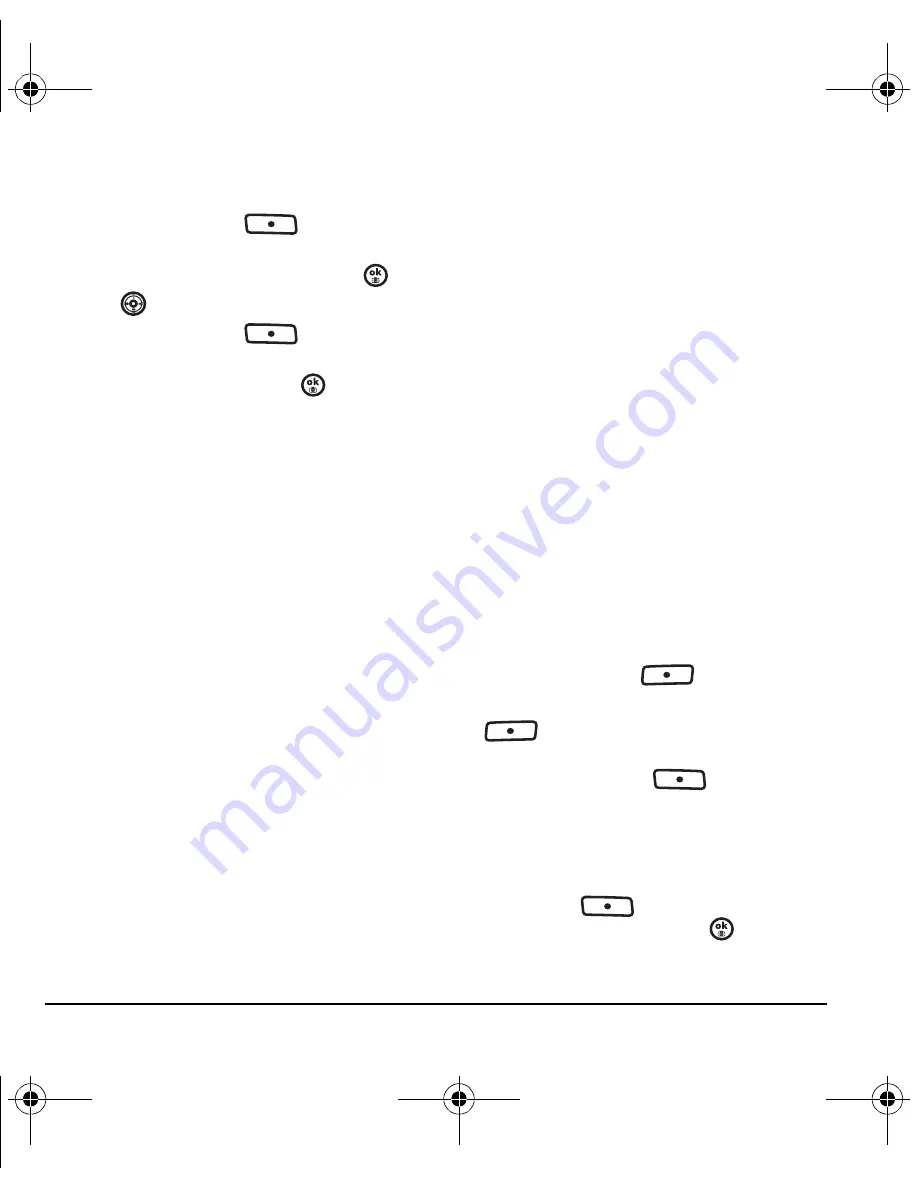
28
Storing Contacts
Customizing a phone number
1.
Press the right softkey
to
select
Contacts
.
2.
Highlight the contact to edit and press
.
3.
Press
down to highlight a number.
4.
Press the right softkey
to
select
Options
.
5.
Highlight an option and press
:
–
Call
to call the contact.
–
Send text msg
brings you to the text
messaging screen.
–
Send picture msg
brings you to the picture
messaging screen.
–
Add speed dial
assigns or removes the
speed dial location.
–
View number
to see the selected
phone number.
–
Erase number
erases the number from
the contact.
–
Secret
makes the number secret so that it
does not appear on the screen until the
lock code is entered. Secret numbers can
be called without a lock code.
(For more information, see “Erasing all
contacts” on page 57.)
–
Primary number
makes this number the
first one that shows up when you open
the contact.
–
Add to Group...
adds the number to a
group. For more information, see page 58.
–
Add voice dial
to record a voice tag so you
can call a contact using voice recognition
(VR). For more information, see page 58.
–
Erase voice dial
erases the voice tag
associated with the number.
–
Edit voice dial
records a new voice tag.
6.
Enter the new information and follow
the prompts.
7.
Select
Save
,
if necessary.
Using groups
You can create and save a list of multiple
recipients. Your Switch_Back phone stores five
group lists with up to 10 recipients per list.
Creating Groups
1.
Select
Menu
→
Contacts
→
Groups
→
New
.
2.
Enter a name for the group. For help entering
text, see page 20.
3.
Press the left softkey
to select
Next
.
4.
Highlight a contact and press the left softkey
to select
Add
to check the box.
Repeat for each contact you wish to add.
5.
Press the right softkey
to select
Done
.
Customizing a group
1.
Select
Menu
→
Contacts
→
Groups
.
2.
Highlight the group to message and press the
right softkey
to select
Options
.
3.
Highlight an option and press
:
–
View
to see the contact in the group.
82-N8757-1EN.book Page 28 Tuesday, January 31, 2006 9:30 AM






























