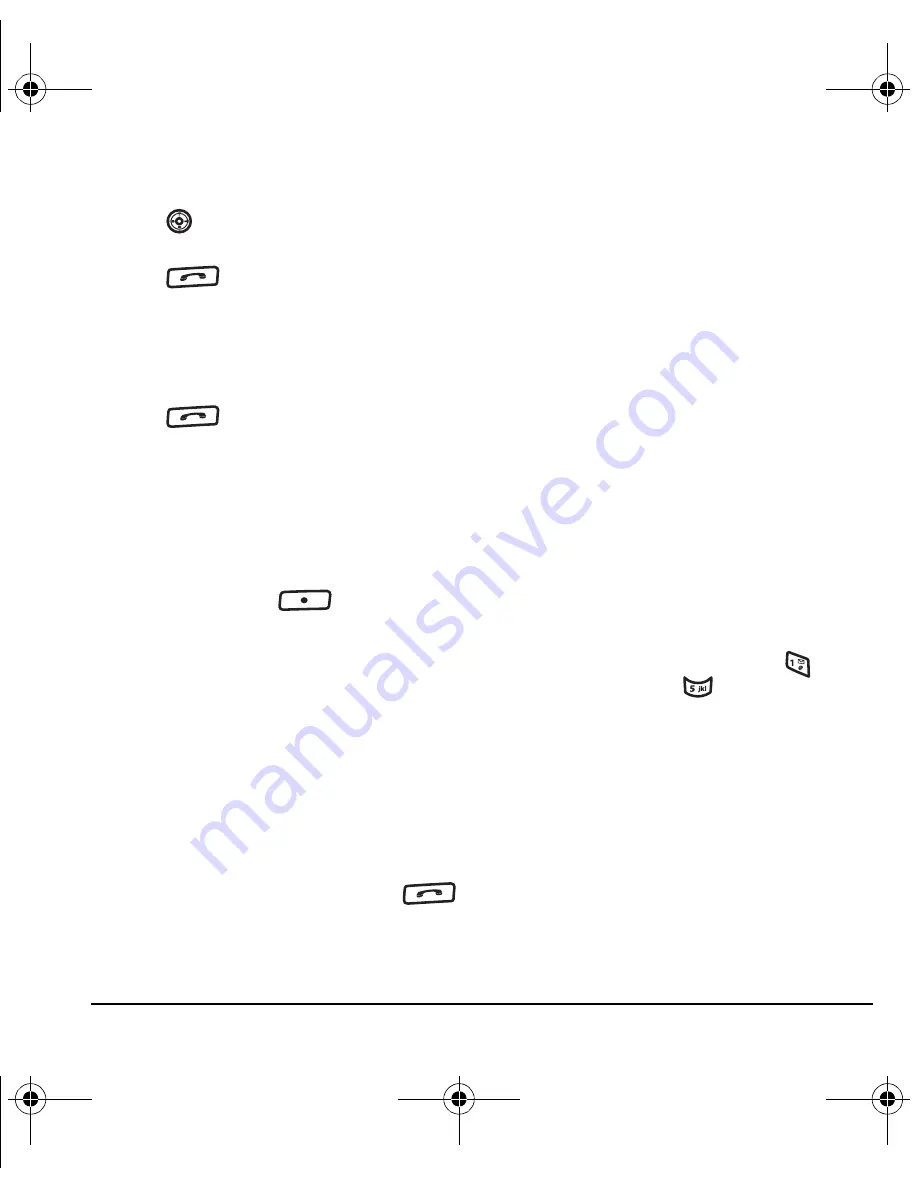
User Guide for Switch_Back
17
Calling recent calls
1.
Press
down.
2.
Highlight the number you want to call and
press .
- or -
1.
Select
Menu
→
Recent calls
→
Outgoing calls
.
2.
Highlight the number you want to call and
press .
Erasing recent calls
1.
Select
Menu
→
Recent calls
→
Erase call lists
.
2.
Select either
All calls, Incoming calls
,
Outgoing calls
, or
Missed calls
.
3.
Press the left softkey
to select
Yes
.
Speed dialing
Before you can use speed dialing, you must save a
phone number as a contact and assign a speed
dial location to it.
• To add a speed dial location to a saved or new
contact, see “Customizing a phone number”
on page 28.
To call a contact that has a speed dial location:
• From the main screen, enter the one- or two-
digit speed dialing location and press
.
1-Touch dialing
1-Touch dialing is the fastest way to speed dial a
contact that has a speed dial location.
Note:
You must (1) enable 1-Touch dialing on
your phone and (2) have a speed dial location
assigned to a contact. See “1-Touch dialing” on
this page.
Enabling 1-Touch dialing
• Select
Menu
→
Settings
→
Convenience
→
1-Touch dialing
→
Enabled
.
Using 1-Touch dialing
To call a contact that has a speed dial location:
• From the main screen, press and hold the
speed dialing number. If it is a two-digit
number, press the first digit briefly, then press
and hold the second digit. For example, if the
speed dialing location is 15, press
briefly,
then press and hold
.
Voicemail
Setting up voicemail
Before your phone can receive voicemail
messages, you must set up a 4-10 digit passcode
and record a personal voicemail greeting. When
you have set up your voicemail, all unanswered
calls to your phone are automatically transferred
to voicemail, even if your phone is in use or
turned off.
82-N8757-1EN.book Page 17 Tuesday, January 31, 2006 9:30 AM
















































