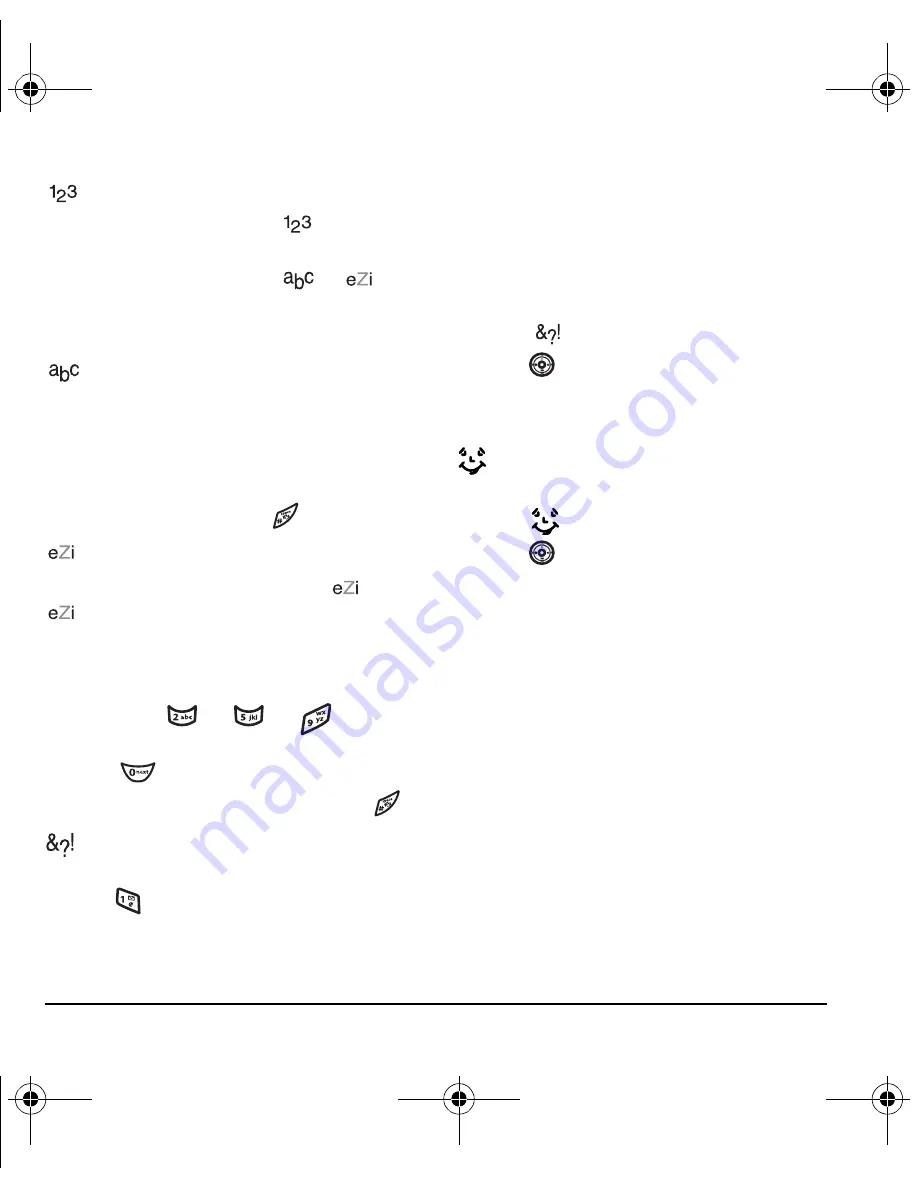
22
Entering Text
Entering numbers
• To enter a number while in
mode, press
a number key once.
• To enter a number while in
or
mode, press and hold a number key until the
number appears on the screen.
Entering words letter by letter
1.
Press a key once for the first letter, twice for
the second letter, and so on.
2.
Wait for the cursor to move right and enter the
next letter.
Note:
To enter a space, press
.
Entering words quickly
When you press a series of keys using
mode,
checks its dictionary of common words and
guesses at the word you are trying to spell.
1.
For each letter of the word you want, press the
key once. For example, to enter the word
“any” press
→
→
.
2.
If the word doesn’t match what you want,
press
to look at other word matches.
3.
When you see the word you want, press
.
Entering symbols
While entering text, you can enter symbols by
pressing
until you see the symbol you want.
Using this method, you have access to the
following symbols:
To access the full set of symbols:
1.
From the text entry screen, select
Options
.
2.
Select
Add Symbol
.
3.
Press
down to view the list of symbols.
4.
Press the number key corresponding to the
symbol you want.
Entering smileys
1.
From the text entry screen, select
Options
.
2.
Select
Add Smiley
.
3.
Press
down to view the list of smileys.
4.
Press the number key corresponding to the
smiley you want.
Switching default text entry modes
You can change the default text entry mode when
creating a text message. This setting applies only
to the message body screen, not the “To” screen.
1.
Select
Menu
→
Messaging
→
Msg settings
→
Text entry
.
2.
Select
Normal alpha
or
Rapid mode
.
.
@ ? !
-
,
& :
‘
1
82-N8757-1EN.book Page 22 Tuesday, January 31, 2006 9:30 AM
















































