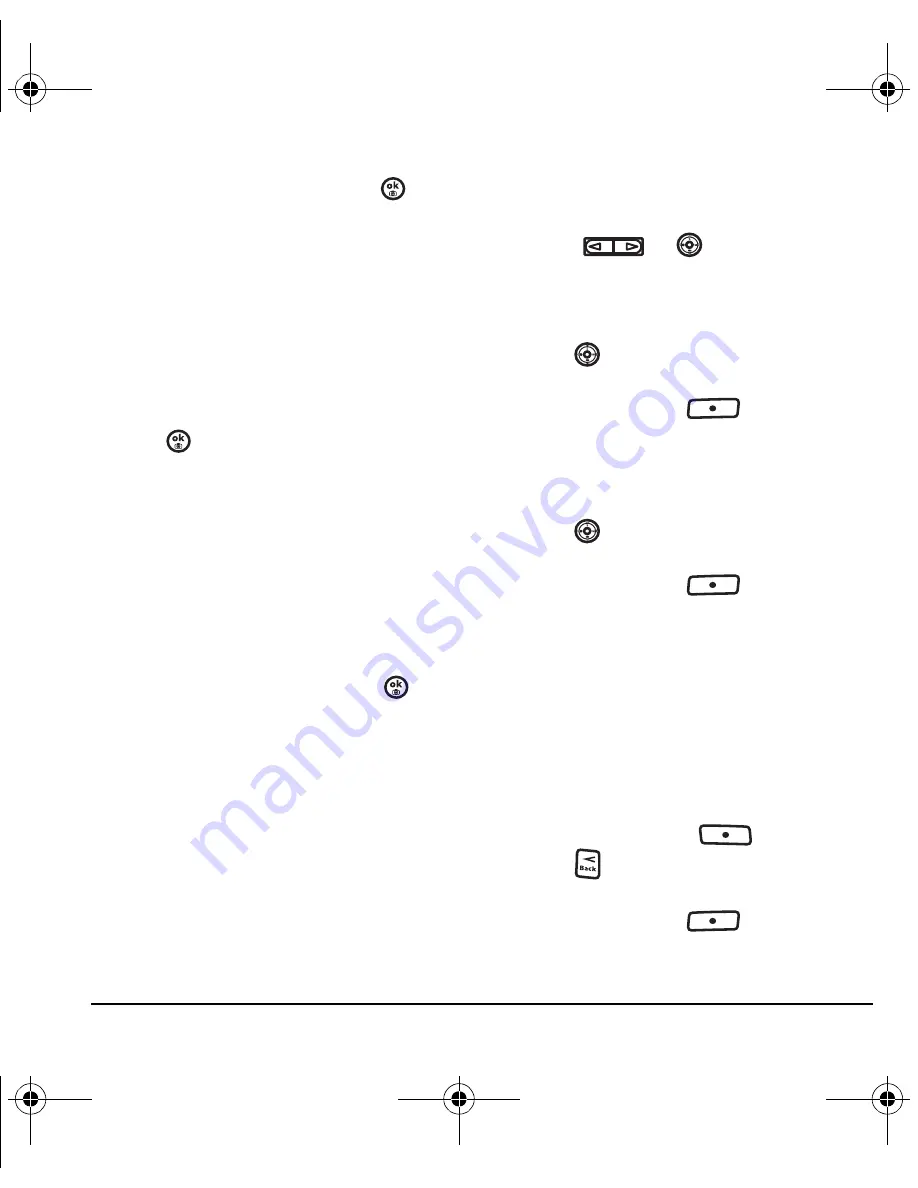
User Guide for Switch_Back
53
2.
Choose
Normal
or
Long
and press
.
Setting sound alerts
You can choose how you want be alerted of
incoming voicemail, pages, text messages or
missed calls.
1.
Select
Menu
→
Settings
→
Sounds
→
Alerts
.
2.
Select the type of alert:
Message alert
,
Page
alert
,
Voicemail alert
,
or
Missed call alert
.
3.
Press
to select an option:
–
Vibrate
,
Beep
,
Freeway
,
Game
,
Bloop
,
Winner
,
Zilofon
sets the phone to alert you
once when a new message is received.
–
Vibrate & Remind
,
Beep & Remind
,
FWY &
Remind
,
Game & Remind
,
Bloop &
Remind
,
Winner & Remind
,
Zilofon &
Remind
sets the phone to notify you once
when a new message is received and then
notify you again every five minutes.
To stop a reminder alert, press
to
select
Ignore
.
–
Disabled
turns off message alerts.
Using smart sound
You can set a baseline volume that the phone uses
to automatically adjust the earpiece volume when
there is a change in the amount of noise around
you or the caller’s voice.
• Select
Menu
→
Settings
→
Sounds
→
Smart sound
→
Enabled
.
Adjusting the earpiece volume
To adjust the earpiece volume manually during a
call, press
or
up or down.
To set the earpiece volume:
1.
Select
Menu
→
Settings
→
Sounds
→
Earpiece volume
.
2.
Press
right to increase the volume, or left
to decrease the volume.
3.
Press the left softkey
to select
Save
.
Adjusting speakerphone volume
1.
Select
Menu
→
Settings
→
Sounds
→
Spkrphone volume
.
2.
Press
right to increase the volume, or left
to decrease the volume.
3.
Press the left softkey
to select
Save
.
Personalizing the screen
Changing your banner
The banner is the personal label for your phone.
It appears on the main screen above the time and
date. The banner can be up to 14 characters long.
1.
Select
Menu
→
Settings
→
Display
→
Greeting banner
.
2.
Press the right softkey
to select
Edit
.
3.
Press
to clear the screen.
4.
Enter your new text.
5.
Press the left softkey
to select
Save
.
82-N8757-1EN.book Page 53 Tuesday, January 31, 2006 9:30 AM




























