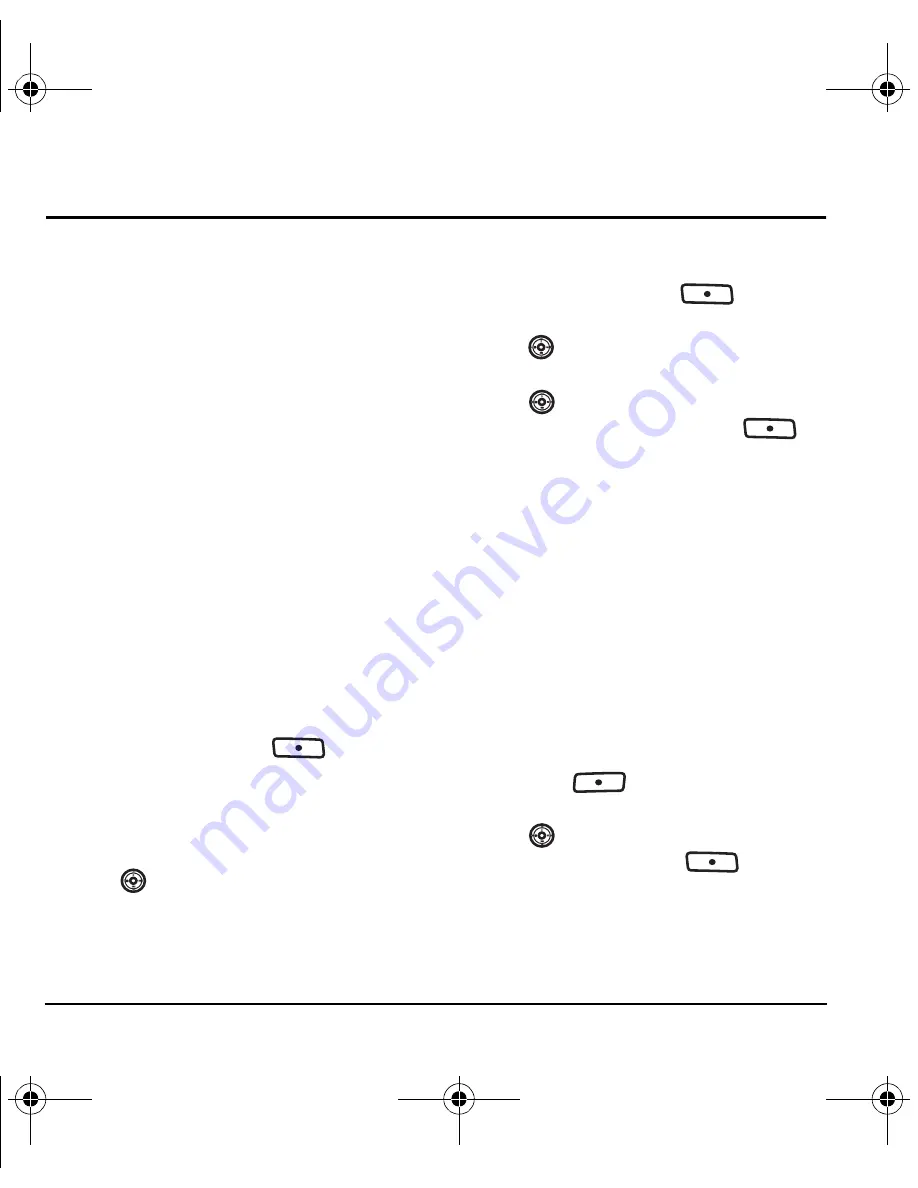
36
Multimedia Messaging
7 M
ULTIMEDIA
M
ESSAGING
Sending multimedia messages
You can send multimedia messages to phones that
are capable of receiving them or to email
addresses. For details and pricing, check with
Virgin Mobile.
Note:
Size limits may apply to multimedia
message files. Visit
www.virginmobileusa.com
for details.
Creating a multimedia message
1.
Select
Menu
→
Messaging
→
Send picture msg
.
2.
Enter the recipient’s phone number or email
address in the
To:
field.
3.
To add additional recipients:
– Enter a space or comma after the first
phone number or email address, then
enter another recipient manually, or
– Press the right softkey
to select
Options
. Then select
Recent list
,
Contacts
or
Groups
.
Note:
You can send one multimedia message
to a maximum of 10 contacts.
4.
Press
down once to enter a message in
the
Subject:
field. Choose a method:
– Enter the subject text manually, or
– Press the right softkey
to
select
Options
.
5.
Press
down once or select
Next
to enter a
brief text message in the
Text:
field.
6.
Press
down once to enter a
picture and press the right softkey
to
select
Options
:
Note:
You may add only one picture per
multimedia message.
•
Take a picture
to instantly take a new photo
and attach it to your message.
•
My graphics
to access all graphic files in
the phone:
–
My pictures
displays your photos taken in
a table/thumbnail view.
–
VirginXL graphics
displays stored images
on the phone.
• Highlight an image and press the left
softkey
to choose
Select
to attach
it to your message.
7.
Press
down once to enter sound
and press the right softkey
to
select
Options
:
Note:
You may add only one new or stored
sound per multimedia message sent.
82-N8757-1EN.book Page 36 Tuesday, January 31, 2006 9:30 AM






























