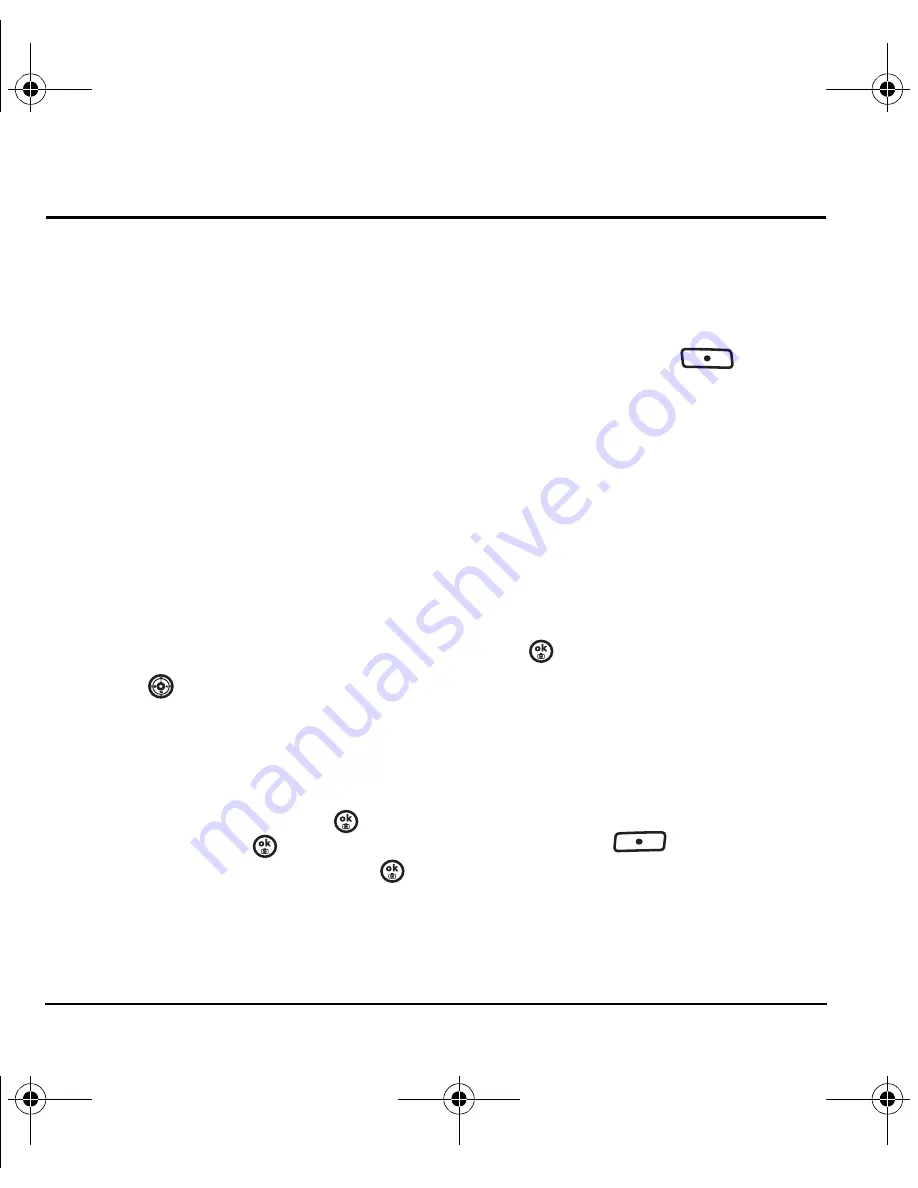
30
Text Messaging
6 T
EXT
M
ESSAGING
This chapter describes how to send, receive, and
erase text messages from your phone. For
information on voicemail messages, see
“Voicemail” on page 17.
Important:
The features and menus described in
this chapter may vary depending on services
available in your area. Check with Virgin Mobile
for details and pricing.
Sending text messages
You can send text messages to phones that are
capable of receiving them or to email addresses
Charges apply. See
www.virginmobileusa.com
for pricing.
Creating a text message
1.
Select
Menu
→
Messaging
→
Send text msg
.
– Press
right for a shortcut to the text
message screen.
2.
Enter a recipient’s phone number or
email address:
– Select
Options
to access your
Recent list,
Contacts
, or
Groups
and press
. Select
a contact and press
.
Highlight the number field and press
.
For more about group lists, see “Creating
and editing prewritten messages (auto
text)” on page 35.
- or -
– Enter a new address manually.
(To learn how to enter text, see Chapter 4,
“QWERTY keypad” .)
3.
To add multiple recipients:
– Press the right softkey
to select
Options
then select
Recent list
,
Contacts
,
or
Groups
.
- or -
– Enter a space or comma after the first
number then enter another recipient.
Note:
You can send a message to a maximum
of 10 recipients. The messages are sent one at
a time, once to each recipient. Standard text
messaging charges apply for each recipient.
4.
When you are done entering addresses,
press
twice.
5.
Enter the message. To learn how to enter text,
see “QWERTY keypad” on page 20.
- or -
Add auto text, symbols, or emoticons in your
message. See “Including prewritten text
and symbols” for information.
6.
Press left softkey
to select
Send
. See
“Setting sending options” for information
about how and when you want the message to
be received.
82-N8757-1EN.book Page 30 Tuesday, January 31, 2006 9:30 AM






























