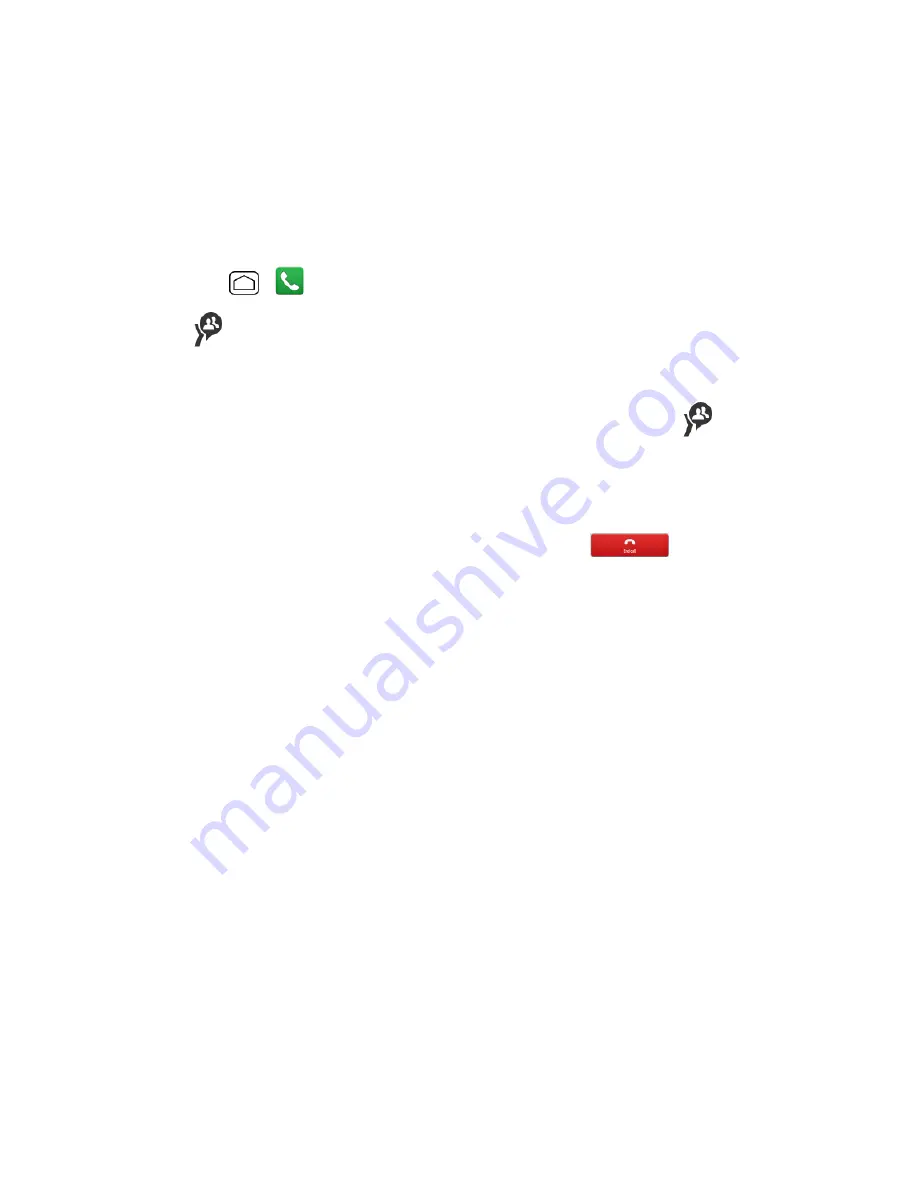
Phone Calls
56
4. When you have finished selecting entries, press the
DC Button
.
5. Continue the Group Connect call as described previously.
Join or Rejoin a Group Connect Call
If you are not available at the beginning of a Group Connect call, or if you drop off the call
temporarily, you can rejoin the in-progress Group Connect call.
1. Press
Home
>
>
Recent DC's
tab.
2. Touch
next to the group entry you want to join or rejoin.
3. Continue the Group Connect call as described previously.
Tip:
You may also join or rejoin a Group Connect call from your Contacts. Touch
next to the
group entry.
Note:
If the Group Connect call has already ended, pressing the
DC Button
initiates a new Group
Connect call.
Note:
If you do not want to participate in a Group Connect call, touch
.
Group Connect Call Information
Your phone’s display may show some useful information during a Group Connect call.
During a Group Connect call, the following information may appear on your screen:
n
The name of the group.
n
The name or Direct Connect number of the person speaking.
n
The number of group members who are connected to the call out of the number invited (for
example, 4 out of 6).
TeamDC
TeamDC lets Direct Connect users make group calls to up to 200 other users nationwide. With
TeamDC, any Direct Connect or Sprint user can create a TeamDC group online, which the system
then automatically pushes to all the group members’ phones. Once a user creates and distributes a
TeamDC group, any member of the group can make a TeamDC call to the entire group. If the user
who created the group makes any changes to the group, the system automatically sends updates to
the members’ phones.
Set Up a TeamDC Group
Any Direct Connect subscriber on a Sprint phone can create TeamDC groups online. Only the
TeamDC group creator or an account administrator may modify a group member list once he or she






























