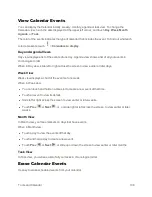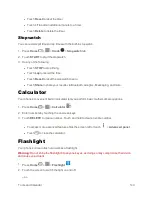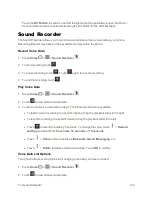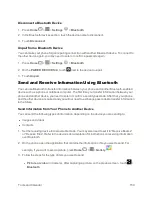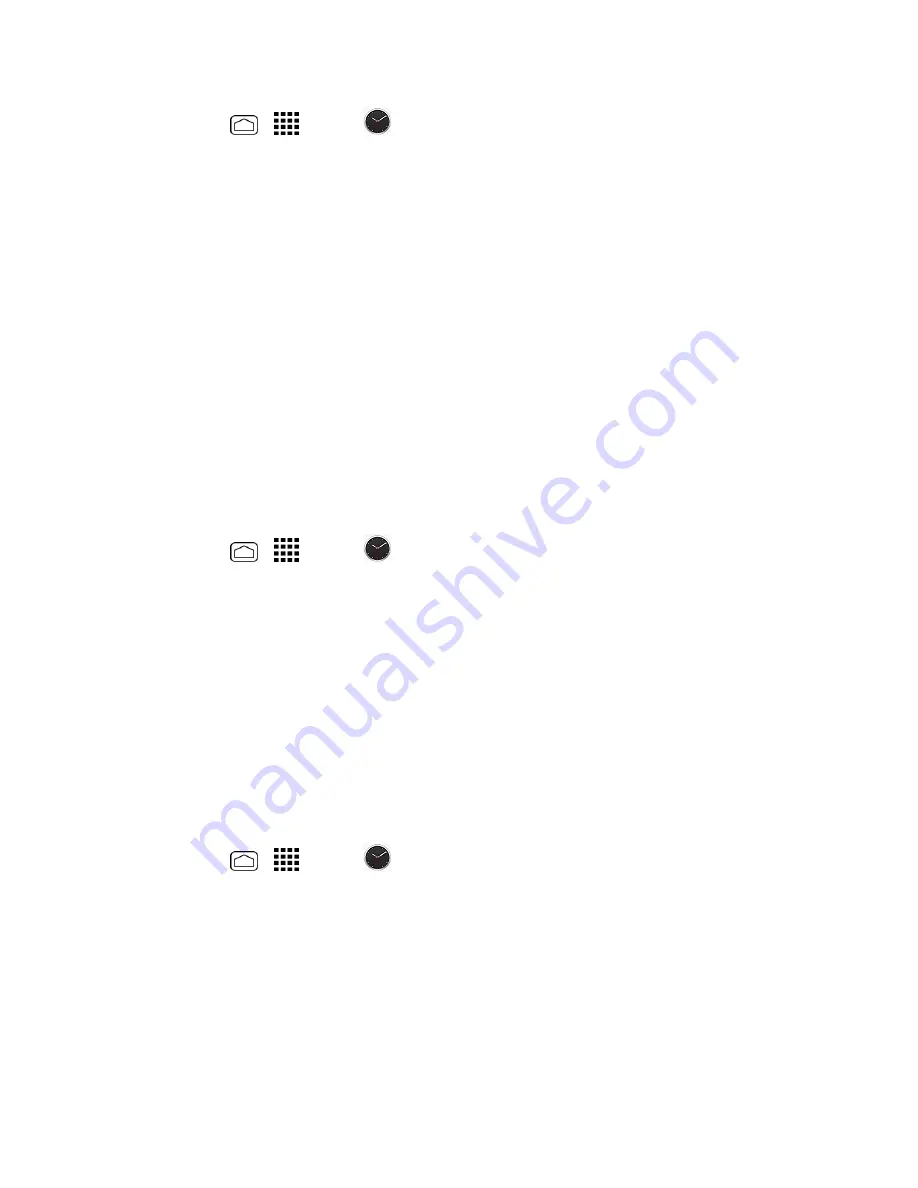
Tools and Calendar
141
1. Press
Home
>
>
Clock
>
Clock
tab.
2. Touch
Menu
>
Settings
. You can set the following:
l
Style:
Select to change the clock style. Choose from
Analog
or
Digital
.
l
Automatic home clock:
Check if you want to add a clock for home while traveling.
l
Home time zone:
Select to set your home time zone.
l
Silence after:
Select to set how long the alarm sounds.
l
Snooze length:
Select to change the snooze interval.
l
Alarm volume:
Select to set the alarm volume.
l
Volume and Camera buttons:
Select to set the behavior of the volume and camera
buttons when pressed while the alarm sounds. Choose from:
Silent
,
Snooze
,
Dismiss
, or
Do nothing
.
Night Mode
Night mode allows you to dim the screen when you need.
1. Press
Home
>
>
Clock
>
Clock
tab.
2. Touch and hold the screen.
– or –
Touch
Menu
>
Night mode
.
Tip:
When enabled, you can easily turn off night mode by touching the screen.
Alarms
Set multiple alarms using your phone’s Clock app.
Set an Alarm
1. Press
Home
>
>
Clock
>
Alarms
tab.
Note:
When you first open the alarms, two alarms are set up by default and ready for you to
customize. These alarms are turned off by default.
2. Touch an existing alarm to change the settings or touch
Add new
to add a new one and set the
alarm time.
3. Touch the red spot on the time wheel and slide your finger over the wheel to set the hours and
minutes you want.