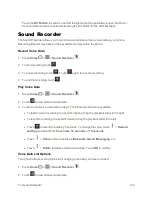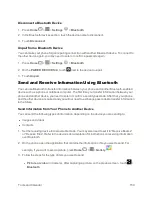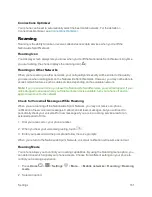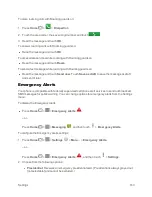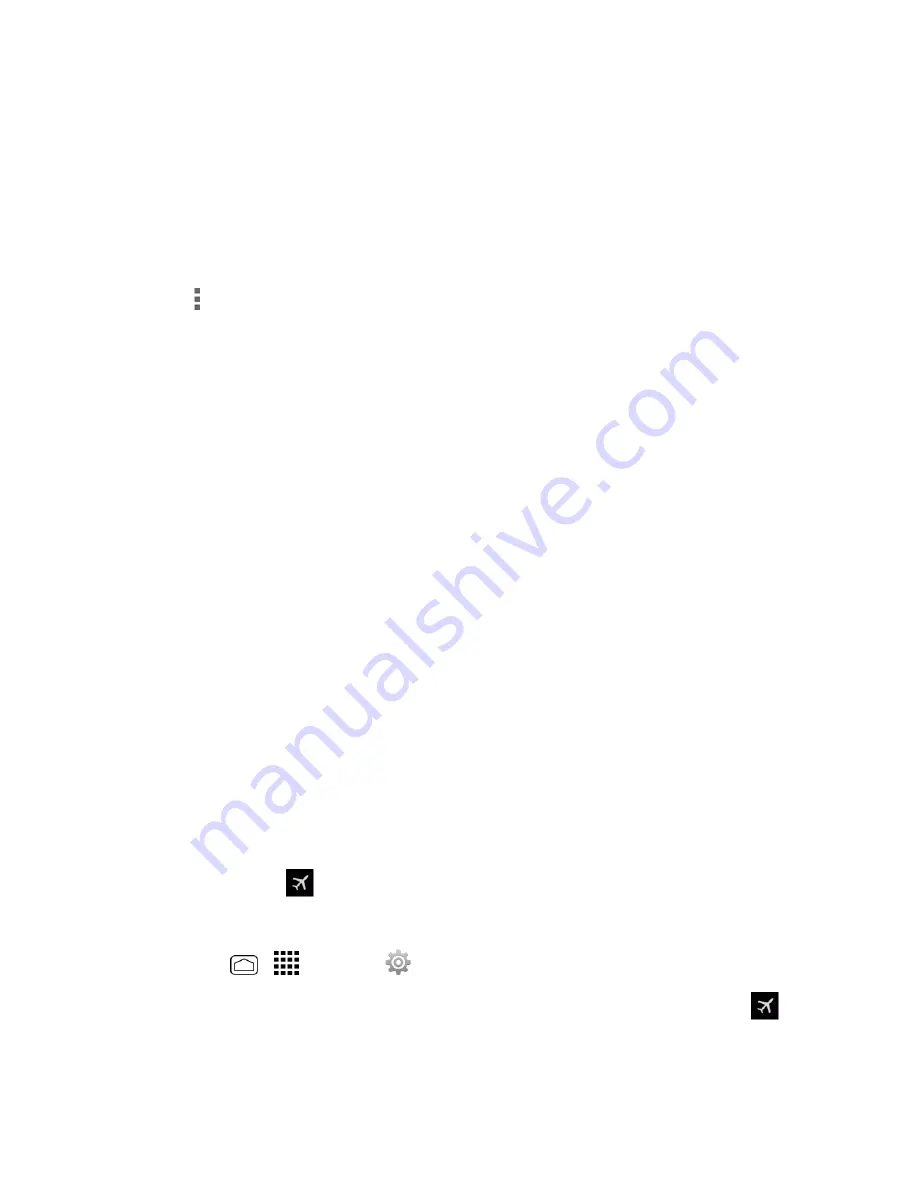
Settings
158
3. Touch
Set mobile data limit
to disable a data connection when a certain level is reached.
4. Touch
Alert me about data usage
to have your phone alert you when your mobile data usage
reaches a certain amount.
5. Touch the
Data usage cycle
drop-down menu and select a date.
l
The data usage displays as a visual (chart) and displays a list of each application with a
breakdown of how many MB were used per application.
6. Touch
for more options. Select one of the following:
l
Touch
Restrict background data
to restrict the background data usage. You can only
enable this feature if you have set mobile data limits. Touch
Set mobile data limit
to add a
checkmark and activate the feature.
l
Touch
Auto-sync data
to turn auto-sync data on. Any changes you make to your accounts
on the Web will be automatically copied to your phone.
l
Touch
Show Wi-Fi usage
to display the Wi-Fi tab. You will see a chart with a list of apps
stored by their data usage.
l
Touch
Mobile hotspots
to identify which Wi-Fi networks you have configured that are
mobile hotspots so you can restrict background apps from using those networks.
More Settings
The More settings menu provides access to additional wireless and network options, such as
hotspot settings, mobile networks, VPN, Roaming, NFC, and more.
Airplane Mode
Airplane Mode allows you to use many of your phone’s features, such as Gallery, Camera, and
Music, when you are on an airplane or in any other area where making or receiving calls or data is
prohibited. When you set your phone to Airplane Mode, it cannot send or receive any calls or access
online information.
To quickly turn Airplane Mode on or off:
n
Press and hold the
Power Button
, and then touch
Airplane mode
. While in Airplane Mode, the
status bar will display
.
To turn Airplane Mode on or off in Settings:
1. Press
Home
>
>
Settings
>
More…
.
2. Select the
Airplane mode
check box. While in Airplane Mode, the status bar will display
.