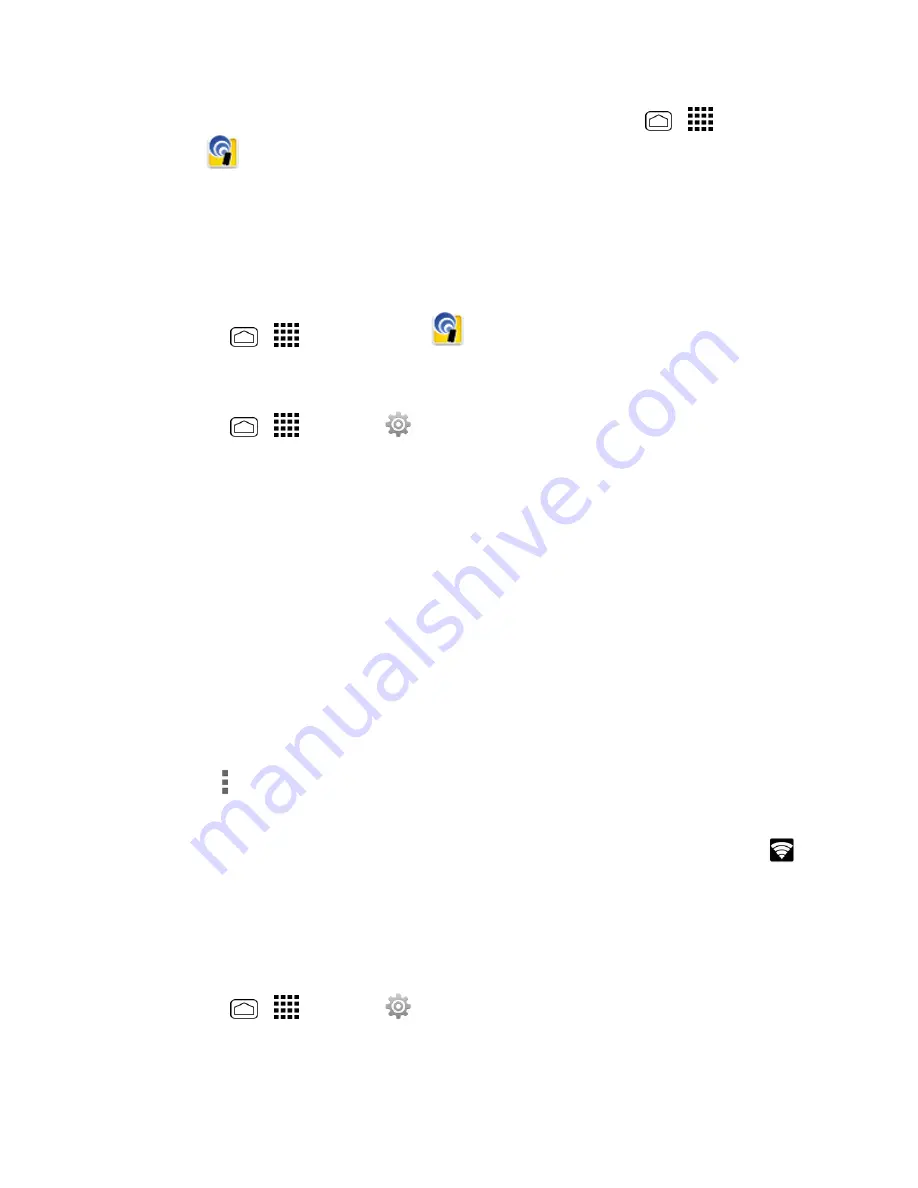
Web and Data
118
l
The name for your phone hotspot can be changed by pressing
Home
>
>
Portable
Wi-Fi
>
Network SSID
.
3. Select this device and follow your onscreen instructions to enter the passkey (provided on the
Portable Wi-Fi hotspot page).
4. Launch your Web browser to confirm you have an Internet connection.
Configure Portable Wi-Fi Hotspot
1. Press
Home
>
>
Portable Wi-Fi
.
– or –
Press
Home
>
>
Settings
>
More…
>
Tethering & portable hotspot
>
Set up
Wi-Fi hotspot
.
2. Set the following options:
l
Network SSID:
Sets your network name.
l
SSID broadcast:
Selects the check box to broadcast the SSID.
l
Security:
Sets the security level.
l
Password:
Sets a password if necessary.
l
Maximum Wi-Fi clients:
Sets the maximum Wi-Fi clients that can connect to your phone.
l
Auto off:
Sets the length of time to elapse when your hotspot feature is disabled if there is
no device connected.
l
Channel:
Selects the channel you want to use.
l
Touch
>
Advanced:
Sets the advanced settings, such as local router IP settings or
DHCP server settings.
When the portable Wi-Fi hotspot is active and is ready to share its connection, the hotspot icon
appears on the status bar.
Phone as Modem
You can tether your phone to your computer with a USB cable, to share your phone’s Internet
connection with your computer.
1. Press
Home
>
>
Settings
>
More…
>
Tethering & portable hotspot
.
2. Select the
Phone as Modem
check box to turn on the tethered mode.






























