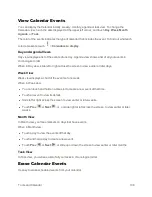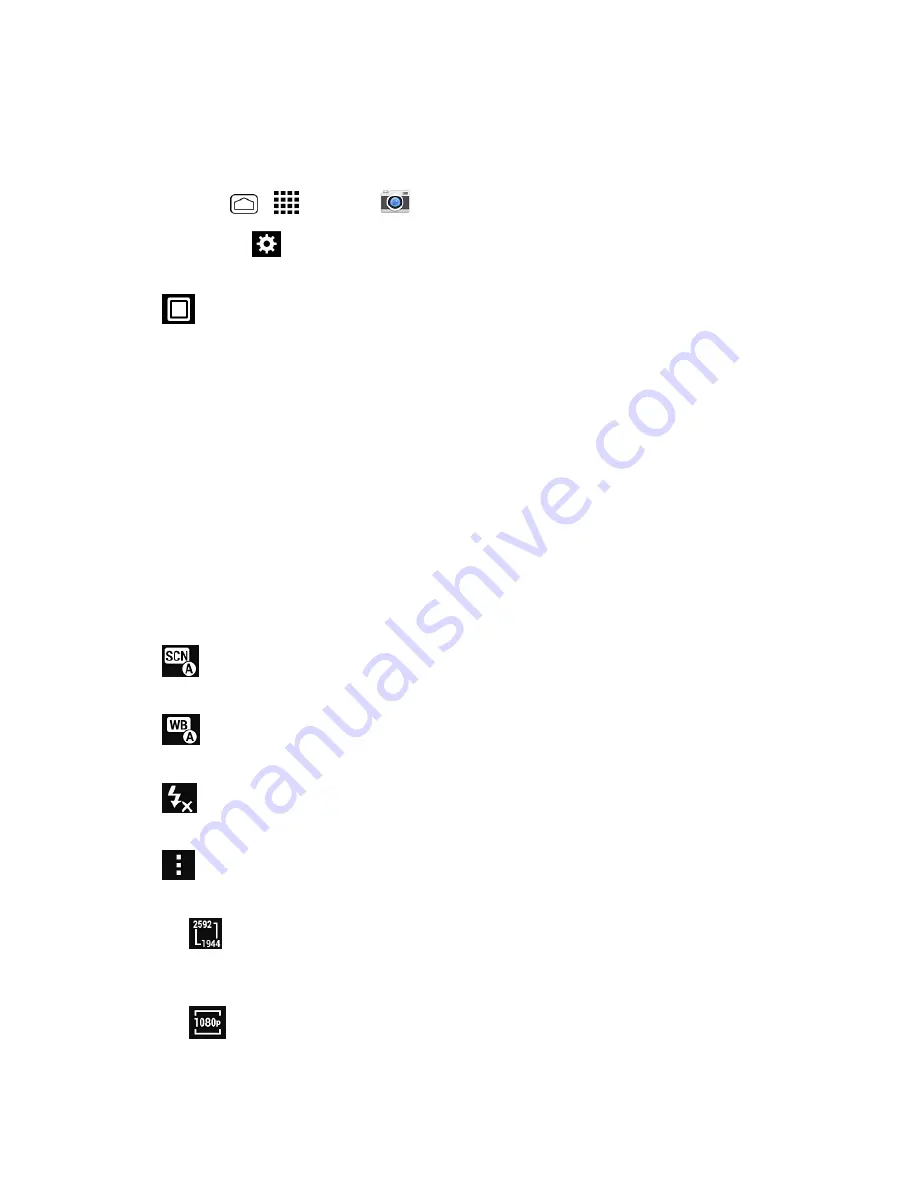
Camera and Video
124
1. Press and hold the
Camera
Button
on the lower right side of the phone.
– or –
Press
Home
>
>
Camera
.
2. Touch
Settings
to display the advanced settings menu. You can change the following
settings from the Settings menu:
l
Mode:
Select from
Normal
,
Color effect
,
Continuous shooting
,
Panorama
,
Smile
shutter
, or
HDR
o
Normal:
Takes a normal picture.
o
Color effect:
Adds a color effect to the picture.
o
Continuous shooting:
Takes up to nine pictures continuously while touching and
holding the shutter button.
o
Panorama:
Takes a panorama picture as you pan the phone sideways.
o
Smile shutter:
Detects a smile on a face and automatically takes a picture without your
touching the shutter button.
o
HDR:
Takes three pictures at different exposure levels and combines them into one
picture. It compensates the loss of detail at each exposure level and helps produce a
clear and detailed picture. The shutter sounds only once while taking the three pictures.
l
Camera Scene:
Allows you to set the scene mode. Select from
Auto
,
Portrait
,
Landscape
,
Night portrait
,
Night landscape
, or
Action
.
l
White balance:
Allows you to set the white balance. Select from
Auto
,
Daylight
,
Cloudy
,
Incandescent
, or
Fluorescent
.
l
Flash:
Allows you to choose a flash setting for pictures or turn the light on and off while
recording a video. Select from
Auto
,
On
, or
Off
. Auto selection is not available for video.
l
More:
Displays additional camera and video camera settings. You can change the
following settings:
o
Picture size:
Allows you to choose the default size for pictures. Select from
5.0MP
(2592x1944)
,
3.2MP(2048x1536)
,
2.0MP(1600x1200)
,
0.8MP(1024x768)
,
WVGA
(800x480)
, or
VGA(640x480)
.
o
Video size:
Allows you to choose the default size for videos. Select from
HD
(1080p)
,
HD(720p)
,
WVGA
,
VGA
,
QVGA
, or
MMS(30s)
.