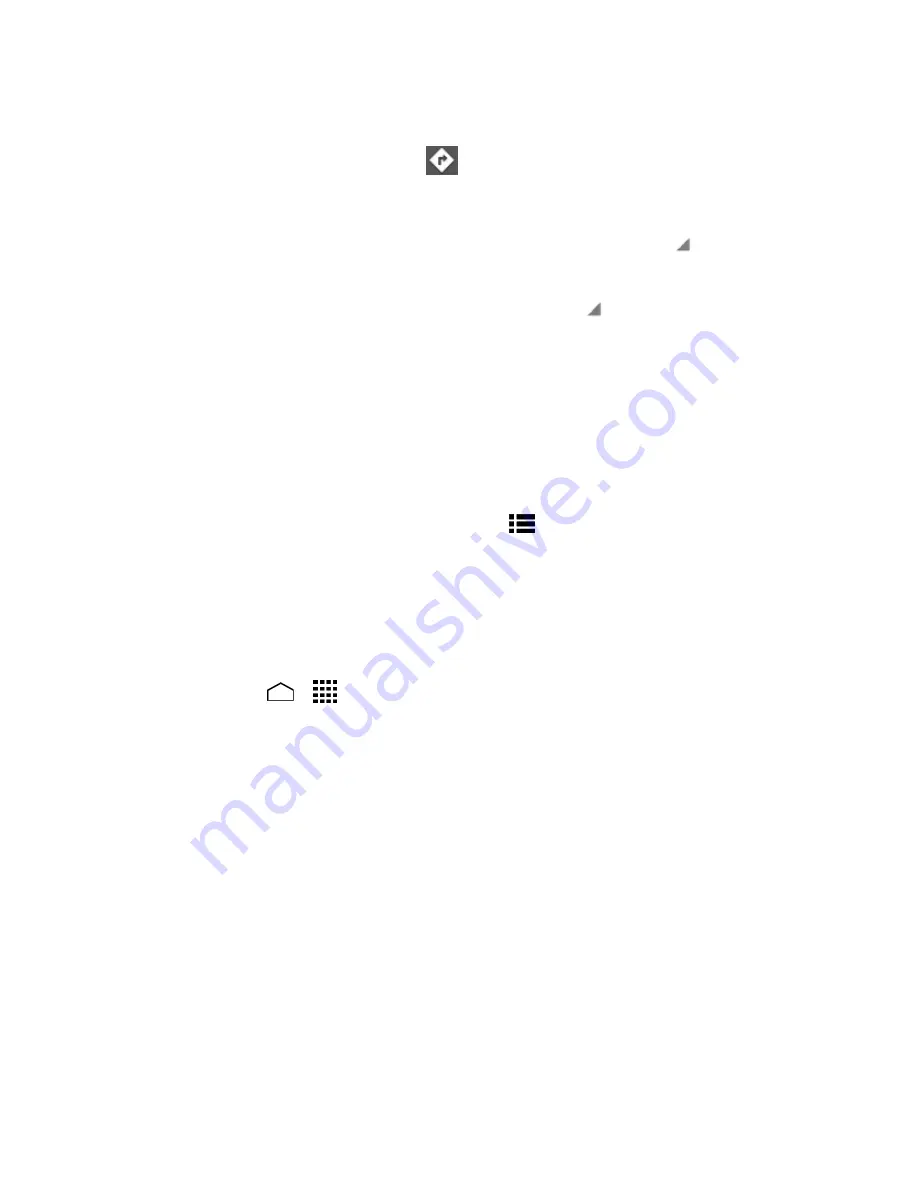
Apps and Entertainment
85
Get Directions
1. On the Google Maps screen, touch
.
2. Do one of the following:
The starting point is set to your current location as default. Touch
to change your
starting point place.
Touch
End point:
and type your destination or touch
to select the destination
from the list.
3. Select the way to get to the destination (by car, by train, by bicycle, or by foot).
4. Touch
GET DIRECTIONS
. The directions to your destination appear in a list or on the
map. Touch
NAVIGATION
to open Google Navigation to navigate you to your
destination.
Clear the Map
When you have reached your destination, touch
Menu
>
Clear Map
to reset the map.
Google Navigation
Navigation is another Google Maps application available on your phone. It uses your current
location to provide turn-by-turn guidance to your destination.
Use Google Navigation
1. Touch
Home
>
>
Navigation
.
2. Read the onscreen disclaimer and touch
Accept
, if you agree.
3. Choose from the following onscreen options:
SHORTCUTS
tab:
•
Speak destination
to use the voice recognition feature to search for matching
locations.
•
Type destination
to manually enter a destination address.
•
Go home
to show the route guidance to your home.
•
Map
to open the Map application.
•
RECENT DESTINATIONS
to display a recently searched route.
STARRED
tab: to obtain directions to the locations that have been starred within
Google Maps (
maps.google.com
).






























