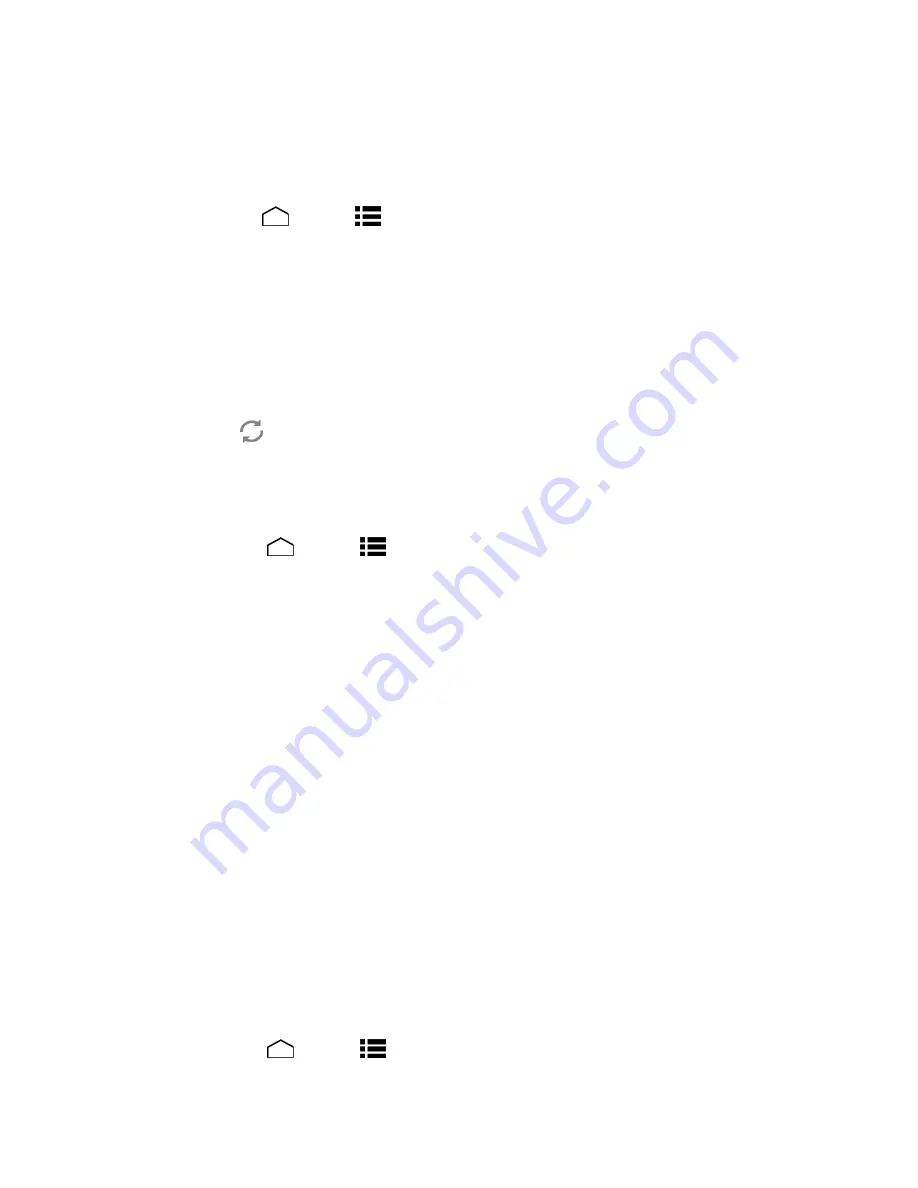
Settings
152
Battery Settings
Monitor your phone’s battery usage through this settings menu. View which functions are
consuming your battery’s charge and at what percentage.
► Touch
Home
>
Menu
>
System settings
>
Battery
.
Slide the screen right or left, or touch the tabs to display the battery usage of the
RUNNING
applications and
ALL
applications.
Touch [# of hours, minutes and seconds]
on battery
to see
the history details of the
battery usage.
Touch each application to display the Use details screen. Further options may be
available.
Touch
to refresh the displayed information.
PC Connection Settings
Set your phone
’s default connection mode when connected to the USB port of a computer.
1. Touch
Home
>
Menu
>
System settings
>
PC connection
.
2. Touch
Default connection type
and select an option:
Charge Only
to let your PC charge your phone only.
Mass Storage
to let your phone function as a removable disk when connected to the
USB port of a computer.
• When a microSD card is inserted, it is also recognized as a separate removable
disk from the phone.
Media Transfer
to let your phone function as a media device when connected to the
USB port of a computer.
3. Select the
Ask me
check box if you want to display the selection screen whenever you
connect your phone to a computer.
If the
Ask me
check box is selected, the selection screen is displayed whenever you connect
your phone to a computer. If you want this selection set as default, check
Remember this
choice
>
Done
on the selection screen.
Apps Settings
This menu lets you view applications on your phone.
1. Touch
Home
>
Menu
>
System settings
>
Apps
.






























