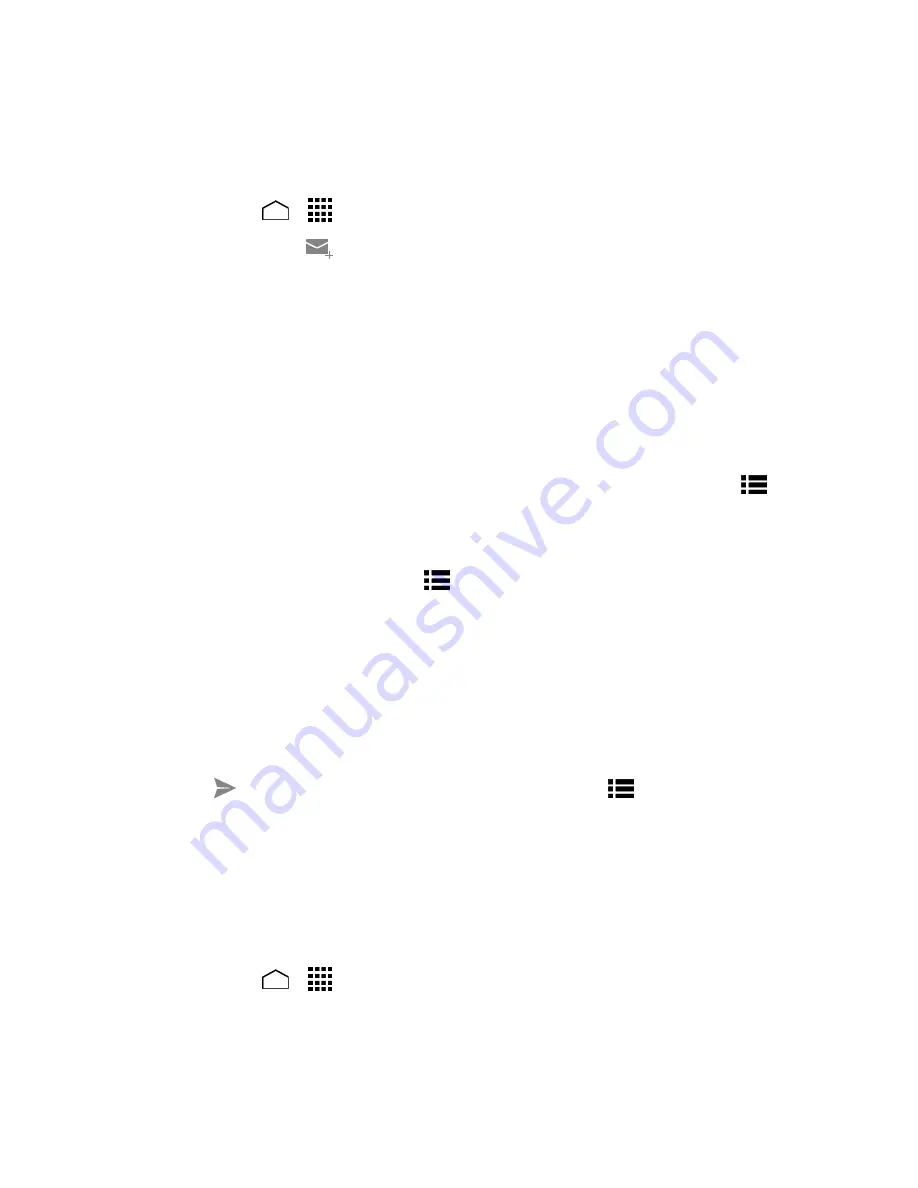
Accounts and Messaging
63
Compose and Send Email
Compose and send email using any account you have set up on your phone. Increase your
productivity by attaching files such as pictures, videos, or documents to your email messages.
1. Touch
Home
>
>
.
2. In any folder, touch
.
Tip:
Touch the account name at the top of the screen to switch to a different email account.
3. Enter email addresses directly in the
To
field. If you’re sending the email to several
recipients, separate the email addresses with a comma. As you enter email addresses,
any matching addresses from your contacts list are displayed. Touch a match to enter
the address directly.
Tip:
You can enter a name saved in People to call up the email address. Touch a match from
an available list.
Tip:
If you want to send a CC or a BCC of the email to other recipients, touch
Menu
>
Add Cc/Bcc
.
4. Enter the subject, and then compose your message.
5. To add an attachment, touch
Menu
>
Attach file
, and choose from the following
options:
Pictures:
Select photos from Gallery.
Videos:
Select videos from Gallery.
Audio:
Select sound files.
Others:
Select other files.
6. Touch
to send the message immediately, or touch
Menu
>
Save draft
to save it
as a draft.
Note:
To open a draft email, in the email account inbox, touch
Inbox
(top of the Email screen)
and then touch
Drafts
.
View and Reply to Email
Reading and replying to email on your phone is as simple as on your computer.
1. Touch
Home
>
>
.
2. On the email account inbox, touch the message you want to view.
Tip:
Touch the account name at the top of the screen to switch to a different email account.






























