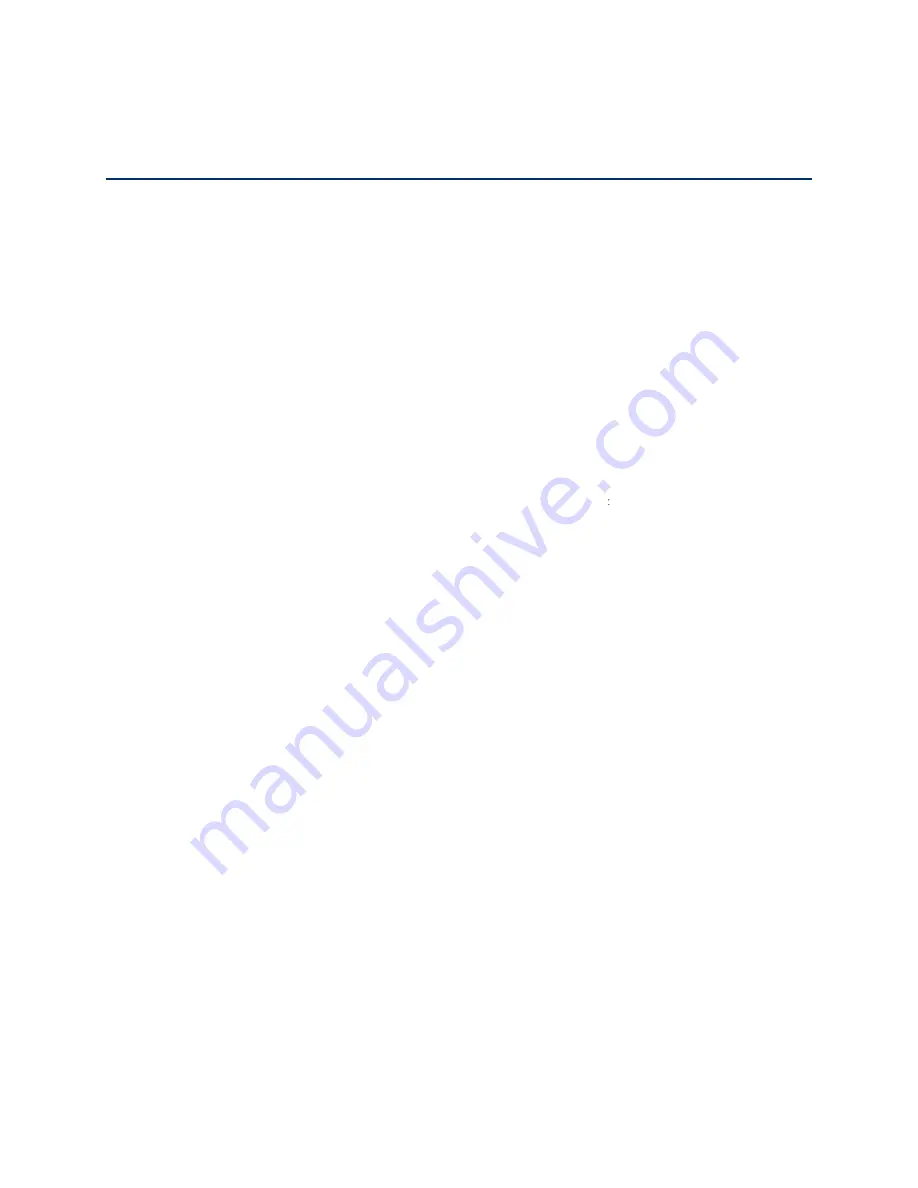
Manufacturer
’s Warranty
172
Manufacturer
’s Warranty
Your phone has been designed to provide you with
reliable, worry-free service. If for any reason
you have a problem with your equipment, please refer to the
manufacturer
’s warranty in this
section.
Manufacturer
’s Warranty
Kyocera Communications, Inc. (
“KYOCERA”) offers you, the
original purchaser who has
purchased the enclosed
subscriber unit (
”Product”) only from an authorized
dealer in the
United States, a limited warranty that the Product, including accessories in the Product
’s
package, will be free from defects in material or
workmanship as follows:
A. ONE (1) YEAR LIMITED WARRANTY:
For a period of
one (1) year from the date of original
purchase, KYOCERA
will, at its option, either repair or replace a defective
Product (with new or
rebuilt parts/replacements).
B. LIMITED WARRANTY ON REPAIRED/REPLACED PRODUCTS
For a period equal to the
remainder of the limited warranty period on the original Product or, on warranty repairs which
have been effected on
Products for 90 days after the date of its repair or
replacement,
whichever is longer, KYOCERA will repair or
replace (with new or rebuilt parts/replacements)
defective parts or Products used in the repair or
replacement of the original Product under the
Limited
Warranty on it.
Proof that the Product is within the warranty period in
the form of a bill of sale or warranty repair
document
that includes the date of purchase, Product serial
number and the authorized
dealer
’s name and
address must be presented to obtain warranty service.
This limited warranty is not transferable to any third
party, including but not limited to any
subsequent
purchaser or owner of the Product. Transfer or resale
of a Product will
automatically terminate warranty
coverage with respect to it.
This limited warranty covers batteries only if battery
capacity falls below 80% of rated capacity
or the
battery leaks. Also this limited warranty does not cover
any battery if (i) the battery has
been charged by a
battery charger not specified or approved by KYOCERA for
charging the
battery, (ii) any of the seals on the battery
are broken or show evidence of tampering, or (iii) the
battery has been used in equipment other than the
Kyocera device for which it is specified.
This limited warranty covers the Product only as
originally supplied and
does not cover and is
void with respect to the following: (i) Products which have been improperly installed, repaired,
maintained or modified
(including the antenna); (ii) Products which have been
subjected to
misuse (including Products used in
conjunction with hardware electrically or mechanically
incompatible or Products used with software,
accessories, goods or ancillary or peripheral
equipment not supplied or expressly authorized by KYOCERA for use), abuse, accident,
physical damage,
abnormal use or operation, improper handling or
storage, neglect, exposure












































