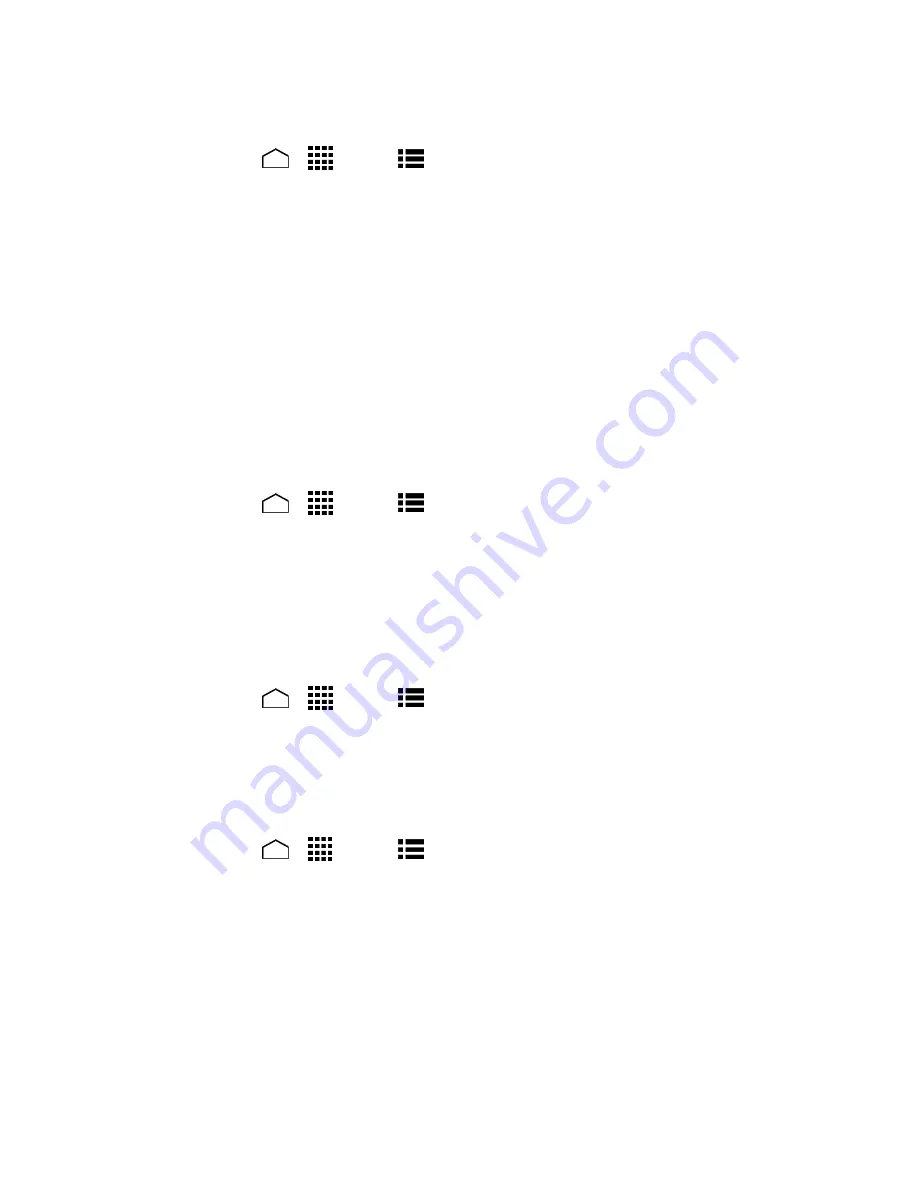
Phone Basics
17
Sort the Apps on Your Phone
1. Touch
Home
>
>
Menu
>
Sort by
…
.
2. Select an option:
Alphabetical:
Your apps are rearranged in alphabetical order.
Downloaded date:
Your apps are rearranged according to the downloaded date.
Custom:
Additional options are available to customize your launcher screens. See
Customize Your Launcher Screens
for details.
Customize Your Launcher Screens
Firstly, select the
Custom
sorting to customize your launcher screens. See
Sort the Apps on
Your Phone
.
To move the apps on the launcher screens:
1. Touch
Home
>
>
Menu
>
App sorting
.
2. Touch and hold an app, drag it to a new position and release it. To move it to another
screen, drag the app to
Jump to another screen
and release it on the screen you want
to place it.
3. Touch
DONE
.
To move the launcher screens:
1. Touch
Home
>
>
Menu
>
Screen sorting
.
2. Touch and hold a screen, drag it to a new position and release it.
3. Touch
DONE
.
To add a launcher screen:
1. Touch
Home
>
>
Menu
>
Add screen
.
2. Touch to select the apps to be on the added screen. The selected number is displayed
at the top of the screen.
3. Touch
DONE
. A new screen is added with the selected apps on it.
Clock & Weather
Your Clock & Weather widget can display multiple time and weather information.
















































