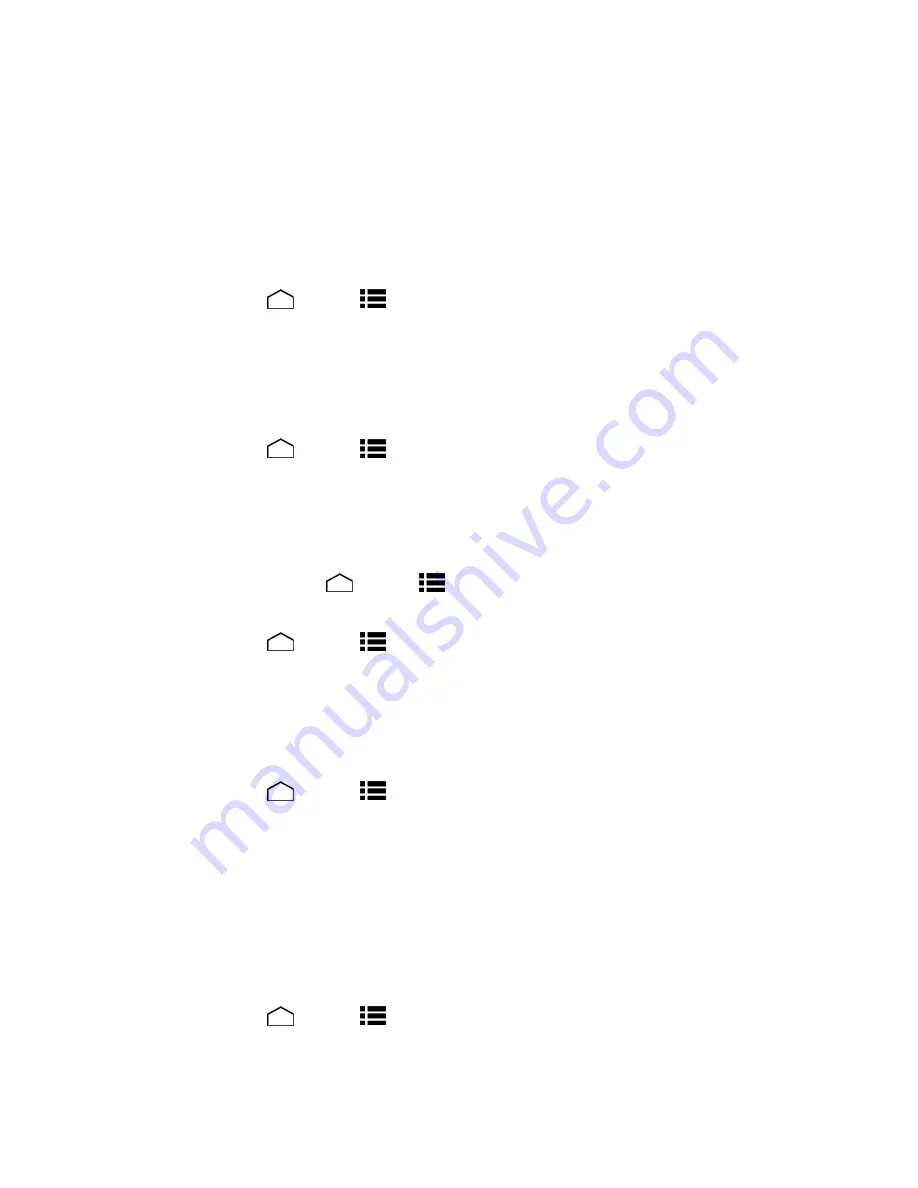
Settings
161
3. Touch
SETTINGS
to configure its settings.
Accessibility System Settings
Configure your phone's accessibility system settings.
Large Text
Use large fonts on the screen.
1. Touch
Home
>
Menu
>
System settings
>
Accessibility
.
2. Select the
Large text
check box.
Power Button Ends Call
Use the power button to end a call.
1. Touch
Home
>
Menu
>
System settings
>
Accessibility
.
2. Select the
Power button ends call
check box.
Auto-Rotate Screen
Automatically change the orientation of some onscreen content when the phone is rotated. This
option can be set from
Home
>
Menu
>
System settings
>
Display
>
Auto-rotate
screen
as well.
1. Touch
Home
>
Menu
>
System settings
>
Accessibility
.
2. Select the
Auto-rotate screen
check box.
Speak Passwords
Let your phone speak the password you enter.
1. Touch
Home
>
Menu
>
System settings
>
Accessibility
.
2. Select the
Speak passwords
check box.
Text-to-Speech Output
Let your phone speak the password you enter. See
Text-to-Speech Settings
.
Touch & Hold Delay
Set the delay time when the screen recognizes the touch and hold operation.
1. Touch
Home
>
Menu
>
System settings
>
Accessibility
.
2. Touch
Touch & hold delay
.
















































