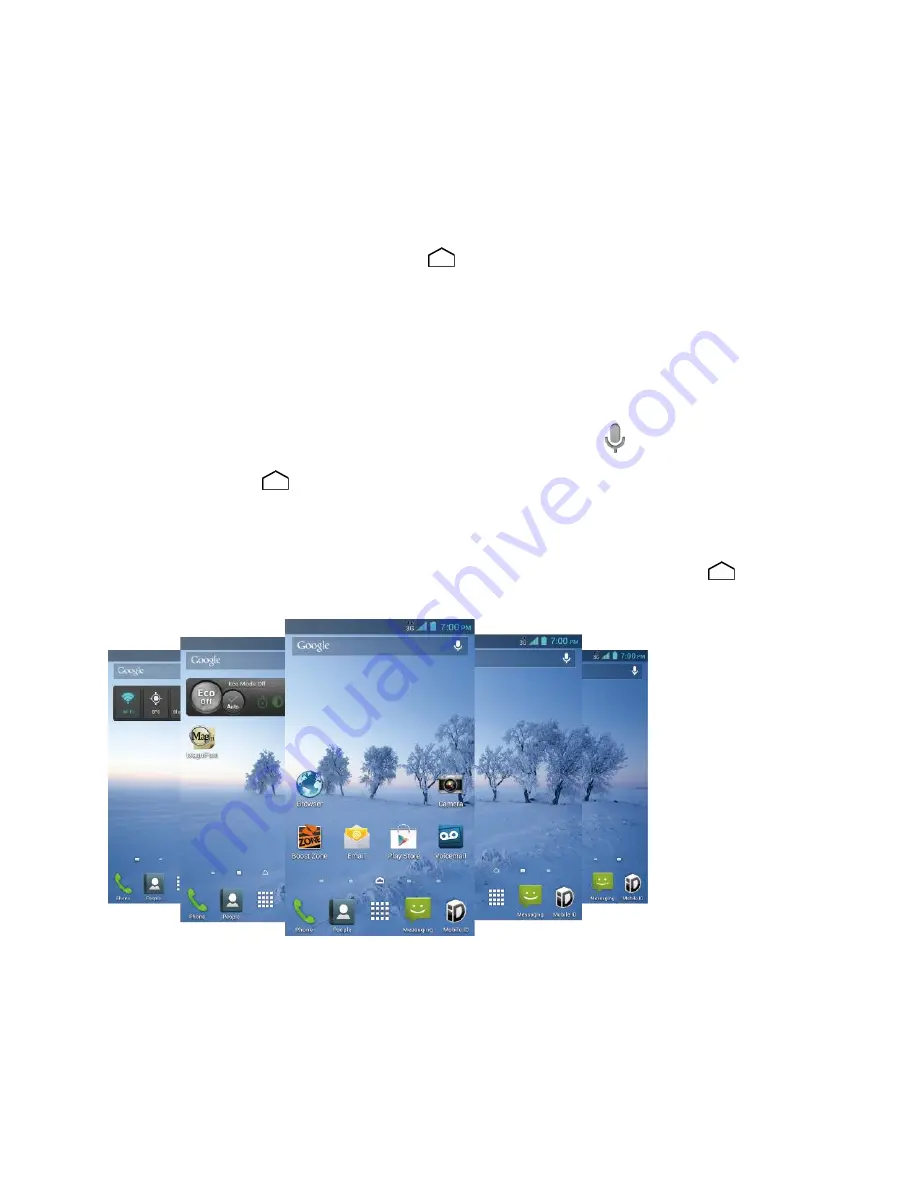
Phone Basics
14
●
Application Launcher:
Touch to display available applications and widgets on the
phone.
●
Favorites Tray:
Contains up to five icons and appears on every home screen. You can
customize these icons except the application launcher icon in the middle.
●
Screen Position Indicator:
Indicates which home screen is displayed. Touch to access
each screen. The home screen icon
shows the main home screen.
●
Folder:
Allows users to organize screen items. You can store multiple application icons
as a group.
●
Widget:
Widget is a small program, designed usually to serve a single purpose, and
allows users to access quickly to at-a-glance information or simple interactive functions.
●
Google Search Bar:
Allows users to enter text or spoken keywords for a quick search
on the phone or on the Internet. Touch to enter text or touch
to speak your keyword.
Tip:
Touch
Home
to return to the main home screen from any other screen.
Extended Home Screens
In addition to the main home screen, your phone has between two to six extended home
screens to provide more space for adding icons, widgets, and more. Touch
Home
and then
drag across the screen to move from the main screen to an extended screen.
Customize the Home Screen
Learn how to add, move, or remove items from the home screen.
Manage Your Home Screens
You can have between three to seven home screens.
















































