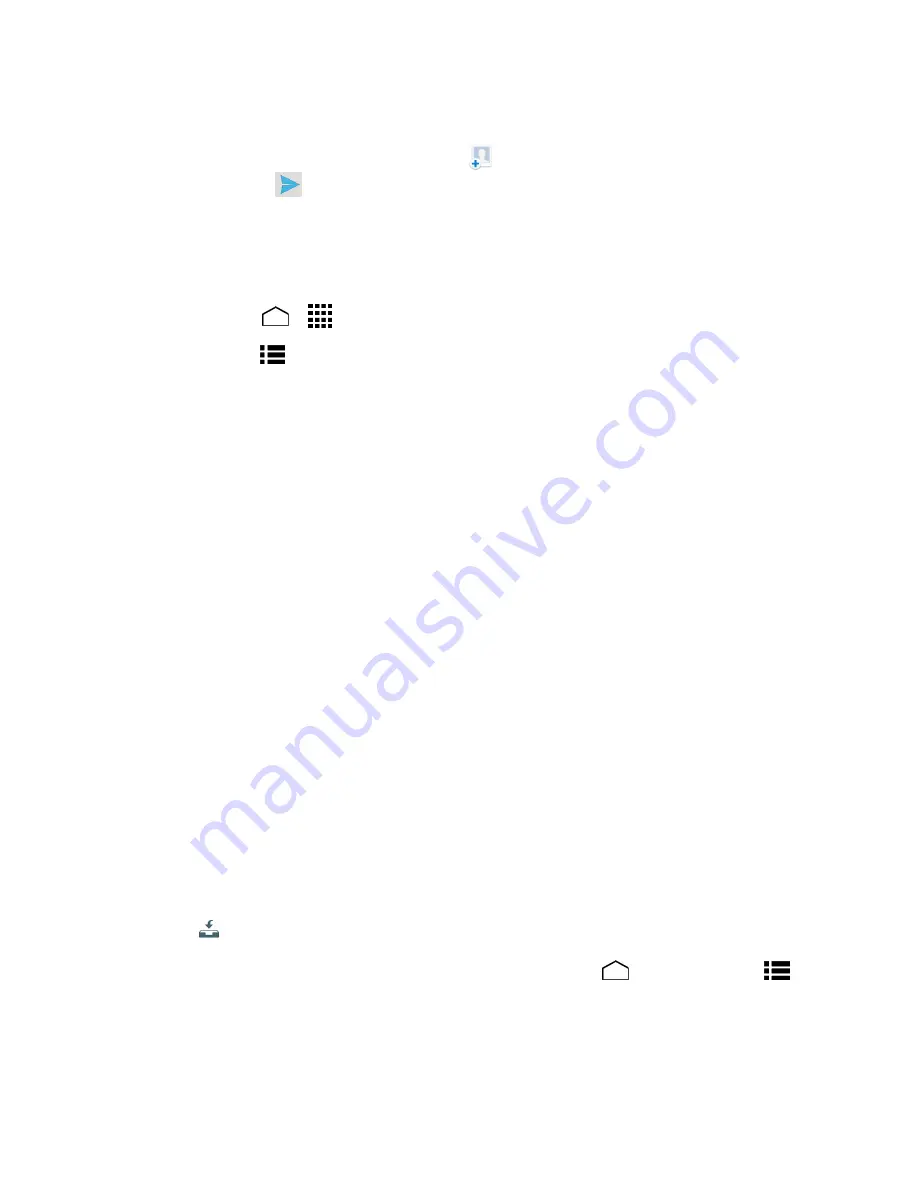
Phone Calls
39
– or –
Type the recipient in the
To
field or touch
and select the recipient from your contacts,
and then touch
to send the message.
Configure Visual Voicemail Settings
The Visual Voicemail settings menu lets you access settings for notifications, pictures, greetings,
and more.
1. Touch
Home
>
>
Voicemail
.
2. Touch
Menu
>
Settings
. Select an option to change its settings.
Personalize voicemail
to change your voicemail greeting for incoming calls and
update password. See
Change Your Main Greeting via the Voicemail Menu
.
Notifications
to determine how you are notified of new voicemails.
Delete messages
to set the timing to permanently delete the messages in the trash
folder.
Display name
to enter a name that is attached to your outgoing voicemails as part of
an identification string. See
Edit the Display Name via the Voicemail Menu
.
Speakerphone
to set the speakerphone setting.
Themes
to select a theme for the Visual Voicemail.
View quick tips tutorial
to display some quick tips for using Visual Voicemail.
Help
to go to the help page of Visual Voicemail.
Send feedback
to send your feedback on the Visual Voicemail.
Updates
to search for an update to your Visual message software.
About Voicemail
to view build information about the current Visual Voicemail
application.
Tip:
You can restore messages you have sent to the trash folder. Touch
Inbox
>
Trash
,
touch and hold the message you want to restore to the inbox, and then touch the restore
icon
.
Note:
Voicemail settings can also be accessed by touching
Home
>
Phone
>
Menu
>
Settings
>
Voicemail
.






























