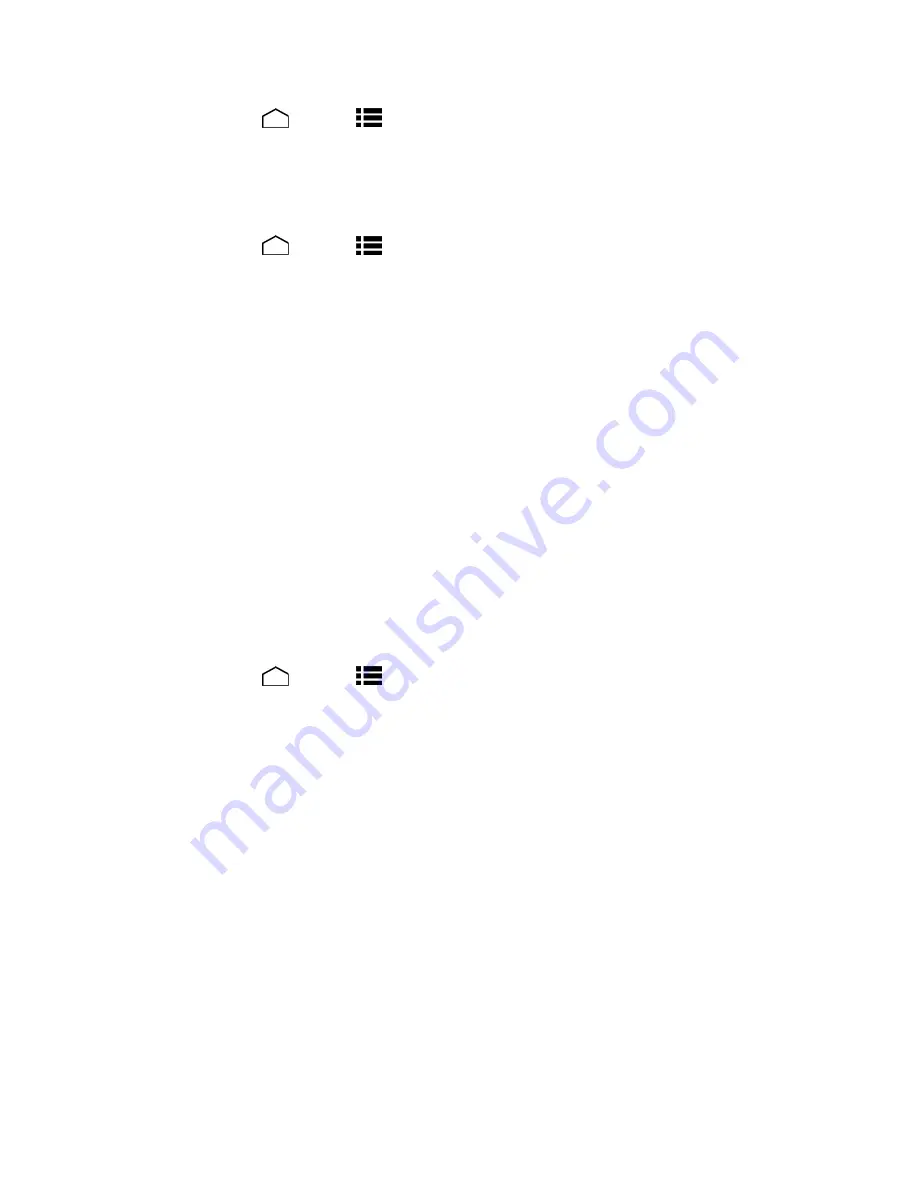
Web and Data
99
3. Touch
Home
>
Menu
>
System settings
>
Security
>
Install from SD card
,
and install the necessary security certificates.
Add a VPN Connection
Use the Wireless & networks settings menu to add a VPN connection to your phone.
1. Touch
Home
>
Menu
>
System settings
>
More
…
>
VPN
.
2. If you are asked to set up a screen lock, touch
OK
and set up a required type of lock. To
set up a screen lock, see
Screen Lock
.
3. Touch
Add VPN profile
, and then enter the information for the VPN you want to add.
Information may include Name, Type, Server address, PPP encryption (MPPE), and
advanced options.
Set up all options according to the security details you have obtained from your
network administrator.
4. Touch
Save
.
The VPN is then added to the VPNs section of the VPN settings screen.
Connect to or Disconnect from a VPN
Once you have set up a VPN connection, connecting and disconnecting from the VPN is easy.
Connect to a VPN
1. Touch
Home
>
Menu
>
System settings
>
More
…
>
VPN
.
2. In the VPNs section, touch the VPN that you want to connect to.
3. When prompted, enter your login credentials, and then touch
Connect
. When you are
connected, a VPN connected icon appears in the notification area.
4. Open the Web browser to access resources such as intranet sites on your corporate
network. (For more information about browsing the Web, see
Learn to Navigate the
Browser
.)
Disconnect from a VPN
1. Drag the status bar down to open the Notifications panel.
2. Touch the VPN notification and then touch
Disconnect
.
When your phone has disconnected from the VPN, the VPN connected icon disappears from
the notification area of the title bar.






























