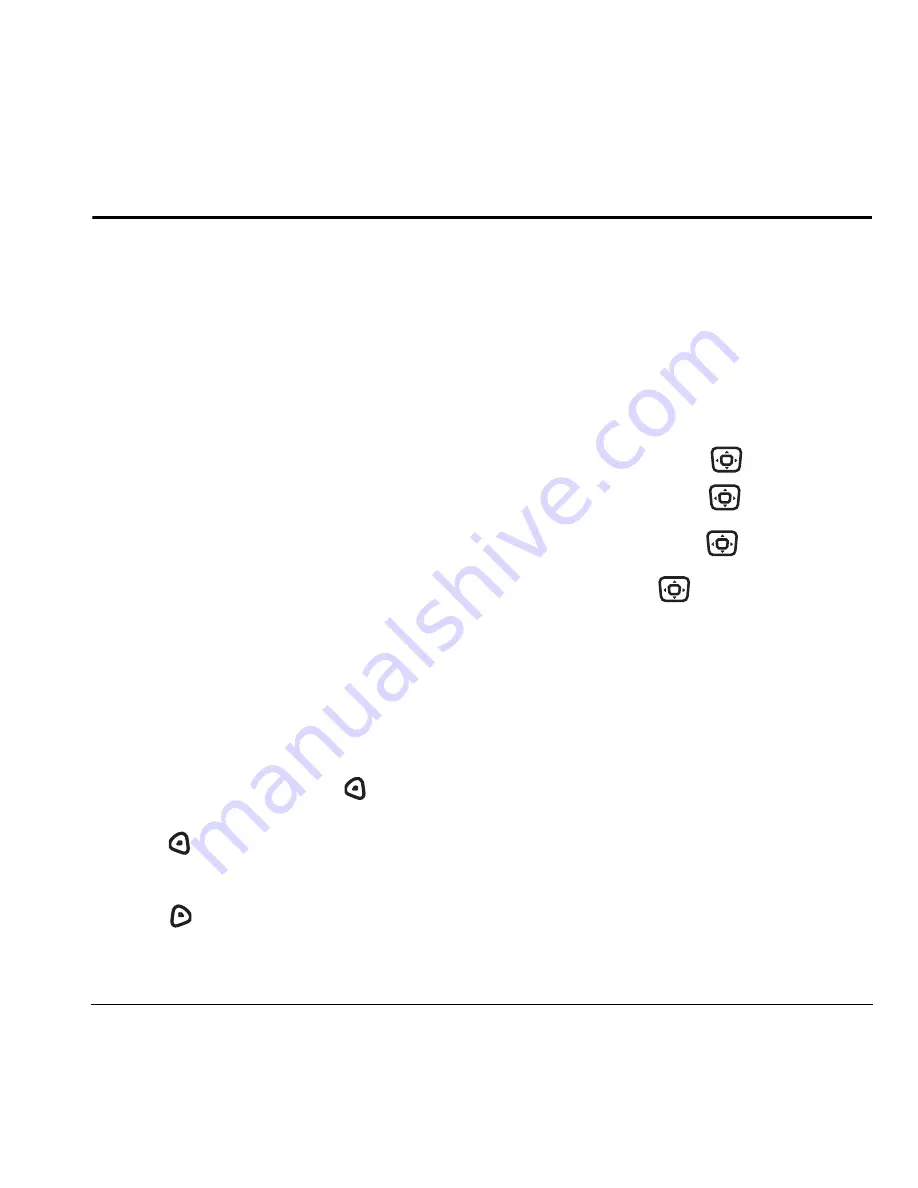
User Guide for the Kyocera KX16 Phone
41
8
U
SING
M
EDIA
G
ALLERY
The media gallery stores and displays all the
image and sound files in the phone.
Accessing files
1.
Select
Menu
→
Media Gallery
.
2.
Select an option:
–
Camera Pictures
displays thumbnails of
the photos you have taken in
chronological order.
–
Images
displays a list of categories that
contain preloaded, downloaded, saved,
or created files such as wallpaper, screen
savers, or caller IDs.
–
Sounds
displays a list of categories that
contain saved or downloaded sounds such
as ringers and voice memos.
Browsing pictures
1.
Select
Menu
→
Media Gallery
→
Camera Pictures
.
2.
Highlight a picture and press
to select
View
.
3.
Press
to
select
Send
and launch the
messaging application.
- or -
Press
to select
Options
:
–
Send
launches the messaging application.
–
Erase
the image.
–
Assign
picture as a Caller ID or
as wallpaper.
–
Modify
allows you to change the following:
Rotate
- select 90º right, 180º, 90º left,
Flip horizontal, and Flip Vertical.
Resize
- select 90%, 75%, 50%, and
30%.
Brightness
- press
left or right
to adjust.
Sharpness
- press
left or right
to adjust.
Saturation
- press
left or right
to adjust.
Hue
- press
left or right to adjust.
Auto Adjust
- automatically adjusts
all levels.
Color Tone
- change the picture to
grayscale, negative, sepia, or emboss.
–
Zoom
allows you to zoom in or out on
the picture.
–
Take Picture
to snap another photo.
–
Lock
to prevent accidentally erasing
the photo.
–
Rename
the picture.
–
Details
of the file.
















































