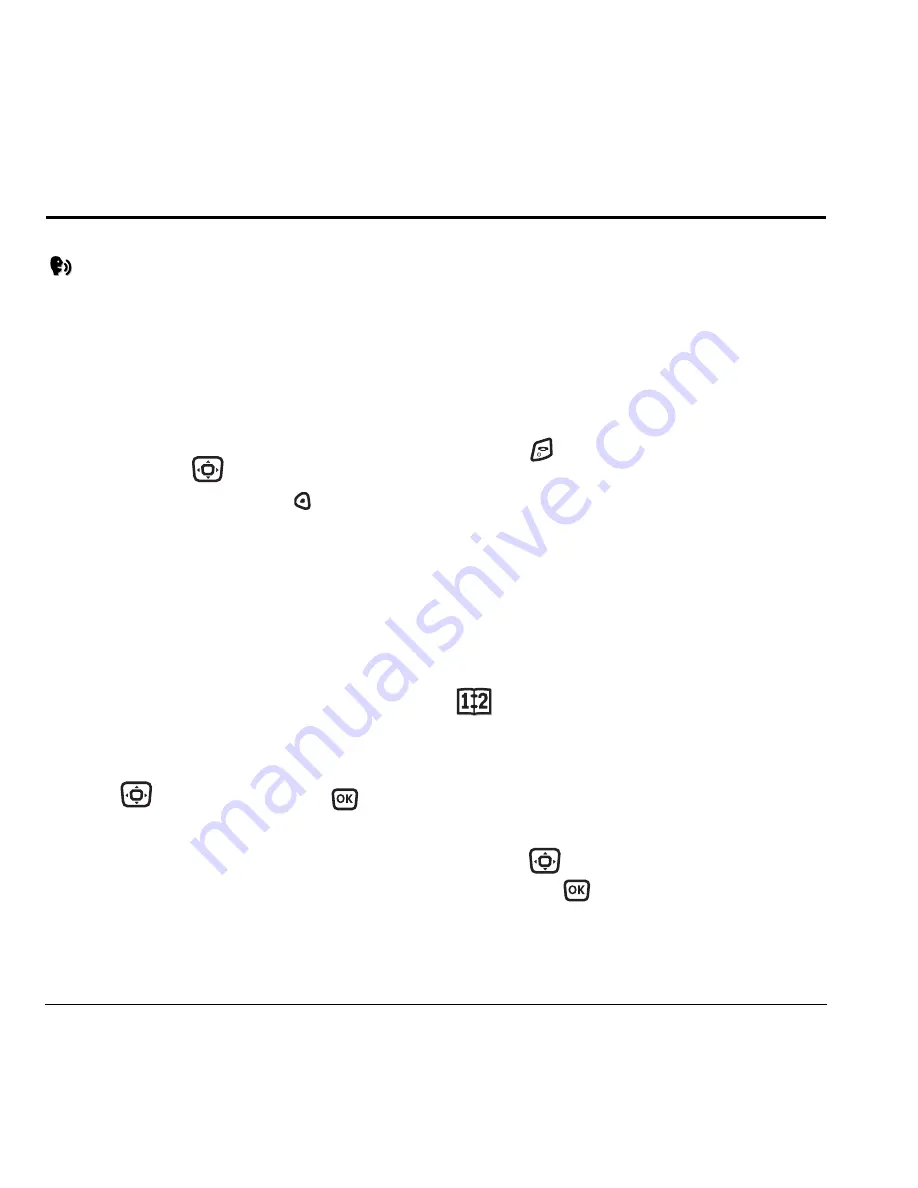
44
Tools
9
T
OOLS
Voice Memo
The Voice Memo tool allows you to record and
play back audio memos.
Recording a voice memo
1.
Select
Menu
→
Tools
→
Voice Memo
→
Record New
.
-or-
Press and hold
right.
2.
Say your memo and press to
select
Stop
.
3.
Select
Save
to save your memo.
Note:
If an incoming call is received while you’re
recording a memo, the memo is saved and the
incoming call screen displays.
Playing or reviewing a memo
1.
Select
Menu
→
Tools
→
Voice Memo
→
Recorded Memos
.
2.
Highlight the memo to review. The memo
automatically plays.
3.
Press
left or right and press
to select a function. Selecting the
corresponding icons perform the following
memo functions
:
Naming a saved voice memo
1.
Select
Menu
→
Tools
→
Voice Memo
→
Recorded Memos
.
2.
Highlight the memo and select
Options
.
3.
Select
Rename
. Enter a name for the memo.
4.
Select
Save
.
5.
Press
to return to the home screen.
Erasing a saved voice memo
1.
Select
Menu
→
Tools
→
Voice Memo
→
Recorded Memos
.
2.
Highlight the memo and select
Options
.
3.
Select
Erase.
The prompt “Erase file?”
appears.
4.
Select
Yes
or
No
.
Scheduler
The Scheduler allows you to schedule events and
set reminder alerts.
Creating an event
1.
Select
Menu
→
Tools
→
Scheduler
.
2.
Press
down to select
Add New Event
and press
.
3.
Enter a name for the event. For help entering
text, see “Entering Text, Numbers, and
Symbols” on page 15.






























