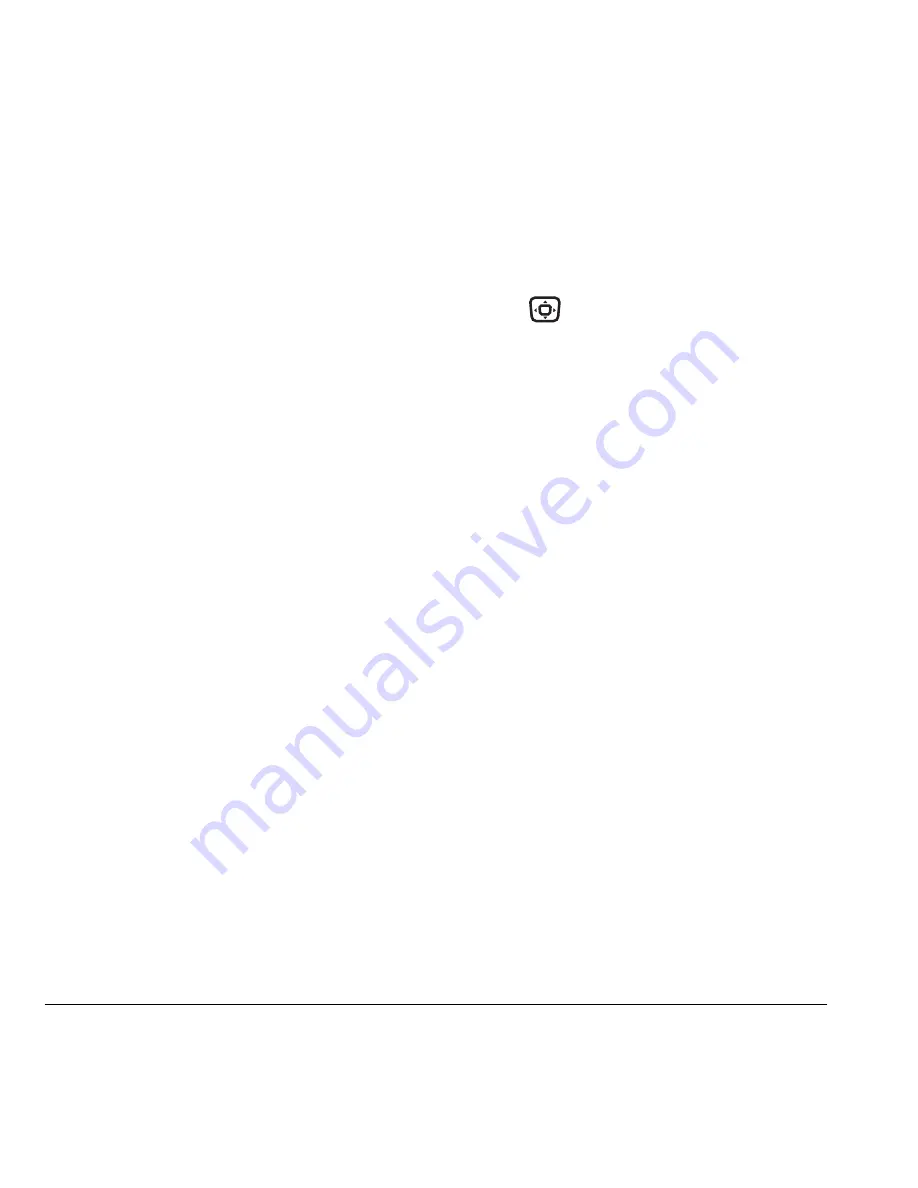
38
Using the Camera
–
White Balance
allows the camera to adjust
to whites. Useful feature for optimizing
picture taking in different light situations.
Options are Automatic, Fluorescent,
Incandescent, or Daylight.
–
Color Tone
allows the selection of Low
tone, Medium or High.
–
Quality
sets the picture compression.
The higher the compression, the better
the detail of the picture (higher pixel
rate). Options are Low, Medium, or High
(default). When set to High, the picture
file size is larger, using more memory.
–
LED
flashes a light to indicate a picture
was taken. Options are On (default)
and Off.
Restoring camera menu settings
The following settings
revert
to the default
setting each time you enter and exit the
camera application:
Zoom, Brightness, Contrast, Camera, MultiShot,
Color tone, Frames, Self Timer, and
Picture Layout.
The following settings
remain
at the setting
you selected each time you enter and exit the
camera application:
White Balance, Flash, Resolution, Quality, Shutter
Sound, and LED.
Menu options for camera mode
1.
Select
Menu
→
Camera.
2.
Select
Options
.
3.
Scroll up or down on the horizontal menu bar
using
to scroll through the options:
–
Settings
displays available camera settings
you may set up prior to taking a picture.
–
Brightness
allows you to adjust the
brightness of the image in the home
screen LCD.
–
Camera Pictures
displays all pictures
taken and stored.
–
Last Picture
shows the most recent
picture taken.
–
Frames
allows you to add a frame
or a stamp to your picture. A frame or
stamp cannot be removed once it is used
in a picture.






























