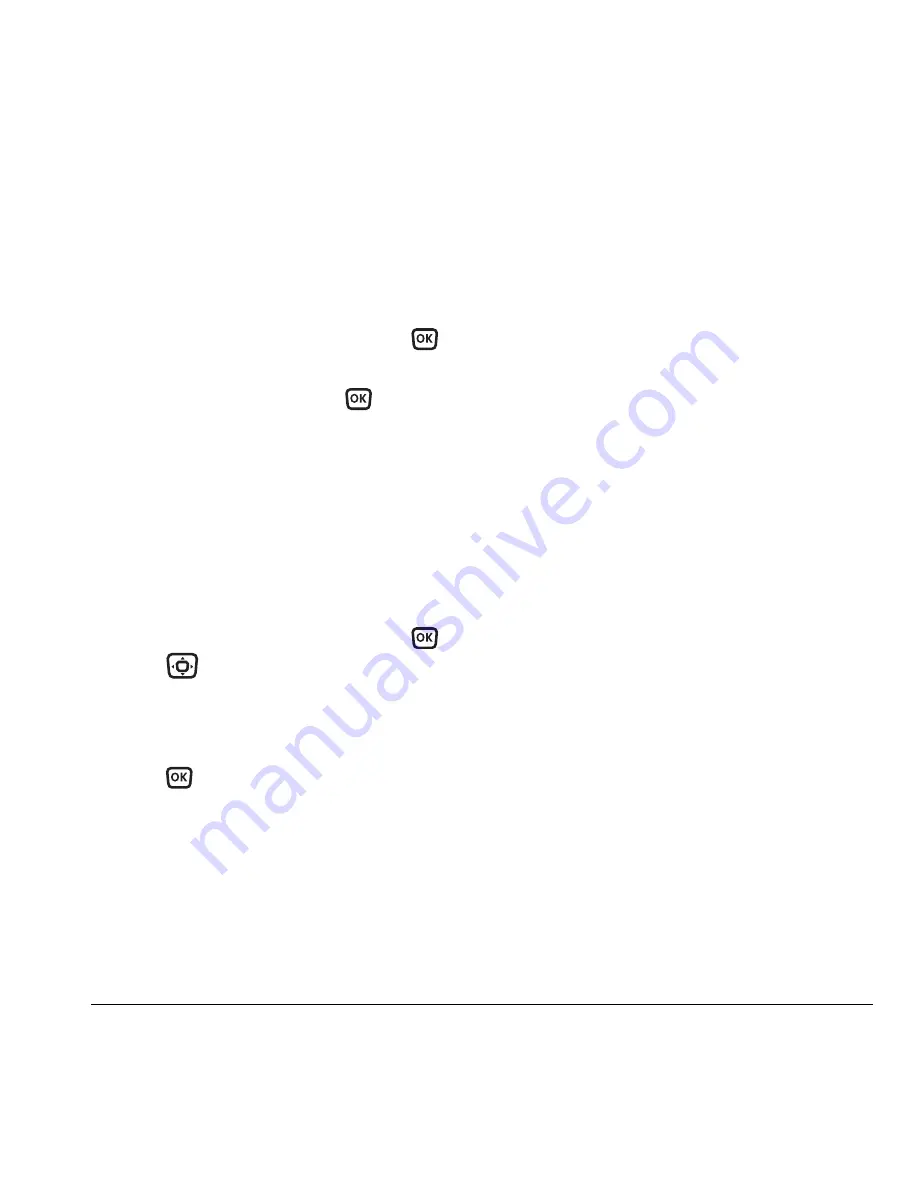
User Guide for the Kyocera KX16 Phone
29
Editing or erasing a contact
To make changes to a contact, take these steps.
1.
Select
Menu
→
Contacts
.
2.
Select
View All
or
Find Name
to
find the
contact you want to edit.
3.
Highlight the contact to edit and press
.
4.
Select
Options
.
5.
Highlight an option and press
to select it:
Assign Ringer
,
Unassign Ringer
,
Assign Picture
,
Unassign Picture
,
Edit Name
,
Erase Contact
,
or
Classify Contact
.
Editing a phone number
1.
Select
Menu
→
Contacts
.
2.
Select
View All
or
Find Name
to
find the
contact you want to edit.
3.
Highlight the contact to edit and press
.
4.
Press
down to highlight the phone
number you want to edit.
5.
Select
Options
.
6.
Highlight an option for the phone number and
press :
–
Send Text Msg
—Send a text message to
the phone number you selected.
–
Add Speed Dial
—Assign or remove the
location you use to speed dial the number.
–
Edit Type
—Assign a type:
work
,
home
,
mobile
,
pager
, or
fax
. The type icon
appears next to the phone number in the
Contacts list.
–
View Number
—See the phone number
you selected.
–
Erase Number
—Erase the number from
the contact.
–
Edit Number
—Change the phone number.
–
Prepend
—Move the cursor to the
beginning of the number so you can add
the area code.
–
Secret
—Make the number secret so that
it does not appear on the screen until the
lock code is entered. Secret numbers can
be called without a lock code. (For more
information, see “Restricting calls” on
page 25.)
–
Primary Number
—Make this number the
first one that shows up when you open
the contact.
–
Add Voice Dial
—Speak the name of the
contact person for this number so that you
can dial it using voice recognition (VR).
For more information, see page 50.
–
Erase Voice Dial
—Erase the voice dial
name associated with the number.
–
Edit Voice Dial
—Record a new voice
dial name.






























