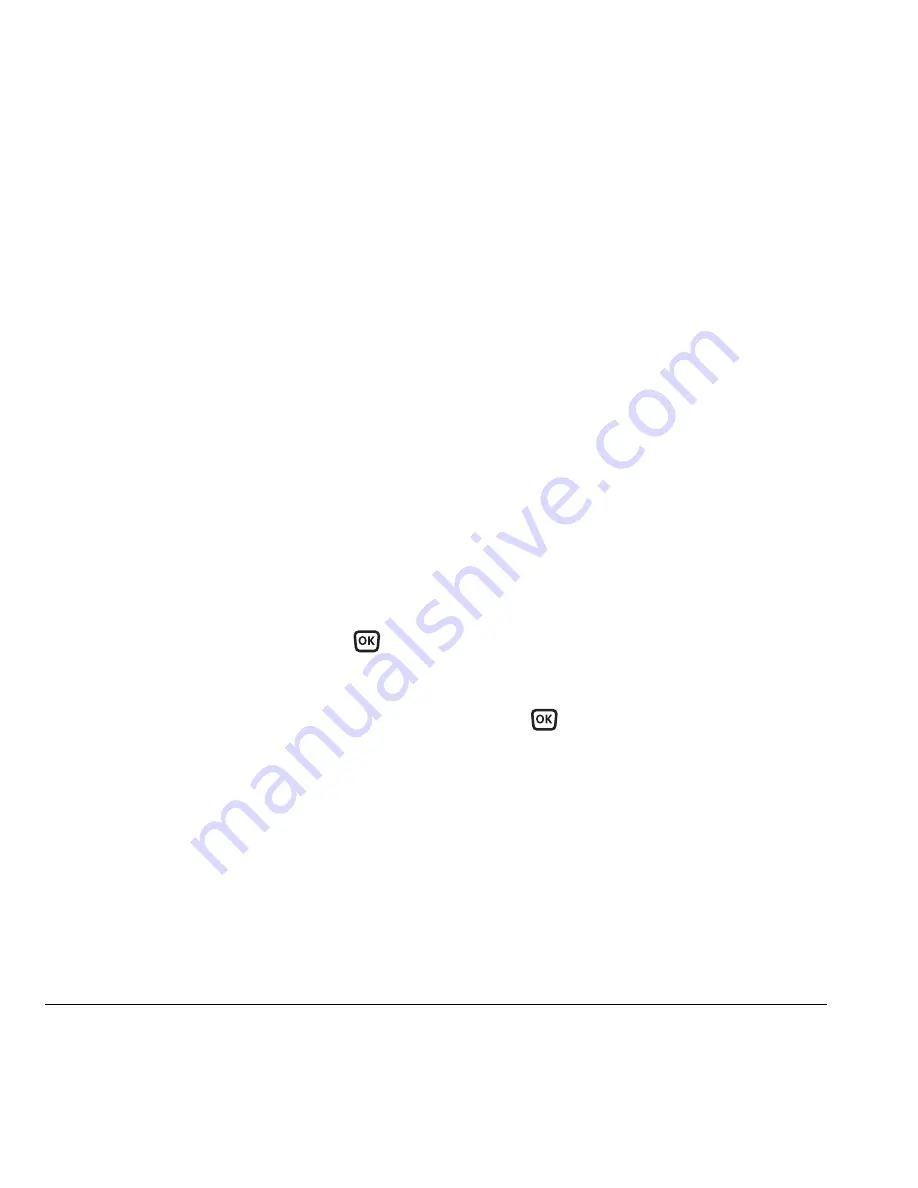
26
Customizing Your Phone
Network settings
Switching between phone lines
Your phone can have two service accounts,
or phone lines, associated with it. Each phone line
has its own phone number.
When you are using one line, you cannot receive
calls from the other. It’s like the phone is“off” for
that number. Your voicemail, however, still takes
messages. All contacts and settings are shared
for both lines.
Note:
You must first establish a second phone
line with Alltel. Once established, a second phone
number becomes available in the menu
for selection:
1.
Select
Menu
→
Settings
→
Network
→
Set Phone Line
.
2.
Select one of the two lines and press
.
Data Settings
Setting Com port speed
The Com Speed sets the data rate at which your
phone connects to a laptop or PC.
1.
Select
Menu
→
Settings
→
Accessories
→
Com Port Speed
.
2.
Select the speed. The options are:
19.2 kbps
,
115.2 kbps
(default),
230.4 kbps
and
Other
.
Note:
There may be a higher charge for making
calls using high-speed data in areas where 1X
service is available. Check with Alltel for details.
Setting the phone to receive data
or faxes
Your phone may be able to receive certain data
or faxes, depending on the system sending the
information. You cannot receive voice calls while
the phone is in data/fax mode. To receive data or
faxes, you must connect the phone to a laptop
or PC and switch the phone from voice mode
to data/fax mode.
Note:
To purchase a cable call (800) 349-4188
(U.S.A. only), (858) 882-1410, or visit
www.kyocera-wireless.com/store
.
1.
Connect the phone to the laptop or PC.
2.
Set the Com speed.
3.
Select
Menu
→
Settings
→
Network
→
Data/Fax Calls
.
4.
Press
to select an option:
–
Voice only
—Allow only voice calls.
–
Fax, next call
or
Data, next call
—Set the
phone to fax mode or data mode for the
next incoming call or the next 10 minutes.
–
Fax, until off
or
Data, until off
—Forces the
phone into data mode until the phone
is turned off.
Note:
You cannot receive voice calls while the
phone is in data/fax mode.
















































