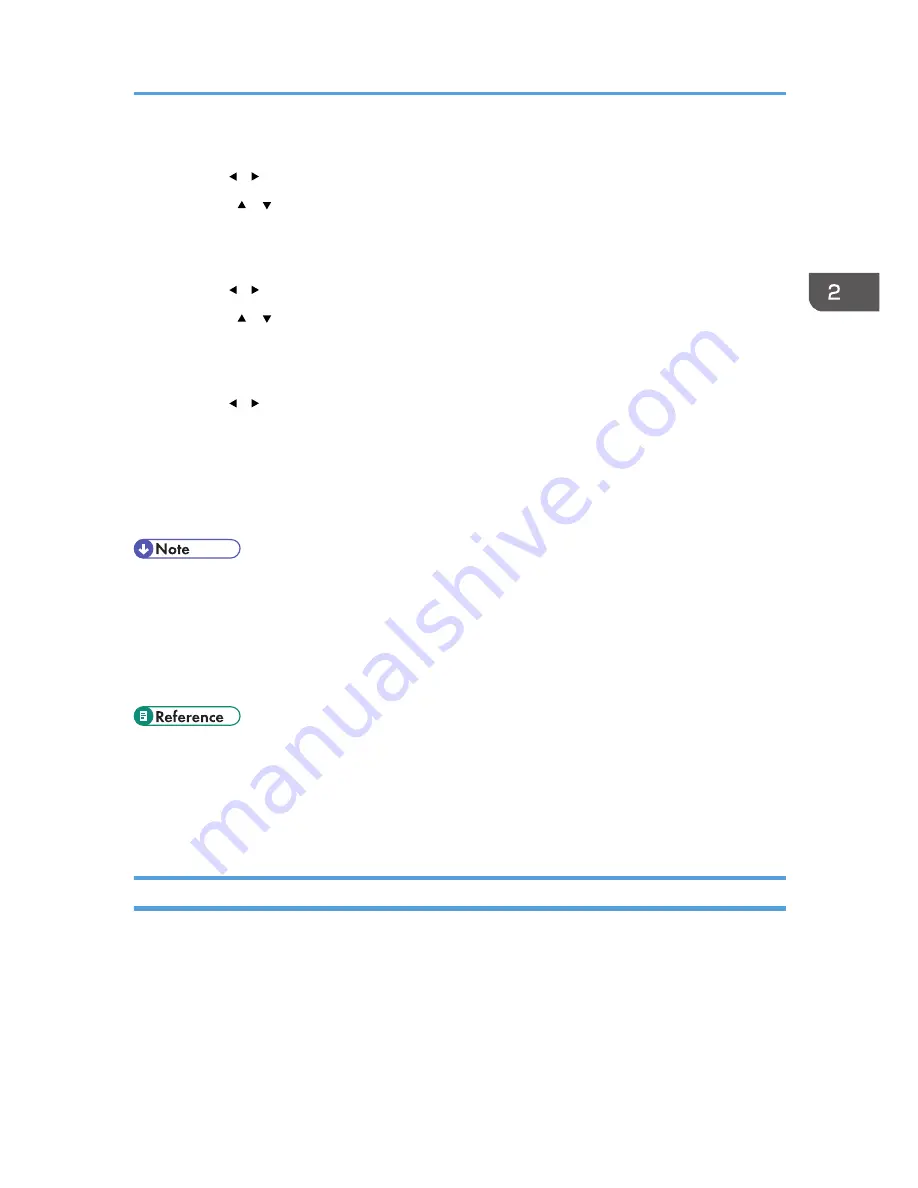
8.
Enter the machine’s IPv4 address using the number keys, and then press the [OK] key.
Press the [ ] [ ] keys to move between fields.
9.
Press the [ ] [ ] keys to select [Subnet Mask], and then press the [OK] key.
The current subnet mask is shown.
10.
Enter the subnet mask using the number keys, and then press the [OK] key.
Press the [ ] [ ] keys to move between fields.
11.
Press the [ ] [ ] keys to select [Gateway Address], and then press the [OK] key.
The current gateway address is shown.
12.
Enter the gateway address using the number keys, and then press the [OK] key.
Press the [ ] [ ] keys to move between fields.
13.
Press the [User Tools] key to return to the initial screen.
14.
If you are requested to restart the machine, turn off the machine, and then turn it back on.
15.
Print the configuration page to confirm the setting.
The IPv4 address setting will appear under “TCP/IP” on the configuration page.
• You can press the [Escape] key to exit to the previous level of the menu tree.
• A password for accessing the [Network Settings] menu can be specified in [Admin. Tools Lock].
• If your network environment requires a specific transmission speed that is not automatically
detected, set the transmission speed in [Set Ethernet Speed] under [Network Settings].
• When [DHCP] is activated, manually configured IPv4 address settings are not used.
• For details about turning the machine on and off, see p.52 "Turning the Power on".
• For details about printing configuration page, see p.279 "Printing the Configuration Page".
• For details about [Admin. Tools Lock], see p.287 "Administrator Settings".
• For details about [Set Ethernet Speed], see p.275 "Network Settings".
Configuring the IPv6 Address Settings
The procedure for configuring network settings differs depending on whether IPv6 address information is
assigned automatically by the network (DHCP), or manually.
Configuring the Machine
71
Содержание FS-C1020MFP+
Страница 1: ...FS C1020MFP OPERATION GUIDE ...
Страница 10: ...INDEX 435 9 ...
Страница 11: ...10 ...
Страница 39: ...1 Guide to the Machine 38 ...
Страница 131: ...2 Getting Started 130 ...
Страница 134: ...6 From the System Preferences menu click Quit System Preferences Configuring Option and Paper Settings 133 ...
Страница 149: ...3 Using the Printer Function 148 ...
Страница 151: ... For details about Function Priority see p 287 Administrator Settings 4 Using the Copier Function 150 ...
Страница 154: ...1 Press the Copy key CES174 2 Press the Clear Stop key CES173 3 Press Yes Basic Operation in Copier Mode 153 ...
Страница 164: ... Setting this function automatically disables the ID Card Copy setting Making 2 sided Copies 163 ...
Страница 191: ...5 Using the Scanner Function 190 ...
Страница 266: ...Specifies the name for Speed Dial entries The name can contain up to 20 characters Fax Address Book Settings 265 ...
Страница 345: ...8 Configuring the Machine Using COMMAND CENTER 344 ...
Страница 411: ...Disposal Ask your service representative for information about correct disposal of this machine 10 Maintenance 410 ...
Страница 417: ...10 Maintenance 416 ...
Страница 441: ...MEMO 440 M100 7500 ...
Страница 442: ... 2011 ...
Страница 443: ......
Страница 444: ...5J3KMEN000 M100 7500 ...






























